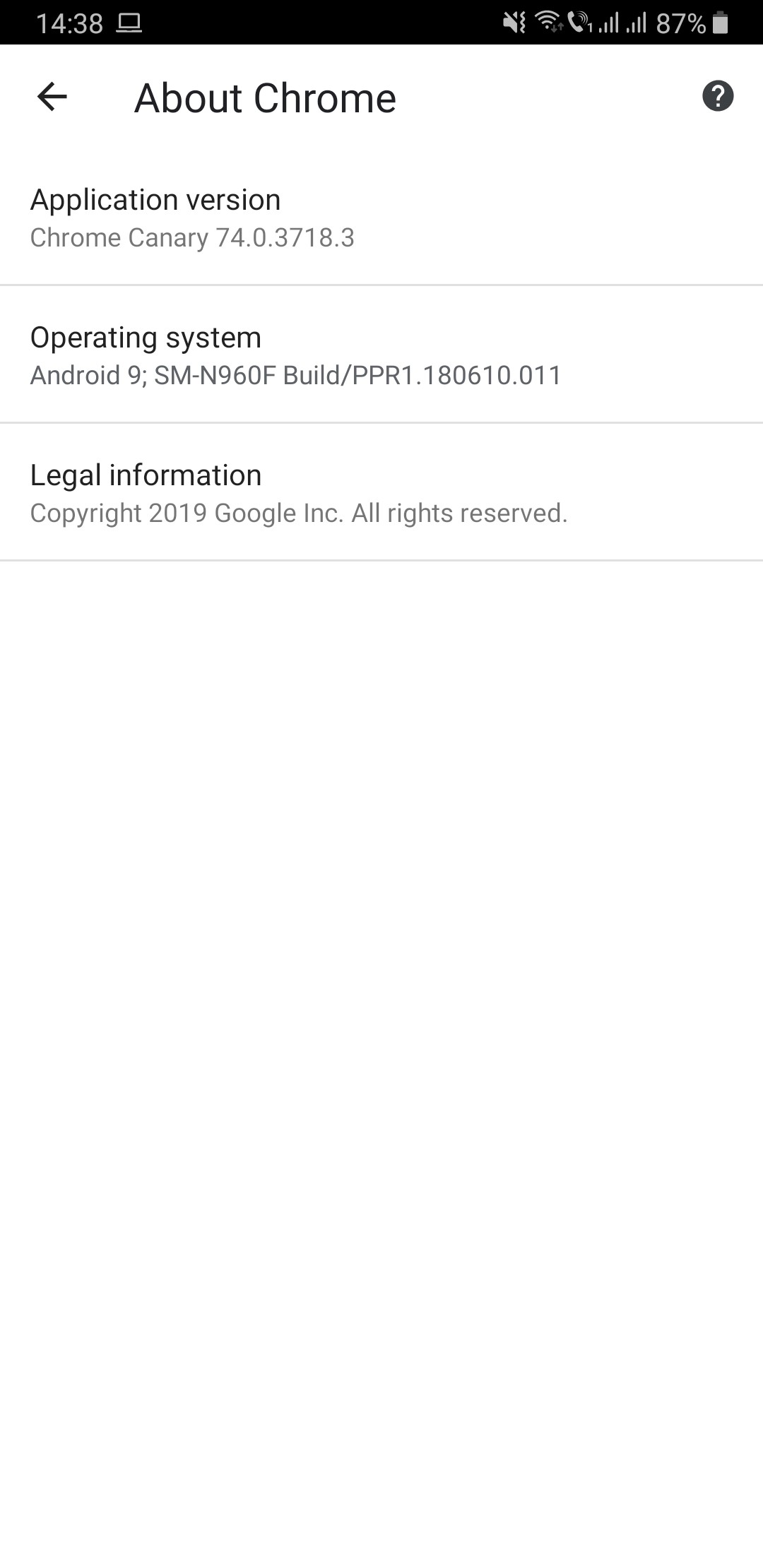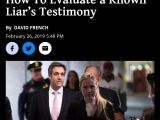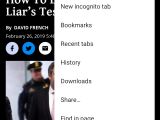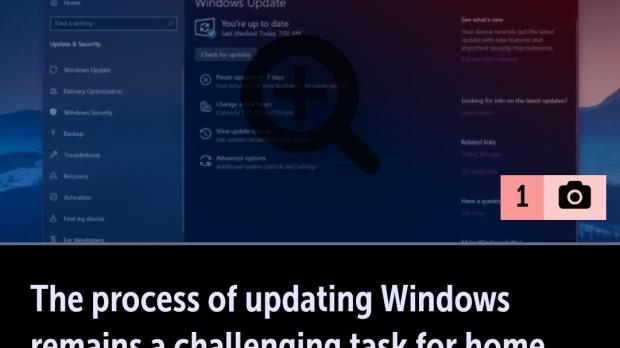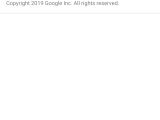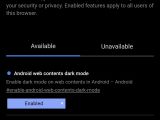Google is currently working on bringing a dark theme for Chrome browser on Windows 10 and macOS, but at the same time, the company doesn’t want to neglect the Android browser either.
So more recently, the search engine started testing a similar improvement for its mobile browser too, as it wants Android users to be provided with a dark mode for Chrome as well.
The latest Canary version of Google Chrome for Android finally includes this feature, though it’s worth knowing that it’s not enabled by default and it’s only available via a dedicated flag.
Obviously, this won’t be the case of the final version of the dark mode. Google is currently still experimenting with this visual update, so once it reaches its maturity and the feature proves reliable enough, Google can bring it to the final version of Chrome browser and make it easily accessible from the Settings screen.
However, if you can’t wait for Google to do this, you can try it out right now using the instructions below.
First and foremost, you need to download Google Chrome Canary for Android. If you’re already running the stable version of Chrome, you can install Canary separately and run the two browsers simultaneously on the same device.
The version that brings the new dark mode is the February 27 release – 74.0.3718.3.
After installing Chrome Canary, launch the browser on your Android device, and in the address bar, type the following command to access the flags section:
chrome://flags
#enable-android-web-contents-dark-mode
The next time you launch the browser, the dark mode should be automatically enabled.
There are several things that you must know after activating this early version of the dark mode in Google Chrome Canary.
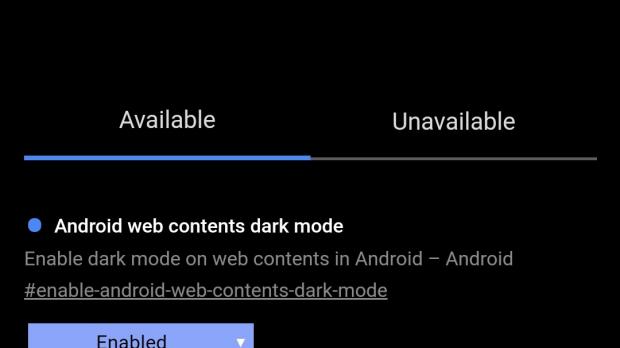
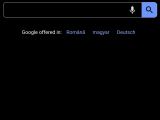
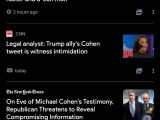
· First of all, you can’t turn it off unless you follow the aforementioned steps and then disable the flag in Google Chrome Canary. There’s no dedicated option available right now in Chrome to turn it on and off, so this is pretty much the only way to go.
· Also, the dark mode still needs plenty of refinements, as parts of the browser are still using the light theme. The best example is the address bar and the navigation toolbar, so expect Google to improve its appearance in the next iterations of the dark mode.
· The dark mode also enables what seems to be a night mode for websites as well. This is similar to what Samsung Internet browser does on Android right now, so you should technically be able to browse the web at night somewhat easier. However, many improvements are required here as well, as page elements aren’t always rendered correctly, as it’s the case of some website banners, buttons, and images. Again, expect this experience to be further refined as we advance towards the final development stage.
It remains to be seen when Google promotes this feature to production builds, but I guess the target is to sync its release with the dark mode for Windows and macOS. There’s a good chance this will happen in the next major update for Google Chrome, so fingers crossed for the testing process to advance at the desired pace in the coming weeks.
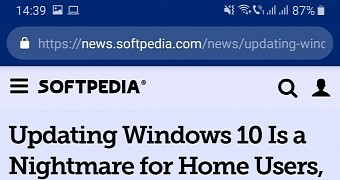
 14 DAY TRIAL //
14 DAY TRIAL //