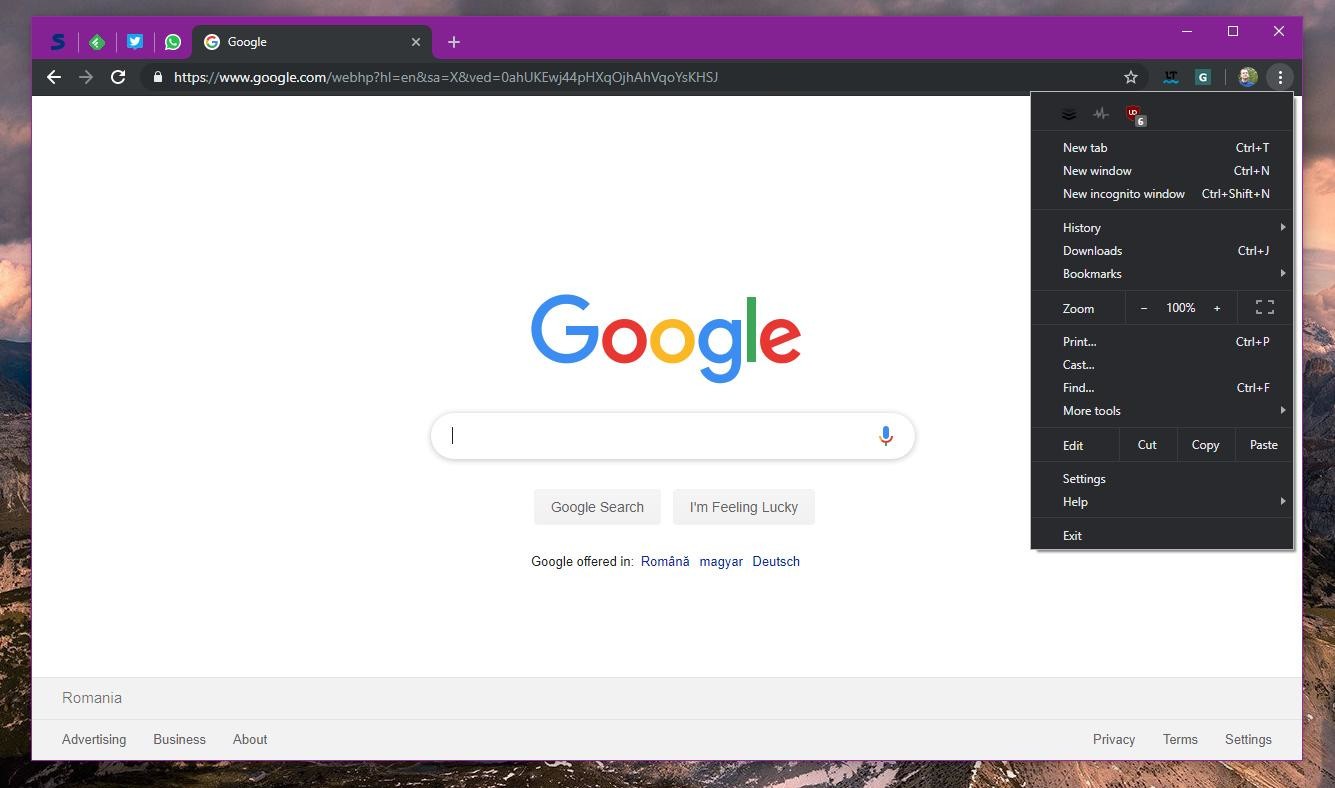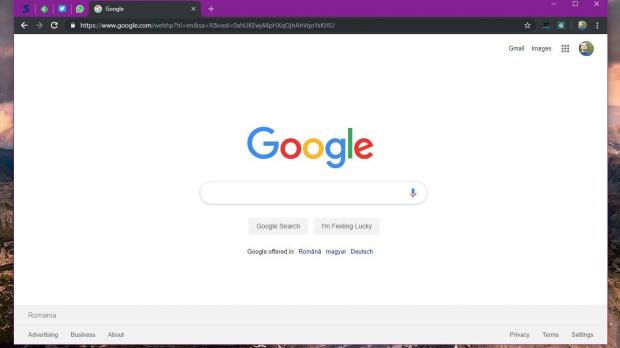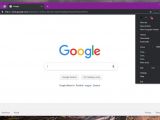One of the biggest improvements in Google Chrome 74, the latest stable release of Google’s browser, is the addition of a dark theme on Windows 10 devices.
Google started bringing dark modes to the desktop with the release of version 73, when the company officially introduced support for the dark theme in macOS.
Google Chrome thus matched the system settings that Apple users made on their devices. If they used the dark mode, Google Chrome enabled the dark mode as well, while the standard theme was enabled only if users disabled the dark theme.
A similar behavior was supposed to be implemented with the release of Google Chrome 74 on Windows 10 devices as well, but as many users found out after updating, the feature was missing.
And it still does because as it turns out, Google is actually rolling out this new dark mode for Windows 10 in stages. Gradual rollouts are typically used by software companies to make sure everything works correctly and to resolve issues before they hit a bigger number of computers.
In this case, a Google Community Manager confirmed this is the approach that the company is using for the dark mode on Windows 10, but offered no specifics regarding a possible target date when all devices are supposed to be provided with the visual facelift.
“Hey everyone, I can confirm that we are rolling out this feature to a small number of Chrome M74 users now, and that it will become more widely available in the near future. I've shared the same information in our official help community, and you can follow along there. Thanks!” the Community Manager posted on the official Google help community page.
The good news is that you can already try out the new dark mode in Google Chrome without waiting for the search giant to roll it out for your device. And it all comes down to just a few clicks.
First of all, what you need to do is create a shortcut for the browser, and as usual, I recommend you to place this file on the desktop for faster access. Once again, right-click the shortcut > Properties to access its settings. In the Target field, you need to add the following parameter:
-force-dark-mode
"C:\Program Files (x86)\Google\Chrome\Application\chrome.exe" -force-dark-mode
Once you make the changes, just hit the Apply button and that’s pretty much it. What you need to do next is relaunch Google Chrome to try out the dark theme yourselves.
On the other hand, you need to make sure that all instances of Google Chrome were closed when making the aforementioned changes. If you keep the browser running, you won’t see the dark theme until you restart the browser and launch it from the modified screenshot.
At this point, even if you enable the dark theme using the trick here, Google Chrome does not automatically follow system settings in Windows 10. To return to the original look, you need to remove the aforementioned parameter from the Google Chrome shortcut.
Once Google rolls out the feature for your device, you can safely delete the shortcut or the edits you make to force the dark mode. At that point, the Chrome visual style should match the theme you use in the operating system correctly.
As said, there’s no ETA as to when this is expected to happen, but in the meantime, you can use this trick to enable the dark mode in the stable version of Chrome.
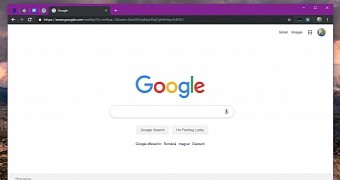
 14 DAY TRIAL //
14 DAY TRIAL //