Just like Google Chrome, Microsoft Edge is based on the Chromium engine, so the improvements that land in Google’s browser sometimes make their way to Microsoft’s too, and the other way around as well.
Needless to say, Microsoft itself is always working on its own tweaks for Microsoft Edge, and the living proof in this regard is supposed for sleeping tabs, which is an evolution of Chrome’s freezing tabs implementation, all in an attempt to make everything more efficient on Windows.
Microsoft always says these improvements are based on user feedback, and this is why the company always calls for user to send their suggestions on how to improve the browser.
“We want browsing the web to be effortless. We continue to look for ways to improve the experience around browser resource usage. We also recently released a new feature to the Canary and Dev channels called sleeping tabs, which puts inactive tabs to sleep after 2 hours of inactivity to free up resources for other areas, such as active tabs, new tabs, and other applications on your device. A sleeping tab resumes automatically when clicked, which is different than discarded tabs, which require the page to fully be reloaded,” the company said earlier this year.
“If you experience an issue with Microsoft Edge, send us feedback with as much detail as possible. Please include information such as steps to reproduce the issue, the URL of the page you visited, diagnostic data, a screenshot, and your email address, so we can email you for more information. This will help us address your feedback.”
As it turns out, support for tab groups is one of these features, as Microsoft has recently introduced an earlier version in the Canary version of Edge.
As spotted by TechDows, this feature allows users to organize tabs in groups and thus keep things organized in the tab bar. If you don’t see why tab groups are useful, you probably don’t use more than a handful of tabs at the same time. As someone who always, but always, has between 10 and 15 tabs running in the browser, I can confirm that in some cases, it’s quite a challenge to find the one I need, and this is why grouping them in dedicated folders would be a much more straightforward approach.
What you need to know, however, is that this feature is still in the testing phase in Microsoft Edge, so it’d take a while until it goes live for production devices.
But fortunately, you can already try it out right now by simply installing the most recent version of Edge Canary – keep in mind this is a testing build of the browser, and it shouldn’t be used for anything else than try out Microsoft’s experiments; the likelihood of problems is pretty high, so you could very well come across bugs breaking down certain functionality.
To enable the new tab groups, just update Edge Canary to the latest build, and then in the browser, type the following command in the address bar:
edge://flags
Next, using the search box at the top, look for the following four flags:
Tab Groups
Tab Groups Auto Create
Tab Groups Collapse
Tab Groups Collapse Freezing
There are no specifics as to when this feature could go live for everybody, but more information should be shared in early 2021 when work on it advances.
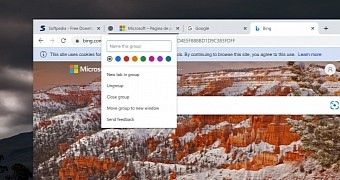
 14 DAY TRIAL //
14 DAY TRIAL //