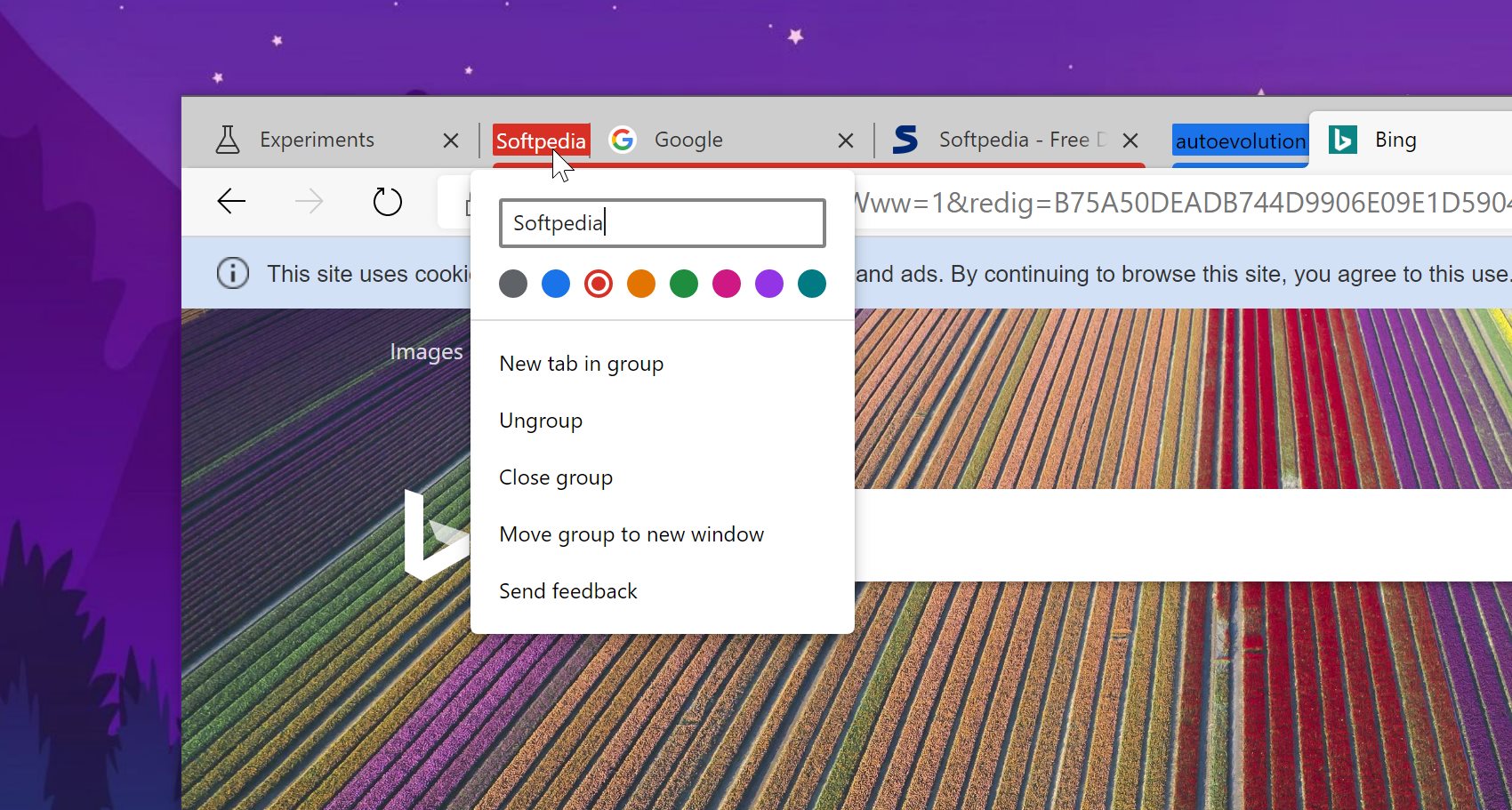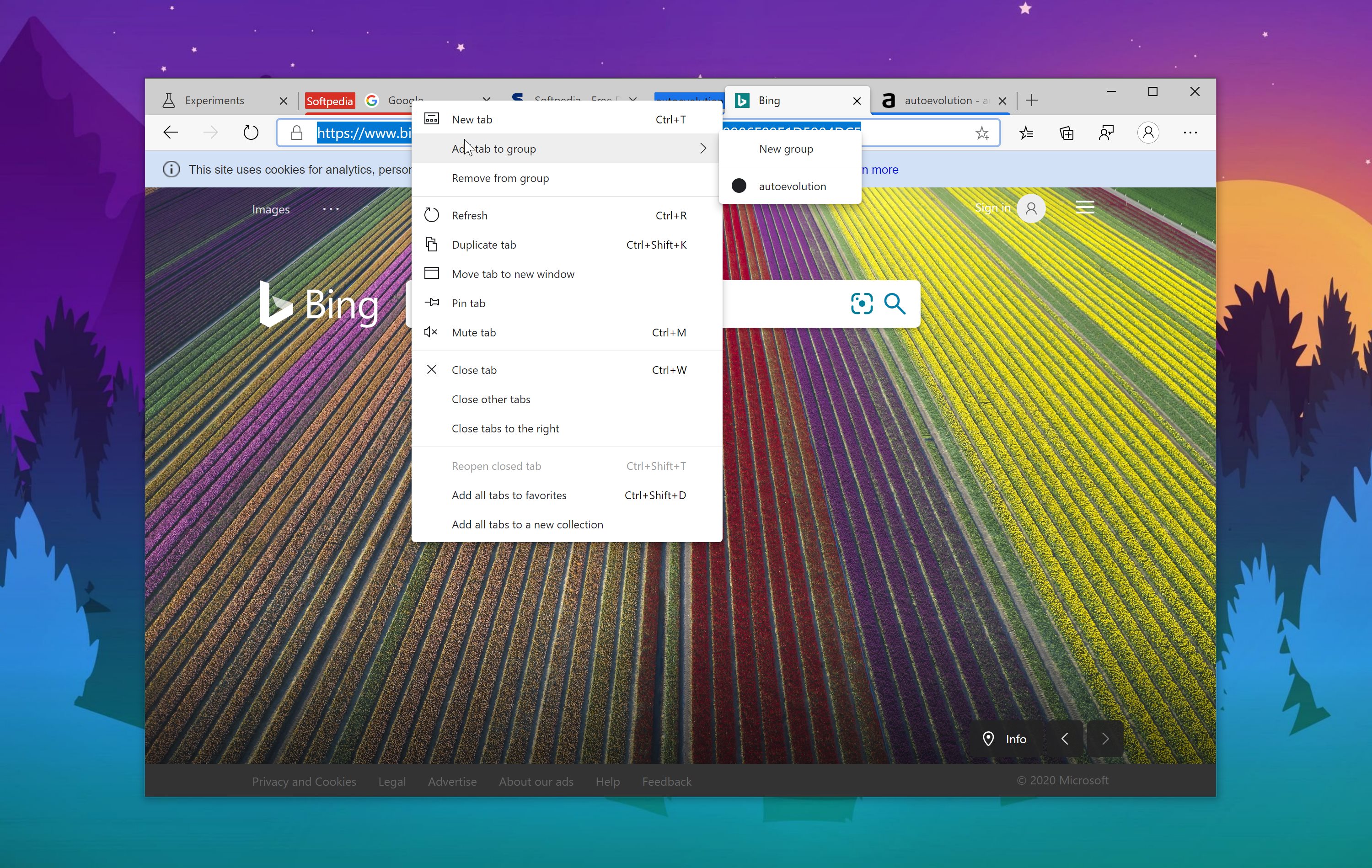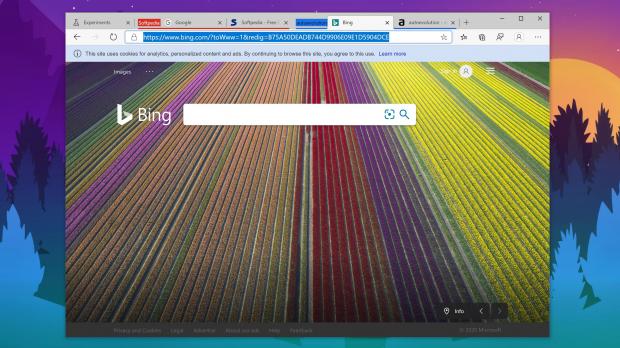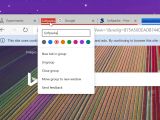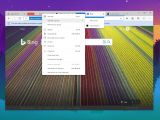Microsoft Edge and Google Chrome are now based on the same engine, so all the improvements that either Google or Microsoft make to Chromium, can then be used by the other for their own browser.
More recently, Google has updated Google Chrome with support for tab groups, which to be honest, is one of the features that I’ve been expecting for quite a while.
Tab groups make it possible to better organize tabs by simply creating groups with different colors, obviously enhancing the experience overall because it’s much easier to find a specific tab.
For now, this feature is exclusive to Google Chrome, but just as expected, other Chromium browsers can use it too. Including Microsoft Edge, that is, and it turns out that it won’t be long until the Redmond-based software giant brings it to its own browser.
The Canary version of Microsoft Edge already comes with an early implementation of tab groups that’s clearly inspired from the one in Google Chrome. However, given it’s still in its early days, it’s not as polished as Chrome’s, but it’s still reliable enough for anyone who wants to give it a try.
On the other hand, it’s important to know that tab groups in Microsoft Edge could be significantly refined before the go-ahead is given for production devices. So yes, the feature is still there, but the existing version is likely to get lots of improvements before it makes its way to the stable channel of Microsoft Edge.
So if you want to give it a try, the first step is actually updating to the latest version of Microsoft Edge Canary. Once you’ve done this, head over to the browser and in the address bar type the following code to enter the experimental flag configuration screen:
edge://flags
Next, use the search box at the top to look for the following flag:
Tab Groups
If you want to use the shortcut, you can just copy the following link and paste it in the Microsoft Edge address bar:
edge://flags/#tab-groups
The existing default value of the flag means it’s disabled, so you need to click the drop-down menu and select the enabled state. Once you enable the flag, you must reboot the browser to activate it.
And when you’re back to the browser, you can begin using tab groups just like in Google Chrome.
Right now, the experience is very similar to the one you get in Chrome, so you can create tab groups by right-clicking a specific tab, use different colors, and enter your custom names for each group. You can then move tabs from one group to another by just right-clicking them in the tab bar.
While tab groups are a welcome improvement in Microsoft Edge, the Redmond-based software giant is also working on another change that’ll certainly make working with tabs much more straightforward.
Vertical tabs are projected to land at some point in the near future in Microsoft Edge on all supported browsers, according to an earlier announcement from Microsoft.
“If you are like me when you research online, you find yourself with dozens of tabs open at any given time. When that happens, there’s less space for me to see which tab is which. I find myself losing track or I’ll accidentally close a tab as a result. Utterly frustrating as that is usually exactly the one page I needed,” Liat Ben-Zur, Corporate Vice President, Microsoft Edge, said earlier this year.
“Today we announced vertical tabs, a feature that helps you easily find and manage many open tabs at once. Microsoft Edge is the only browser that allows you to manage your tabs on the side with a single click. Vertical tabs is expected in the Insider channels in the next few months.”
Vertical tabs don’t yet have an ETA, but they should be here in the coming months, first for testers and then for everybody else.
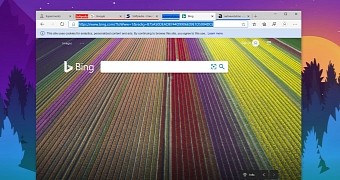
 14 DAY TRIAL //
14 DAY TRIAL //