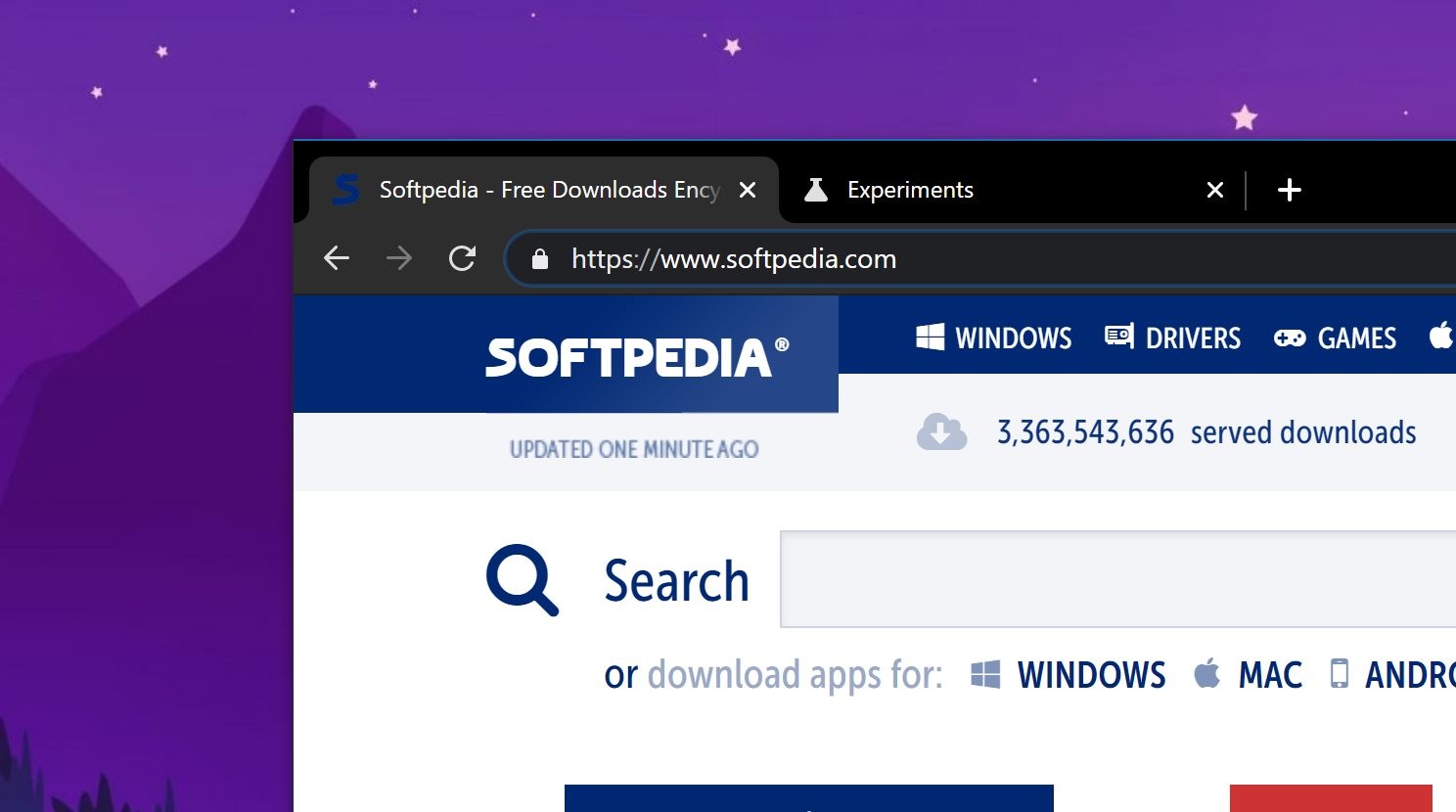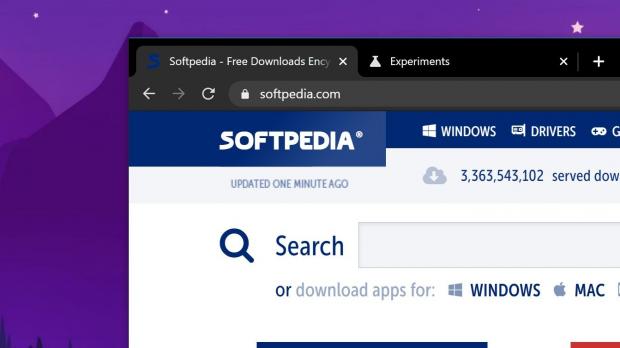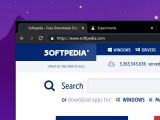Google Chrome 83 is now available for download on all supported platforms, and as we told you already, this is a major release, as it includes several significant changes going forward.
One of them is the addition of tab groups, which make it possible for users to better manage their tabs, especially when having tens of them active at the same time. Organizing tabs in groups is a way to work more efficiently in Google Chrome, and there’s no doubt similar functionality will soon go live in other Chromium-based browsers shortly, including in Microsoft Edge.
But at the same time, Google Chrome 83 comes with a change that was introduced by its predecessors and which many users actually doesn’t like: it no longer shows the http and www tags in the URL bar, which means you’re only seeing the domain and the page you’re visiting.
This is because https is the preferred version in the first place, so Google assumes that all sites have already migrated to this standard by now, which means that showing the tag in the URL bar doesn’t make much sense. And those that are still using http are flagged with an insecure label to warn users they’re not connecting to a secure page.
Fortunately, the same workaround as in the previous Chrome versions work after this update too, allowing you to restore the full URLs in Chrome 83.
In other words, using the instructions below you can easily enable the full URLs in the Chrome address bar, making the browser feel more like the older versions – which many users loved just because they got to see the full URLs.
The first thing you need to do is make sure you are running the most recent version of Google Chrome. If the browser is already up-to-date, then click the address bar and type the following code:
chrome://flags
This code will launch the experimental flags screen, which allows you to enable and disable functionality that hasn’t yet made its way to the settings menu.
Use the search box at the top to look for the following flag:
Context menu show full URLs
The default value of this flag is set to disabled, so click the drop-down menu to switch it to enabled. If you want to use a shortcut without having to manually search for the flag, just copy and paste the following URL in the address bar of Chrome:
chrome://flags/#omnibox-context-menu-show-full-urls
The flag description also details its purpose:
“Provides an omnibox context menu option that prevents URL elisions. – Mac, Windows, Linux, Chrome OS.”
After enabling the flag, you need to reboot the browser. At this point, the flag is already activated in Google Chrome, so what you need to do next is right-click the URL bar and click the option that reads Always show full URLs.
A reboot isn’t typically necessary but if the full URLs don’t show up, it might be the easy way to make them come back to your Google Chrome.
Full URLs in Google Chrome make the transition from other browsers easier for some users, and this is quite an important part of the migration given this is the world’s number one browser. According to third-party data, Google Chrome is running on some 70 percent of the world’s PCs, while also dominating the mobile sector because it’s the default browser on Android.
On the desktop, Google Chrome is seen by many as the number one browser, although in the last few months, the popularity of Microsoft Edge has increased at a very fast pace.
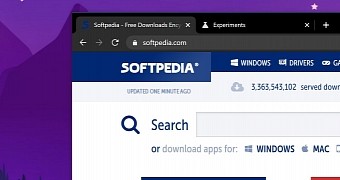
 14 DAY TRIAL //
14 DAY TRIAL //