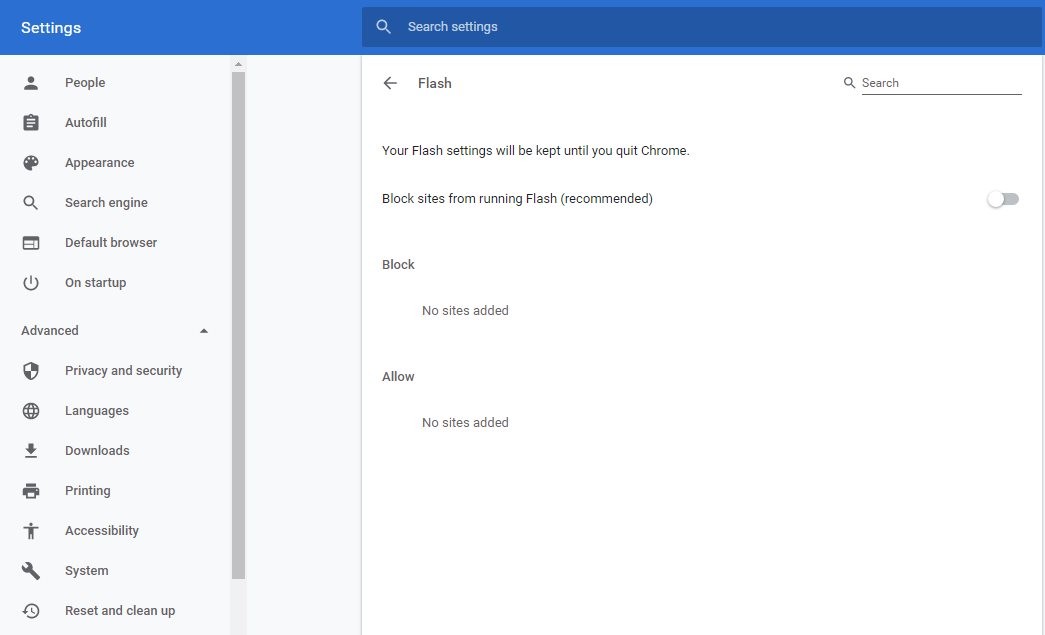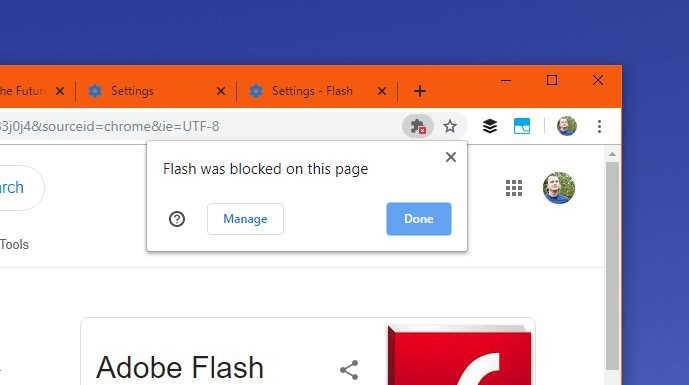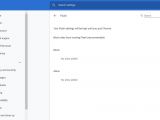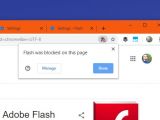Flash Player, which continues to be one of the most popular platforms on the WWW, will be going dark late next year, and browser developers are trying to prepare for this moment with a gradual approach.
Basically, the purpose of this long-term and slowly-evolving plan is to make the transition as seamless as possible, technically avoiding a major impact on the web and users.
As the world’s number one browser, Google Chrome itself is part of this push off Adobe Flash Player, and the latest stable build introduces a major change in this regard.
Chrome 76 ships with Flash Player disabled by default, so manual input from users is required when loading pages with Flash in its content.
In other words, if you want to load Flash in Chrome 76, what you need to do is manually set permissions for each website in the browser.
The first thing you’ll notice when visiting a website with Flash content is a notification in the address bar reading “Plugin blocked.” The easiest way to manage Flash settings is to click this warning and then go to Manage.
This button points you to the settings screen of Google Chrome where you can configure special permissions for Flash content. You can define sites for blocking and allowing Flash content, but Google Chrome recommends you to block sites from running it.
A faster way to access the same settings is to copy and paste the following link in the address bar of the browser:
chrome://settings/content/flash
There’s also a different way to enable Flash without having to manually define each website that is allowed to use it.
When visiting a website that triggers the aforementioned warning, click the lock button in the address bar and then go to Site settings. This menu allows you to configure all permissions per each website, including for Flash.
As you’ll notice, Flash is listed as blocked by default, so you can click the drop-down menu and switch it to Allow.
The same screen lets you configure a series of other permissions, like location, camera, microphone, JavaScript, images, popups and redirects, and all can be set using the same drop-down menu.
Disabling Flash by default in Chrome is one major step that Google makes towards waving goodbye to Adobe’s solution entirely. The company said back in 2017 that Flash would be removed completely from Chrome in late 2020.
“These open web technologies became the default experience for Chrome late last year when sites started needing to ask your permission to run Flash. Chrome will continue phasing out Flash over the next few years, first by asking for your permission to run Flash in more situations, and eventually disabling it by default. We will remove Flash completely from Chrome toward the end of 2020,” Google said two years ago.
What’s important to know is that Google Chrome is not the only browser stepping away from Flash, so sooner or later, others will begin blocking it by default as well. Adobe said it would discontinue Flash in late 2020, and the next few stable updates for browsers on the desktop and mobile should bring more changes to prepare us for this complete retirement.
Needless to say, given the security risks of sticking with Flash, you’re not recommended to ignore these steps and configure your browser to run it by default. Such an approach is only recommended in a closed environment and with other security measures in place, especially as we move closer to the late-2020 demise.

 14 DAY TRIAL //
14 DAY TRIAL //