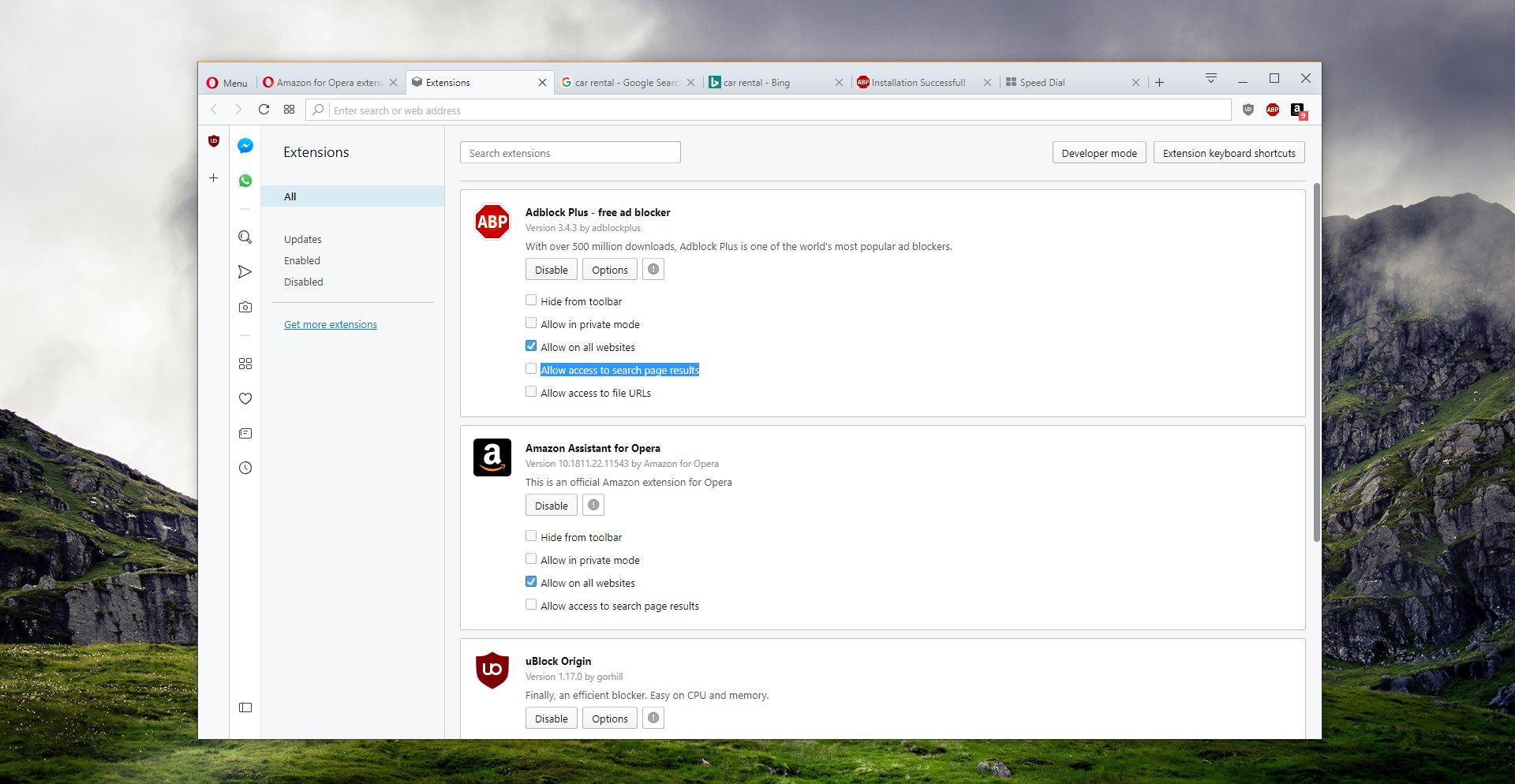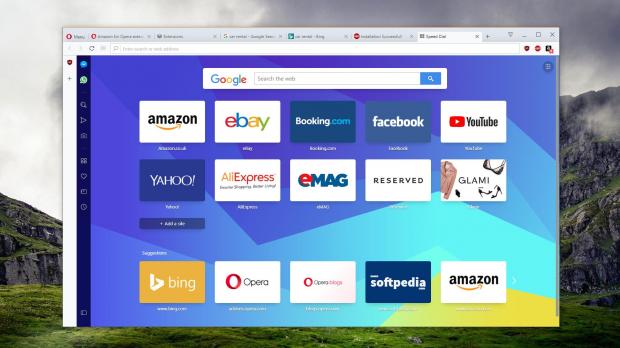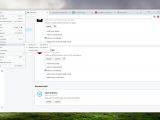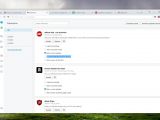Ad-blocking extensions have become essential tools in the app arsenal of each user regardless of platform, and companies building browsers for PCs and mobile know this very well.
In fact, some browser developers updated their apps with built-in ad-blocking capabilities, all in an effort to make everything more seamless for users and provide the functionality they expect.
Opera browser is one of them, and while it also comes with its very own ad blocker, it also allows users to install third-party extensions like Adblock Plus or Ublock Origin – I’ve mentioned only these two because they are particularly popular, but there are tons of them out there doing pretty much the same thing.
Until recently, both the built-in ad blocker and third-party extensions worked pretty similarly, being able to block ads found online and provide a cleaner experience to users.
But as discovered not a long time ago, Opera browser has changed this behavior, and while ads continue to be blocked nearly all over the web, they are not on Google search results pages.
This is because the parent company has implemented a silent change in the application that configures extensions to allow ads on Google. This means that even if you install a third-party extension like the ones mentioned above, you may still see sponsored links on Google and in other places like Microsoft’s Bing.
As for why this option was actually implemented, very little is known at this point. While this could very well be a security feature to prevent malicious extensions from taking over search results pages and displaying their own ads, others believe the purpose may be different.
We reached out to Opera and we’re going to update the article when an answer is offered.
To resolve this behavior and re-enable the default filtering of ad blockers, what you need to do is to activate a feature that Opera browser comes with and is disabled by default (note that while this behavior was introduced in Opera 57, the recently-released Opera 58 comes with the same settings too).
What’s very important to know is that this new option isn’t specific to ad blockers, but to all Opera extensions that require permissions to read links on the search results page. For example, while it does show up for ad blockers, it’s also there for the Amazon extension.
To enable ad blocking on Google, launch Opera, head over to Settings by clicking on the small Opera icon in the top left corner and navigate to the following path:
Opera menu > Extensions > Extensions
You should now see a list of the installed extensions with all options expanded in the same screen. The option that would enable ad blockers on the Google results page is called:
Allow access to search page results
Enabling this setting should basically allow a certain extension to run its filters on the Google search results page and block any potential ads.
For now, it looks like this behavior has only been implemented in Opera browser, even though recent speculation indicated that Google is also planning changes that could affect the way ad blockers work in the browser.
The latest version of Opera also introduces new options for desktop users, including a warning when closing windows with multiple tabs. This prompt is supposed to prevent accidentally closing the browser and losing unsaved work, and it is already available in other desktop browsers.
Furthermore, there are further refinements in Opera 58, including a middle-click mouse option to open new tabs. Last but not least, Russian users are also getting a personalized news experience on the start page in Opera 58.
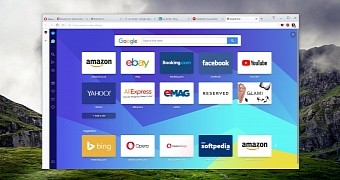
 14 DAY TRIAL //
14 DAY TRIAL //