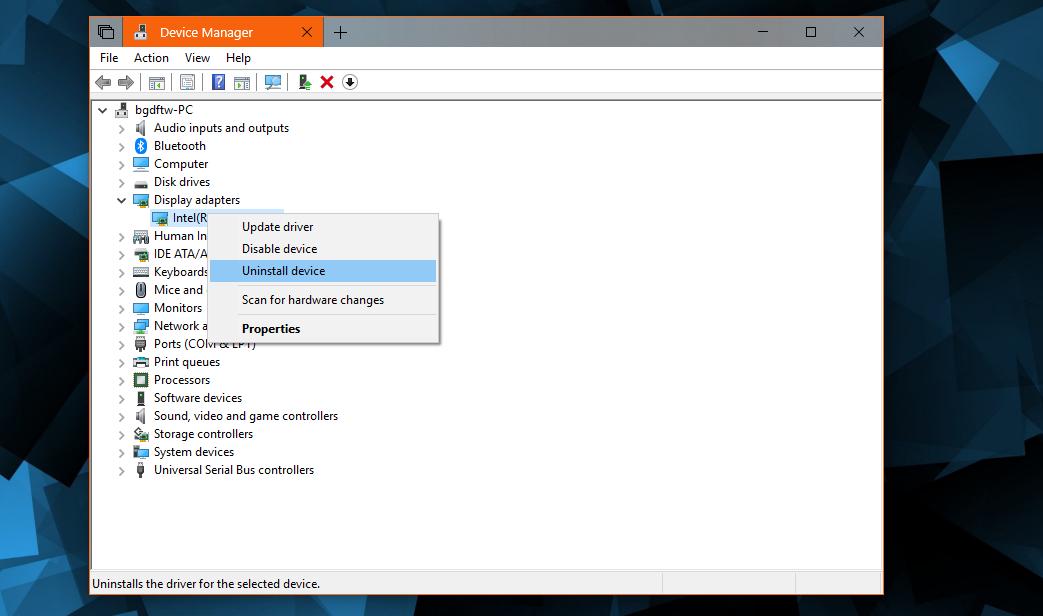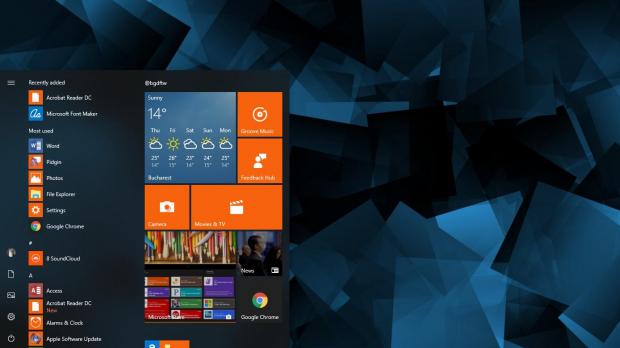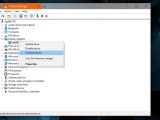Windows 10 April 2018 Update is now being shipped to compatible devices in waves via Windows Update, but this doesn’t necessarily mean that the experience is flawless and everything is working exactly as expected.
As we reported in the last couple of weeks, there are lots of things that aren’t working exactly as they should, and we can include here the bug that was causing Google Chrome to freeze and the one that crashed Explorer at random times.
Another glitch made the rounds today, only that in this case people seem to love it. Due to a graphics driver problem, the taskbar disappears completely on some devices upgraded to the Windows 10 April 2018 Update, generating a visual effect that makes the desktop look ridiculously good.
While having a completely transparent taskbar in Windows 10 can also be achieved with third-party apps, many people seem to enjoy having this bug, especially because Microsoft doesn’t seem to be very keen on introducing a customization option of this kind in the operating system.
People looking into ways to address this, however, often turn to removing the graphics driver completely, only to install it once again after that. And while reinstalling the drivers could indeed help with this bug, it’s much easier to simply restart the video drivers.
Fortunately, Microsoft provides a very easy way to do this, and even though it has been around for many years already, not a lot of people are aware it exists.
Basically, to restart your graphics drivers, all you need to do is to press Win key + Ctrl + Shift + B and you’ll notice that the screen goes black with a couple of flickers, the computer generates a beep, and then the screen comes back on. In some cases, it resolves issues that would otherwise require reinstalling the graphics driver, and the best thing about it is that it doesn’t even need a computer reboot.
Also, nothing is lost and the running programs aren’t touched. This means that you don’t have to create a backup because there’s nothing that should go wrong, though as a general advice, you should actually save your work before triggering the video graphics reboot.
One thing that you should always keep in mind is that when using this hotkey, you are highly recommended to close all the apps that you don’t need. While the screen should come back on when the reboot of the video drivers completes, there are rare moments when it fails and it all remains black, so you wouldn’t want your work to be lost.
The more demanding the process that are running, the bigger the chances for the reboot to fail, and if you are currently using four or five heavy programs, it’s better to close them before turning to this trick.
This hotkey isn’t new, and it’s not one of the features coming with the release of Windows 10 April 2018 Update. I remember seeing it first mentioned in a beta build of Windows 8 back in the days when Microsoft was working on its modern operating system, so it’s been around for at least two OS versions. It could also be there in Windows 7, though I highly doubt it, and I’ve tried it on two different machines and none of them seemed to support this combo.
This hotkey, however, does not guarantee that all your graphics bugs would be fixed, but it’s one easy way to deal with the most basic ones. A reboot could also help, though restarting the computer pretty much means that your graphics drivers will be reinitialized as well.

 14 DAY TRIAL //
14 DAY TRIAL //