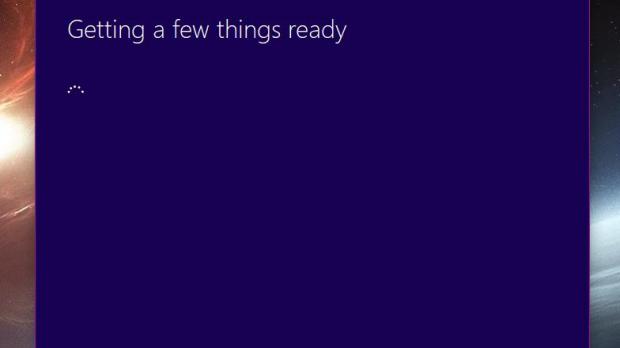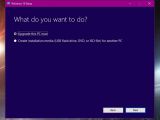Microsoft has finalized development of the Windows 10 October 2018 Update (also referred to as version 1809 and internally codenamed Redstone 5), and the public rollout is projected to happen in just a few days.
Just like it happened in the case of the previous Windows 10 feature updates, the release will take place on two different fronts.
First and foremost, Microsoft will make it available via Windows Update, which means that all eligible systems will get the new bits automatically.
However, given that the automatic rollout takes place in stages, with Microsoft collecting data and resolving compatibility issues during the process, some PCs may have to wait longer than others to be able to install the October 2018 Update.
And second of all, there’ll be the manual update method that will work just like in the case of the previous Windows 10 feature updates, letting you to install version 1809 without waiting anymore.
While this is pretty much the option that most power users would embrace, it’s important to keep in mind that this method means that compatibility issues would not be resolved, and you may have to fix any problems encountered after the upgrade on your own.
This method only works after Microsoft releases the October 2018 Update!
Download and install Windows 10 October 2018 Update
The whole thing comes down to the Media Creation Tool that’s already up for grabs on Windows. This little app was specifically developed to let users upgrade their computers or create installation media for others, and every time new feature updates are released, it serves as the main method to install them without waiting.
Launch the Media Creation Tool and wait for the app to complete the initial process – you should see a screen telling you that it is “getting a few things ready.”
The task should be completed in less than a minute, though this technically depends on your system configuration. You need to agree to the license terms by clicking the Accept button and then choose whether you want to upgrade the computer you run the app on or create installation media in order to upgrade a different system.
If you select the first option, the Media Creation Tool then scans your system to determine whether it meets the free space requirements to download and install the October 2018 Update. If it does, the application begins the download process of the new OS feature update, which could take anywhere from 10 minutes to a few hours depending on the speed of your network connection.
When all files are downloaded, the Media Creation Tool begins the upgrade process of your system, at one point requiring a system reboot to complete the installation of the October 2018 Update.
This is another phase of the upgrade that’ll keep your system offline for a while, so make sure that you saved your work before restarting the computer.
If everything goes right, the upgrade should complete successfully in less than half an hour, but in most of the cases, it takes around 40 minutes to install all files. The October 2018 Update is a major update, so give it enough time to complete the process and do not reboot your computer before it comes to an end.
Keep in mind that apps like security software (such as antivirus) or incompatible programs could block the upgrade or slow it down, and this is one of the reasons the automatic rollout is the recommended way to go. However, if you believe that any of the apps running on your system may cause such issues, it’s better to just remove them before beginning the upgrade.
Once the installation of the October 2018 Update is finished, you should be brought back to your desktop where all your settings should be in place with no change to your files.
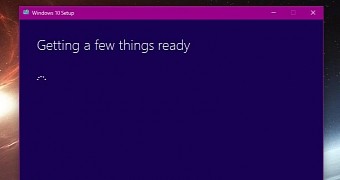
 14 DAY TRIAL //
14 DAY TRIAL //