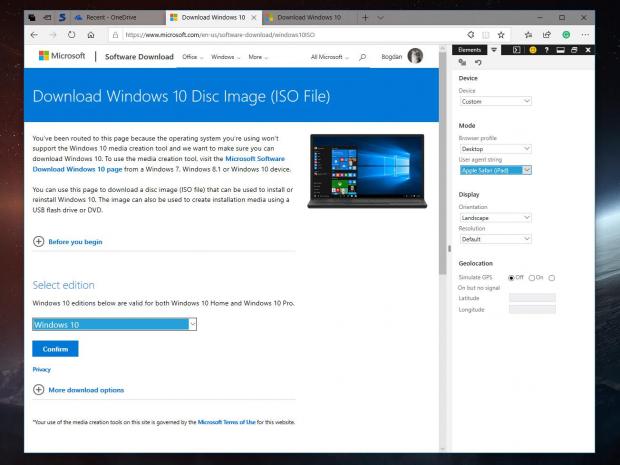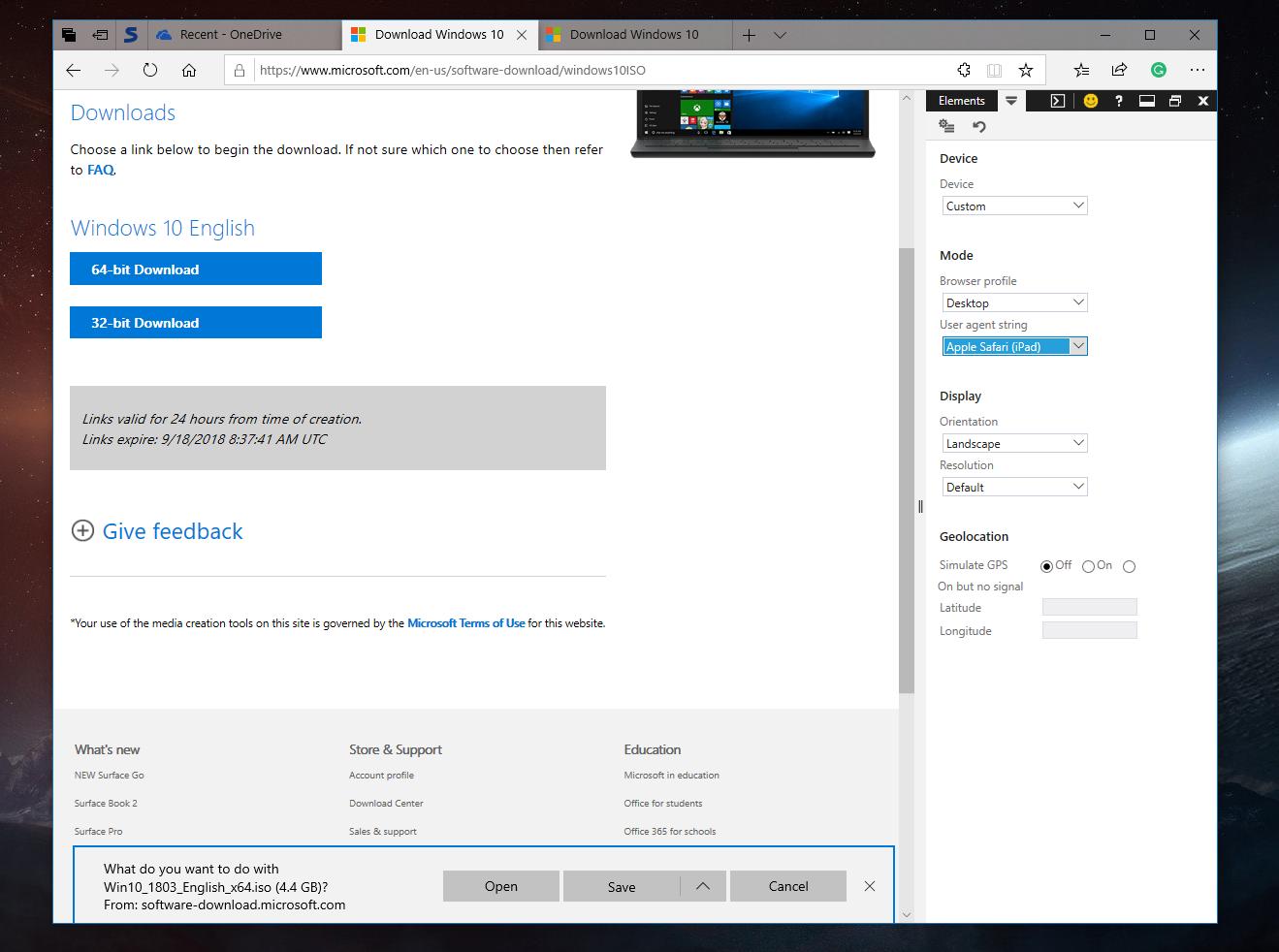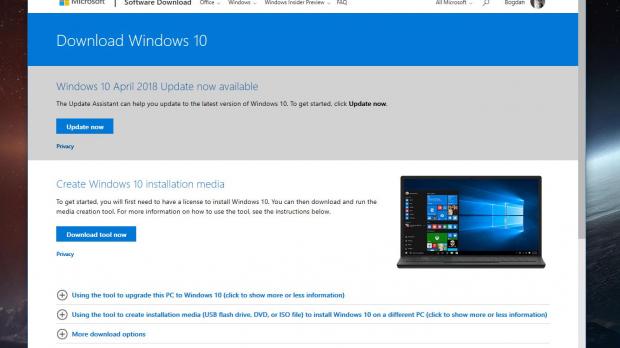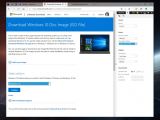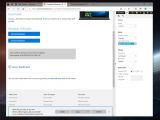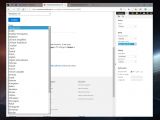Windows 10 ISO images are part of every power user’s arsenal. They allow for clean-installs or in-place upgrades and help deal with issues that sometimes don’t seem to have a fix other than a full re-install of the operating system.
Microsoft itself offers dedicated ISOs for Windows releases, and as part of the Windows Insider program, the company publishes new images whenever a certain build reaches the Slow ring.
This is the moment when Microsoft believes that a particular build’s stability has reached an advanced stage, making it appropriate for users who opted for more reliable releases.
And new ISOs with such builds also enables these users to clean-install the ISO or upgrade directly to the most recent version, thus helping them save time.
When it comes to the latest stable version of Windows 10, which at this point is the April 2018 Update, downloading an ISO directly from Microsoft may not be as easy as it sounds.
Mostly because Microsoft doesn’t offer an ISO image directly, but uses the Media Creation Tool as an application guiding you through the process of getting it.
Technically, to download an ISO from Microsoft you first need to get this Media Creation Tool and then follow the on-screen wizard to complete the process and eventually save the ISO to the local drive. However, the Media Creation Tool has one BIG advantage: it also lets you create bootable media, like a USB drive, whereas downloading just the ISO involves you doing the whole thing manually.
How to get just the ISO
Nevertheless, if you agree with this, you can still trick Microsoft’s page to serve you the Windows 10 ISO instead of the Media Creation Tool, and doing this is easy.
Launch Microsoft Edge, which you already have, and go to the Media Creation Tool page hosted by Microsoft and available here:
https://www.microsoft.com/en-us/software-download/windows10ISO
The page normally offers you a download link for the Media Creation Tool, but to get the ISO, you need to change the user agent in Microsoft Edge to make the website believe you’re using an iPad.
To do this, in Microsoft Edge press the F12 button to launch the Developer tools, and then head over to the Emulation tab. You need to change the user agent from default to Apple Safari (iPad). Refresh the page and voila, the download ISO button now shows up and lets you skip the Media Creation Tool.
You still need to complete a short wizard that helps you make sure the right ISO is downloaded, and you’re being asked to choose the language and the Windows 10 version.
Needless to say, how fast the download completes is only up to your system and network speed, but an ISO image is obviously a large file that requires at least 4.5 GB of storage and pretty fast Internet access.
NOTE: This particular tutorial will also work for the upcoming Windows 10 October 2018 Update (Redstone 5/version 1809).
Microsoft will also publish new dedicated ISOs at some point in the future after the release of the October 2018 Update, and users will be allowed to update their systems manually even if the new version won’t be available in Windows Update.
This allows power users to install the October 2018 Update without waiting for their computers to be included in Microsoft’s gradual rollout, though this involves the risk of coming across compatibility issues that wouldn’t normally be encountered.
We’ll update this tutorial with any required details regarding the October 2018 Update ISO images should Microsoft make changes impacting the downloading process in any way.
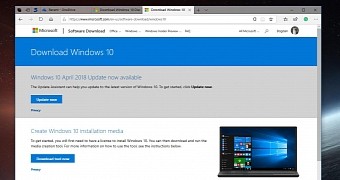
 14 DAY TRIAL //
14 DAY TRIAL //