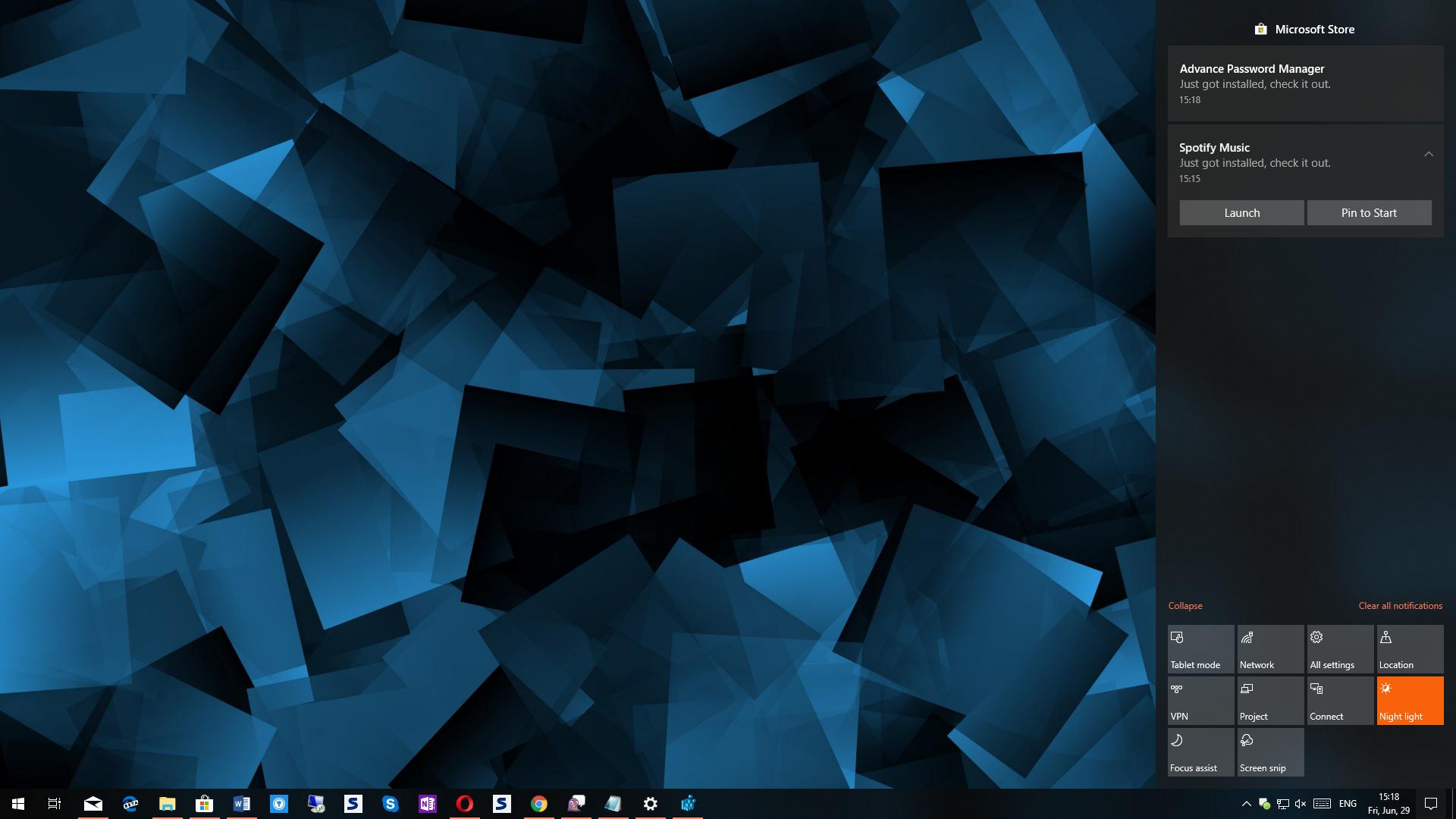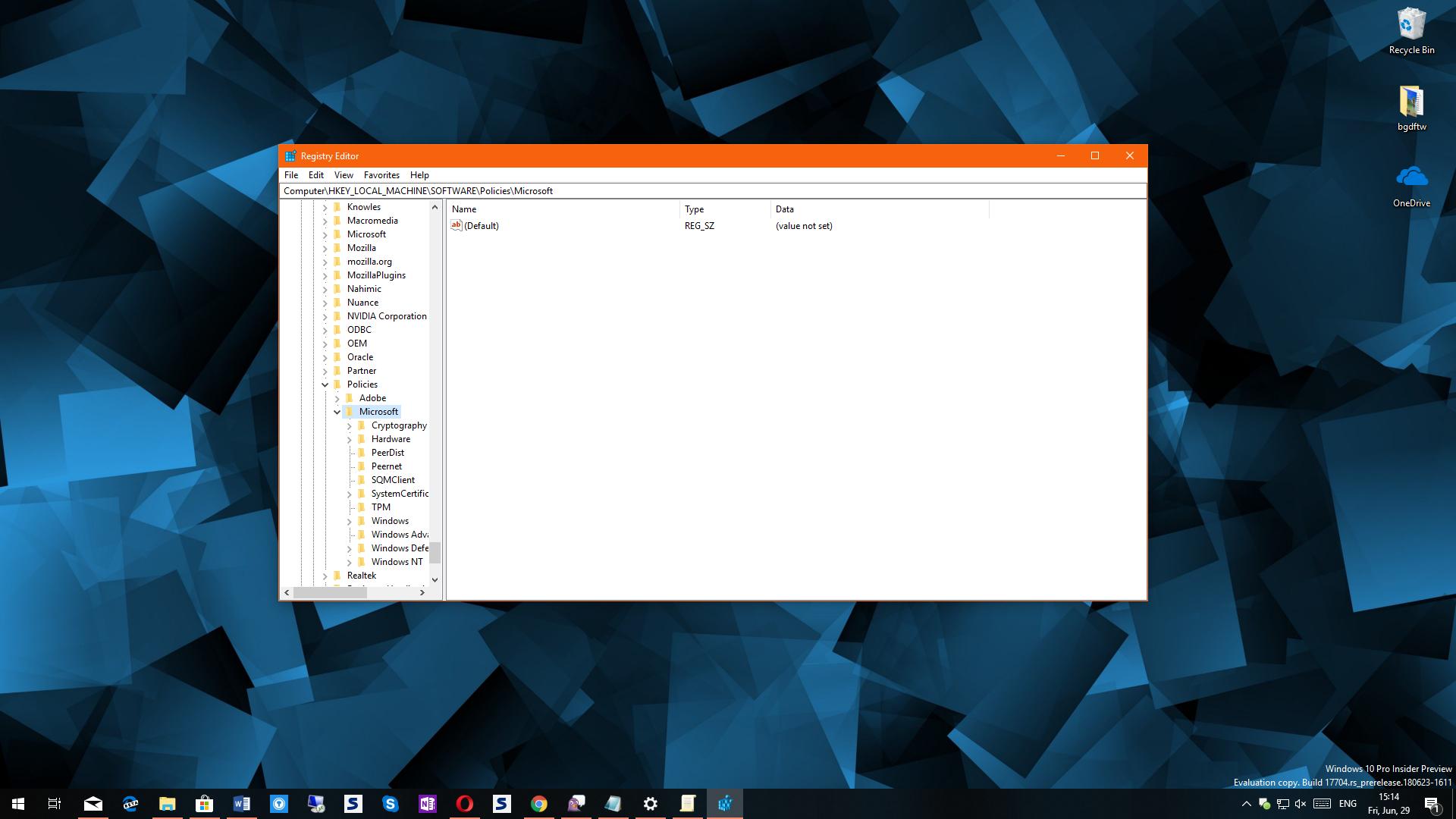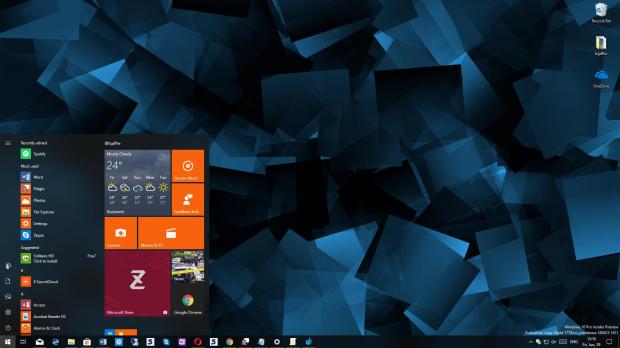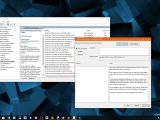Windows 10 comes with several new and modern features as compared to its predecessors, and the Action Center part of this arsenal.
But while the Action Center comes in handy to some users, others are just trying to get rid of it in an attempt to make Windows 10 feel just like Windows 7 as much as possible.
Microsoft, however, does not offer dedicated options to turn off the Action Center, probably because this is a key feature in Windows 10. Supposed to provide you with easy access to notifications and quick actions, the Action Center can only be removed with more complex hacks that involve adding new registry keys or changing system policies.
The first method can be used on all Windows 10 versions, while the latter is only possible on Windows 10 Pro or Enterprise where modifying group policies is allowed.
Method #1 – Registry settings
The whole thing in this case comes down to just two different registry items that need to be configured in a way that would disable the Action Center. By default, however, they’re not there, so each user has to create them manually
First of all, launch the Registry Editor by hitting Win key + R and typing regedit. The two locations where you need to made changes are the following:
HKEY_CURRENT_USER\Software\Policies\Microsoft\Windows\Explorer
*
HKEY_LOCAL_MACHINE\SOFTWARE\Policies\Microsoft\Windows\Explorer
Navigate to each of them manually and then create a new D-WORD (32-bit) key called DisableNotificationCenter. To do this, open the paths above one by one, right-click the right panel and click New > DWORD (32-bit). Enter the said name and hit OK.
What you need to know now is that the Action Center will be controlled by this newly-created registry item depending on the value you provide. This value can be either 0 or 1, as it follows: 0 if you want the Action Center to be enabled and 1 if you want it to no longer show up.
A third option is to completely remove the key that you just created, and this means that the Action Center will work just like before in the default configuration of Windows 10.
Make the necessary changes, close the Registry Editor, reboot your system and then the Action Center should disappear or show up, depending on the provided value.
Method #2 – Group Policy
In this case, the hack is a lot less complicated, but as mentioned, it implies that you are running Windows 10 Pro or Enterprise. Windows 10 Home does not support the Local Group Policy Editor.
To remove the Action Center, click the Start menu and type Edit group policy and then hit Enter. Navigate to User configuration > Administrative templates > Start menu and Taskbar and look for an option called Remove Notifications and Action Center.
By default, this option is set to Not configured, so what you have to do is to enable it. Simply double-click this particular item and then change its status to enabled. Close all windows, reboot your system and then the Action Center should no longer be there.
Needless to say, if you want to restore the previous settings, you have to follow the exact same steps and change the said policy to Not configured or disabled. A reboot will be required as well.
The Action Center, however, is quite a neat feature whose purpose you’ll discover if you give it enough time. It provides quick access to some of the most important options in Windows 10 and, at the same time, lets you see your notifications and interact with them in a modern way. Disabling it does restore the familiar Windows 7 approach, but instead leaves you without this functionality.

 14 DAY TRIAL //
14 DAY TRIAL //