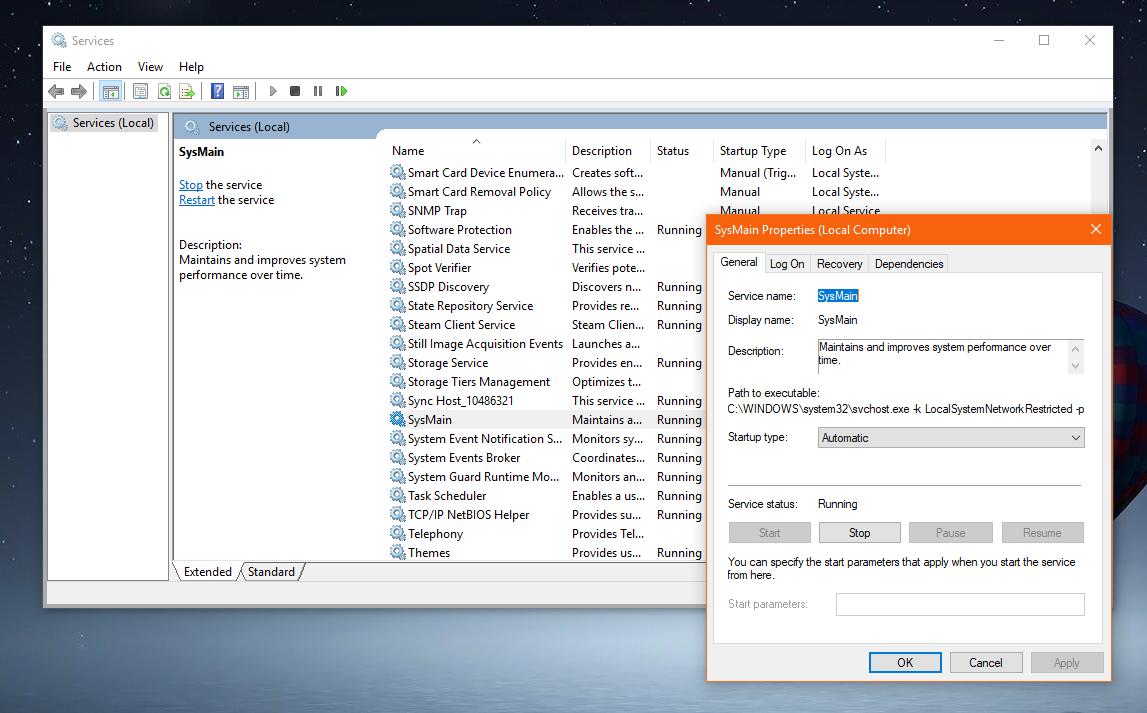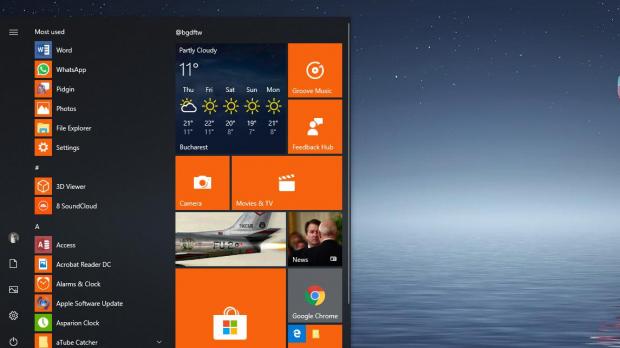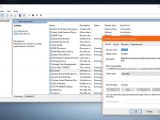Windows 10 October 2018 Update (version 1809) is finally here, at least for some lucky fellows, as Microsoft still hasn’t resumed the rollout following the discovery of the data removal bug.
However, there are users who managed to install it in the first days of availability before the update was pulled, and sooner or later, everyone will get it too – a fix for that critical bug has already been developed, and it’s now being tested with help from Windows insiders.
Just like the previous Windows versions, the October 2018 Update comes with a service supposed to speed up app launching by monitoring your usage patterns.
Previously, this feature was known as SuperFetch, but in the new OS version, Microsoft has picked a different name that makes a bit more sense given its purpose.
Opinions on whether SuperFetch should be disabled or not are still mixed right now, and while some believe this could lead to a substantial performance boost on PCs, others believe otherwise and device to leave it running with the default configuration.
There are users, however, who have been complaining that SuperFetch ate up all their CPU power, in which case disabling it was pretty much the only way to go.
As said, Microsoft has picked a new name for this service, and in October 2018 Update, SuperFetch is known as SysMain. Disabling it can be done using the exact same steps as in the previous Windows 10 versions when it was called SuperFetch, and all it takes is a few clicks.
How to disable SysMain in Windows 10 version 1809
First and foremost, you need to launch the services manager on Windows 10. To do this, you can either type services in the Start menu or just press the Windows key + R and then type services.msc.
This screen lets you manage all the services that are running or stopped on your system, so make sure that you don’t make any changes without specifically checking out their purpose. Turning off critical services could affect system performance and stability.
In the Services screen, scroll down to the entry called SysMain and double-click it. By default, it should be set to Automatic in the Startup type section / General tab, so what you need to do is to first click Stop and then switch Startup Type to Manual or Disabled.
After making these changes, you can just click OK and close all the windows, including the main Services screen.
If you want to return to the original configuration at some point in the future, you can just follow all these steps and restore the default settings with Startup type set to Automatic and then click Start.
As a reminder, Windows 10 October 2018 Update (version 1809) can’t be downloaded right now from the official channels, as Microsoft has halted the rollout after discovering a bug that could remove user files during the upgrade.
The update was launched on October 2 and although no data is available on how many users downloaded it in its few days on the market, Microsoft says only a small number of devices were affected by the data removal issue.
Microsoft has suspended the rollout of the update on Windows Update and pulled it from the Media Creation Tool. The ISO images published on Microsoft.com are no longer available for download either.
A fix for this bug has already been developed and Microsoft is now testing it as part of a new build shipped to insiders in the Slow and Release Preview rings. If everything goes as planned and no further issues are discovered, the software giant should become the public rollout shortly.
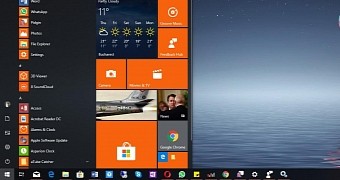
 14 DAY TRIAL //
14 DAY TRIAL //