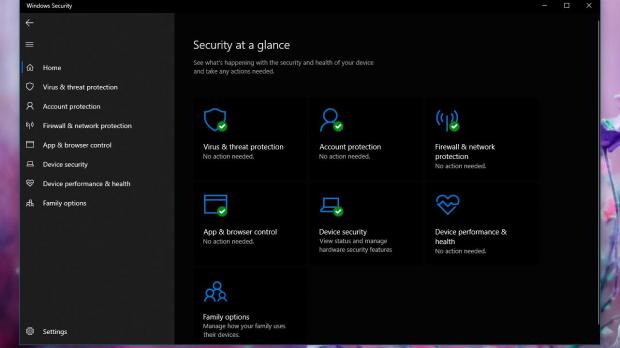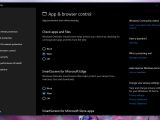Microsoft has been striving to improve privacy in Windows 10, and the company made a bunch of changes in the latest feature updates, many of which were supposed to provide users with additional controls over the way their data is handled by the OS.
More recently, however, a security researcher came across something that could be worrying for some Windows 10 users relying on Microsoft Edge for browsing the web.
When SmartScreen is enabled, the URL that you try to load in the browser is submitted to Microsoft for analysis, and along with it, other information could be included as well, such as the security identifier, or the SID.
On Windows, the SID is a unique identifier that is tied to your account, so by sending it to Microsoft, some are concerned the software giant would be possible to tell what users visit in Microsoft Edge.
While the software giant is yet to respond to these concerns, you can easily disable SmartScreen altogether to avoid being part of this new privacy debate. Or switch to a different browser, that is, but let’s just focus on fixing the problem on Windows 10 by sticking with the built-in Microsoft Edge native browser.
How SmartScreen works
First and foremost, let’s see what SmartScreen does.
Basically, this feature analyzes the links that you enter in Microsoft Edge and compares them against a list of websites flagged as dangerous. If you’re trying to load a risky page, the browser sends a warning to make you aware of the risks you’re exposed to if you continue to the site.
Microsoft explains the following;
“As you browse the web, it analyzes pages and determines if they might be suspicious. If it finds suspicious pages, SmartScreen will display a warning page, giving you an opportunity to provide feedback and advising you to continue with caution.
SmartScreen checks the sites you visit against a dynamic list of reported phishing sites and malicious software sites. If it finds a match, SmartScreen will show you a warning letting you know that the site has been blocked for your safety.”
Full information on the data collected by SmartScreen is available in Microsoft’s privacy statement here.
How to disable SmartScreen in Windows 10
Fortunately, turning off SmartScreen in Windows 10 isn’t a difficult thing to do, and it all comes down to just a few clicks.
First and foremost, you need to fire up Windows Security, which is the new name of the central security hub in the operating system. You should normally find the icon in the system tray unless you disabled it manually. If it’s not there, just type Windows Security in the Start menu and hit enter.
Next, you need to browse to the following location to find SmartScreen settings:
Windows Security > App & browser control > SmartScreen for Microsoft Edge
Once turned off, SmartScreen should no longer send any information to Microsoft, as the feature isn’t active anymore, so no URL analysis is performed.
Needless to say, disabling a security feature isn’t necessarily the best way to go, but on the other hand, if you’re concerned about your privacy and the SID that could be sent to Microsoft, you can turn to this little hack until the software giant provides some clarification on the whole saga.
As said earlier, a different workaround is to also switch to a different browser, like Google Chrome or Mozilla Firefox.
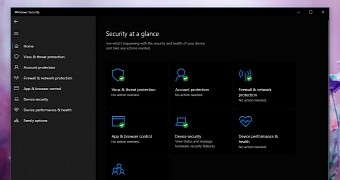
 14 DAY TRIAL //
14 DAY TRIAL //