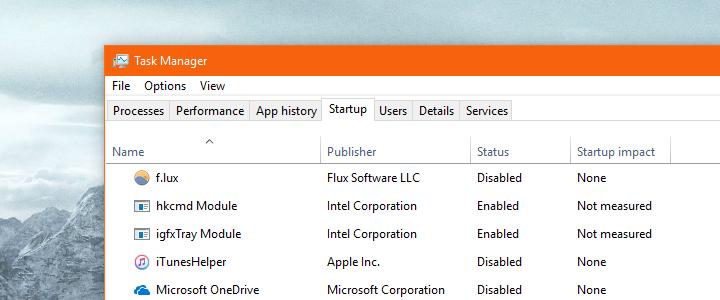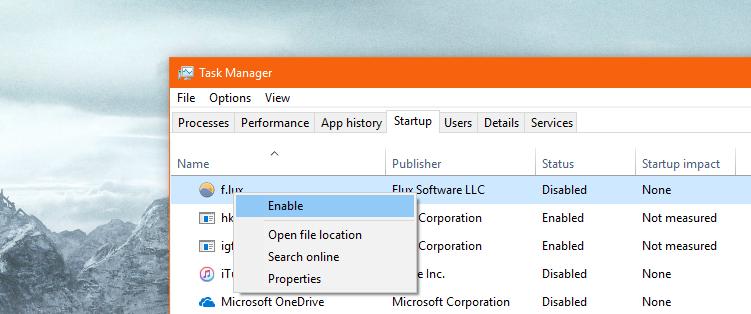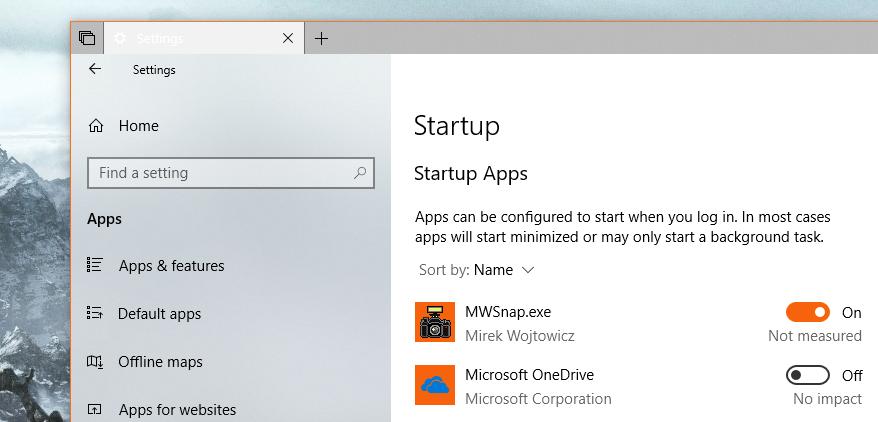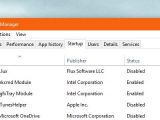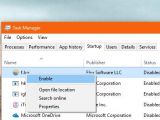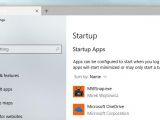Windows 10 Spring Creators Update (also known as version 1803 or Redstone 4 – the internal codename of the update) comes with only a bunch of new features, but with many more refinements to the existing experience across the operating system.
And one of these refinements concerns the way you can control apps configured to run at system startup, as Microsoft tried to make it easier for users to quickly enable and disable programs that launch when loading the OS.
In fact, with the Spring Creators Update, Microsoft is trying to shoot two birds with one stone when it comes to controlling startup apps. First, as we said, it tries to ease the configuration process, and second, it continues the migration of tools and options to the Settings app.
Microsoft has made it a priority to turn the Settings app into the one destination for every single configuration option of a Windows 10 computer, so pretty much everything that is in any way related to the performance of the PC will sooner or later have its own place here.
This is the case of the startup apps, which are now available in the Settings app as well, but also in the traditional Task Manager screen. This leaves us with two different methods to configure startup apps.
Method #1 - Task Manager
The Task Manager itself has also evolved in Windows 10, and one of the options that Microsoft released is the GPU performance section which shows data like utilization, GPU memory, driver version, physical location and hardware reserved memory.
But one of the tabs in the Task Manager remains unchanged from the previous Windows versions and is simply called “Startup.” This is where you can control your startup apps, but also get information on the items configured to run at system boot.
You can see the name of the app, the publisher, the status (enabled or disabled) and the startup impact, which helps you determine whether a specific entry slows down your system’s boot or not.
Right-clicking any of the entries lets you quickly enable or disable the startup item, view the file location, search online for more information with Bing, and open the properties screen to access further details about the process.
That’s pretty much all about it, and disabling and enabling items is just a matter of clicks. This menu comes in super-handy when trying to deal with malware that injected processes in the system startup to enable persistence, but also when optimizing PC performance by removing unnecessary apps from the boot.
Method #2 - Settings app
Starting with the Windows 10 Spring Creators Update, users can also disable startup apps from the Settings app, though this second method comes with fewer options.
The controls have been included in the Settings app in the following location (note that you must be running the Spring Creators Update to see this section):
Settings > Apps > Startup
All apps are displayed in the right panel and you can sort them by name, status, or startup impact. The publisher is also shown, alongside a quick toggle to enable or disable each item. You’re also provided with info on the startup impact should you want to disable apps hampering boot performance.
This time, however, there’s no option to search online for more information on each process or to view its properties, so it’s a simplified screen to quickly toggle startup apps on and off.
This menu could further improve in the coming OS feature updates, but for the time being, its basic settings might come in handy to those who don’t want anything else than quickly disable a startup item.
There are also several third-party apps that include such features, as it’s the case of CCleaner, but if you’re not interested in more advanced information on each process, there’s no point not to stick with the default Windows 10 tools.

 14 DAY TRIAL //
14 DAY TRIAL //