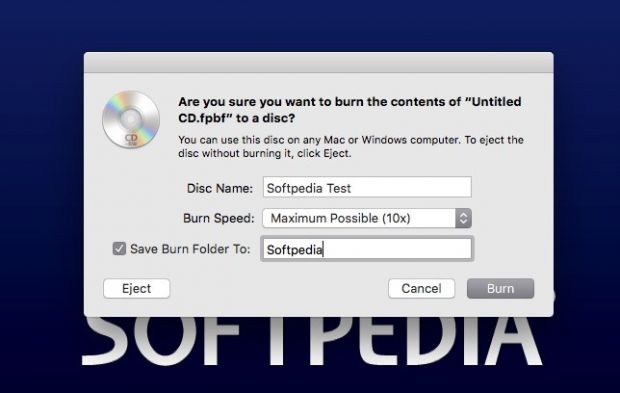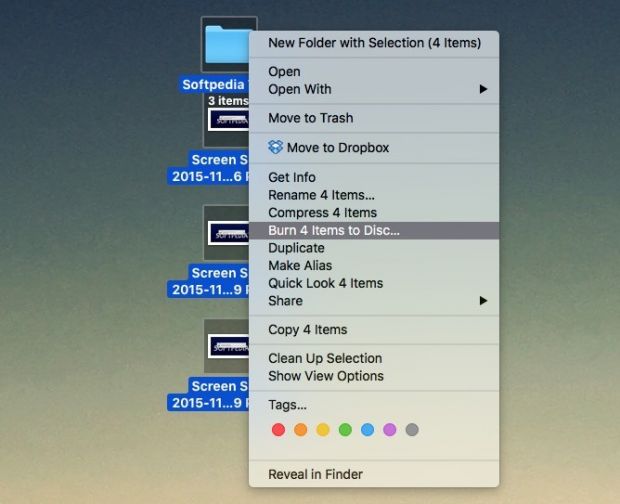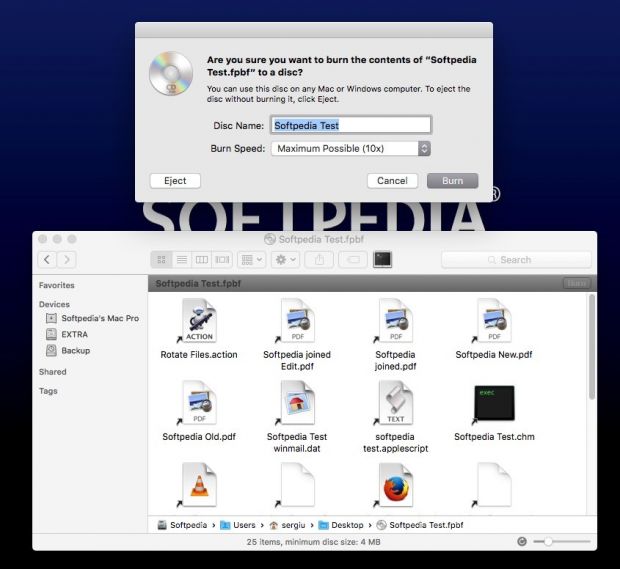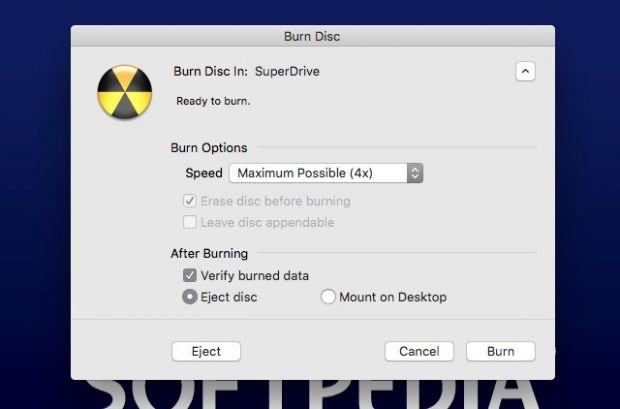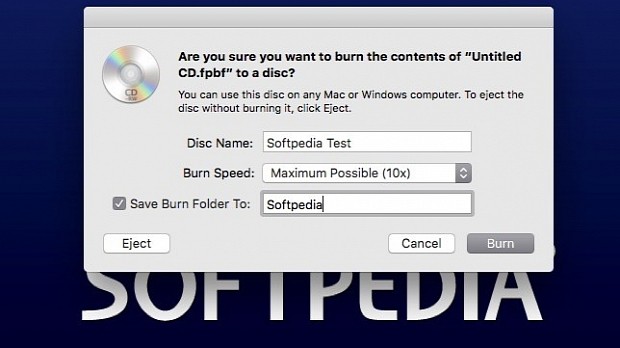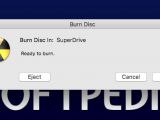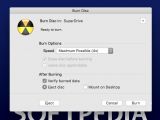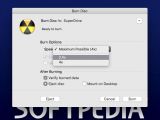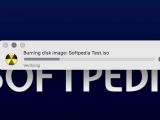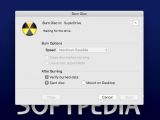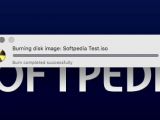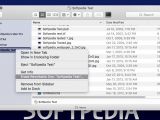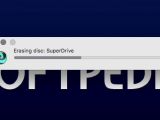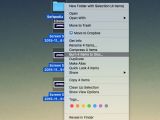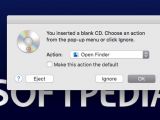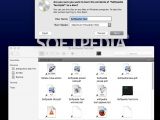If you need to burn a DVD or a CD on OS X, you should know that there are three different methods to do it, and none of them requires any extra software besides the tools that come with Apple's operating system.
Burning data onto an optical disc, with CDs and DVDs being the most common ones, is quite an easy procedure if you are using OS X.
More often than not, you have to burn either a collection of files onto a disc or, if in some cases, disk images containing anything from a drive backup to a sector-by-sector copy of a given file system.
This being said, the three methods of burning a CD or a DVD described below should be able to help you quickly write any data to an optical disc of your choice in no time.
Method 1 - Using the Finder
The easiest way to burn a disc on a Mac is to insert a blank disc in the Mac's optical drive, choose "Open Finder" and then click the OK button.
Next, the blank disc will be mounted on your Mac's desktop, and you can open it with a double-click.
From here, you just have to drag and drop your files in the blank disk's Finder window, organize them as you like, and then burn them onto your CD or DVD by clicking the top right "Burn" button in the Finder window or the "Burn" option in the Finder File menu.
Afterward, you just have to pick a name for the disc you want to burn, choose the burn speed, click the "Burn" button again and wait for the burning process to finish.
Method 2 - Using the "Burn to disc" contextual menu option
OS X also allows you to burn any combination of files and folders by selecting them in the Finder, right-clicking on them and clicking on the "Burn X Items to Disc ..." option, with the X being the number of items selected in the Finder.
Once you click on the burn option, you have to choose the disc name, to pick the burn speed and to click on the "Burn" button for the burning process to start.
Method 3 - Using a Burn folder
Burn folders are the third method of burning data to a CD or DVD. You can create such a folder from Finder's File menu, and it will allow you to collect any files or folders that you want to burn in one place.
To burn the contents of such a folder to an optical disc of your choice, you have to click the "Burn" button at the top right side of the Finder window once you opened the burn folder.
You can also start burning your data by clicking on the "Burn" option in Finder's File menu once you've opened the folder.
After this, you just have to select the burn speed, the disc's name and then hit the "Burn" button again to confirm that you want to burn your files to the blank CD or DVD.
Method 4 - Burning images (e.g. DMG and ISO)
Burning a disk image is a somewhat special case, especially since Apple has removed this option from the Disk Utility app after releasing El Capitan.
Even though you cannot use Disk Utility anymore to burn CDs or DVDs from a disk image, you can do it by right-clicking the disk image in the Finder and then clicking the "Burn Disc Image [name] to Disc," where [name] is the name of the disk image you want to burn.
Next, you can tweak the burn speed and choose to erase the disc before burning or leave the disc appendable by clicking on the advanced options button at the right of the dialog.
Once you click "Burn," you just have to wait for the burning process to end.
The above procedures describe in detail how you can go about and write your own CDs and DVDs on your Mac, without using any third-party apps to do it.
However, if you know of other methods for burning CDs and DVDs in OS X, leave us a word in the comments section below.
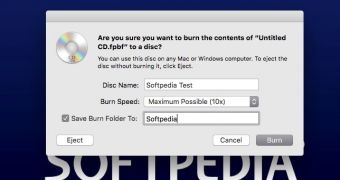
 14 DAY TRIAL //
14 DAY TRIAL //