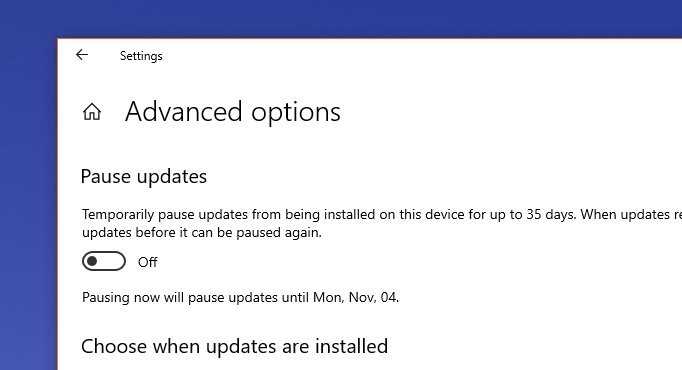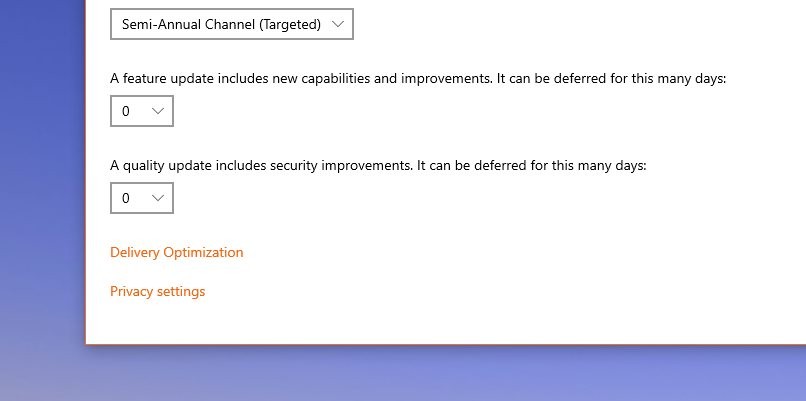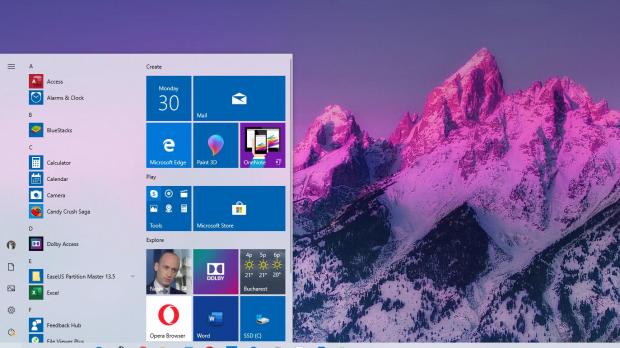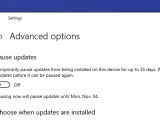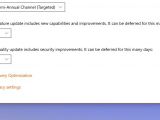It’s that time of the year once again, as Microsoft is getting ready to release a new feature update for Windows 10 and people are concerned that installing it would do more harm than good.
While Windows 10 19H2, also known as version 1909, won’t bring too many substantial changes, so the likelihood of bugs hitting your device is lower this time, customers still want to play the safe card and block the update from installing.
This all stems from the October 2018 Update fiasco, when Microsoft released a feature update for Windows 10 only to pull it a few days later after discovering a bug potentially removing user files stored in libraries. The update was re-published more than a month later but not without bugs though, so many decided to just skip the October update and wait for the next release instead.
In the case of Windows 10 19H2, however, there’s not much to worry about, simply because this update comes with a rather small changelog and is mostly supposed to pave the way for a new delivery system for feature updates.
Microsoft will release Windows 10 19H2 as a cumulative update, so the whole update process should be faster and run smoother.
Of course, such promises don’t mean anything for users who ended up without their files after a feature update, so blocking Windows 10 19H2 remains the only option going forward.
Fortunately, this is something that anyone can do with just a few clicks, and the same steps from the previous feature updates work in this case as well.
First and foremost, if you’re running Windows 10 Pro, the easiest way to block the installation of a feature update is right there in the Settings app. So boot to Windows 10 and then head over to this path:
Settings > Update & Security > Windows Update > Advanced options
A feature update includes new capabilities and improvements. It can be deferred for this many days
Pausing updates works as well, albeit in this case, the installation of updates is pushed back for a maximum of 35 days. If you’re OK with this, then this option is easier to configure because you only need to click the toggle in the very same screen.
On the other hand, if you run Windows 10 Home, you must create a new registry key at the following location:
HKEY_LOCAL_MACHINE\SOFTWARE\Microsoft\WindowsUpdate\UX\Settings
BranchReadinessLevel
DeferFeatureUpdatesPeriodInDays
BranchReadinessLevel value = 10 (Semi-Annual Channel Targeted)
DeferFeatureUpdatesPeriodInDays = 0-365 (the number of days that you want to use)
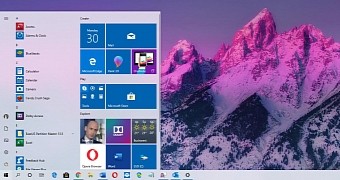
 14 DAY TRIAL //
14 DAY TRIAL //