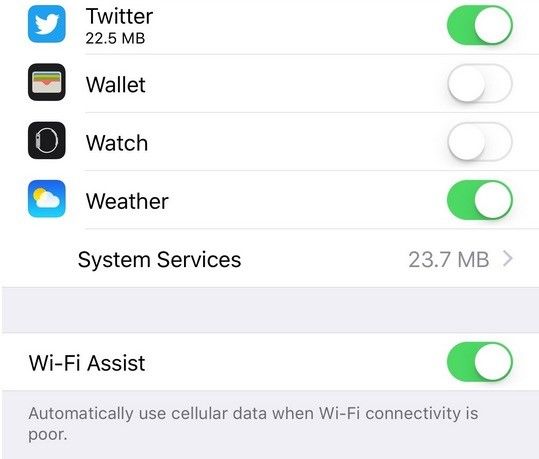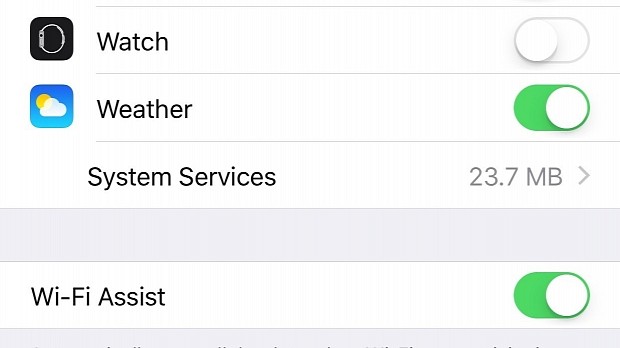With the iOS 9 release, Apple has introduced a new feature named Wi-Fi Assist and designed to keep iOS devices with a constant cellular connection to the Internet at all times when the device experiences a poor Wi-Fi connection due to loss of wireless signal or router problems by automatically switching from Wi-Fi to cellular data.
Wi-Fi Assist will work on all iOS devices capable of running iOS 9 or later, with the exception of the iPhone 4s, the iPad (3rd generation) Wi-Fi+Cellular, the iPad 2 Wi-Fi+Cellular, and the iPad mini (1st generation) Wi-Fi+Cellular.
iOS 9 will enable it by default, and if you have upgraded your iOS device to Apple's latest mobile operating system, you're already using it.
There is good news and there is bad news if you haven't already disabled it. Let's start with the good news: your iOS device will always be connected to the Internet without you having to constantly switch between cellular data and Wi-Fi networks.
The bad news? When your iOS device decides to switch to cellular to keep your apps connected to the Internet, all the data sent or received by your device to and from the Internet will be routed over the cellular network.
This means that you will consume data out of your cellular data plan, and if you don't have an unlimited data plan, you will have to pay for the extra traffic out of your own pocket.
According to Apple, Wi-Fi Assist tries to lessen the impact on your data plan
Fortunately, according to an article published on their support website, Apple has made sure that Wi-Fi Assist will not switch your device to cellular if the Data Roaming option is turned on.
Moreover, Wi-Fi Assist will not allow apps to download any data in the background and will only activate if you have an app in the foreground.
As a bonus, the Wi-Fi Assist feature will also not activate for third-party audio or video streaming iOS applications, or for apps that download attachments like e-mail clients or news readers.
Even though Apple made sure that your cellular bill will not skyrocket once Wi-Fi Assist activates on your iOS device, I still have a number of tips you can follow to make sure that it will use as little cellular data as possible to avoid making a loan to pay your phone bill.
First tip - Be careful what apps you're using
If you're out of your router's coverage area, and you can't find any trusted wireless networks to connect to, Wi-Fi Assist will switch you to cellular and you'll still be able to download content from the web and use apps to access your favorite content on the web.
This means that you will open YouTube for example and will start watching videos, or if you have your own channel, start uploading a new video. The problem is that, even though Apple says that Wi-Fi Assist will not activate for some third-party video streaming apps, YouTube (our example) is not one of them.
So, until Apple also publishes a list of the exact apps Wi-Fi Assist will not help connect to the Internet, you should make sure that you REALLY need to use that app before clicking the Play or Upload buttons.
Second tip - Don't update apps
Whatever you do, never ever start updating applications after Wi-Fi Assist switches you to cellular data even if the App Store keeps winking at you from the dock saying that you have apps waiting to be updated.
This is because, even though some iOS apps have very small updates (up to a few MBs), if you have installed any games or even one of Microsoft's Office applications, the update will reach at least a few hundred MBs and updating a couple of them will obliterate your cellular data if you're on a limited plan.
Third tip - Disable cellular data for some apps
If you can't be bothered to watch what each of the apps you're using does at all times, you can always disable the cellular data for any of them.
You can do this by launching the Settings app on your iOS device, going to "Cellular" and toggling off the button next to any of the apps you think will use the most cellular data once Wi-Fi Assist switches on.
Fourth tip - Disable Wi-Fi Assist altogether
The easiest way to prevent paying hundreds of dollars on your phone bill because your data plan did not cover all the bandwidth consumed once Wi-Fi Assist activated is to disable it completely.
Granted, you won't be able to watch those funny cat videos or update your games to the latest version right when the update hits the store, but at least you will have peace of mind.
To disable Wi-Fi Assist you have to go to Settings > Cellular on your iOS device and toggle "Cellular" off.
If you follow any of these tips, you should have no problem keeping your phone bill under control and you might also start to consider Apple's decision to enable the controversial Wi-Fi Assist feature by default in iOS 9 as a good one.
Either way, leave us a word in the comments section below if you have any other tips on how one can make sure to use as little data as possible when Wi-Fi Assist kicks in or you just have any questions regarding the tips outlined above.
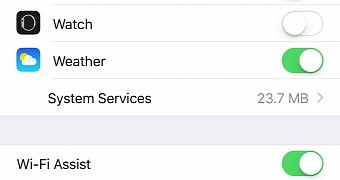
 14 DAY TRIAL //
14 DAY TRIAL //