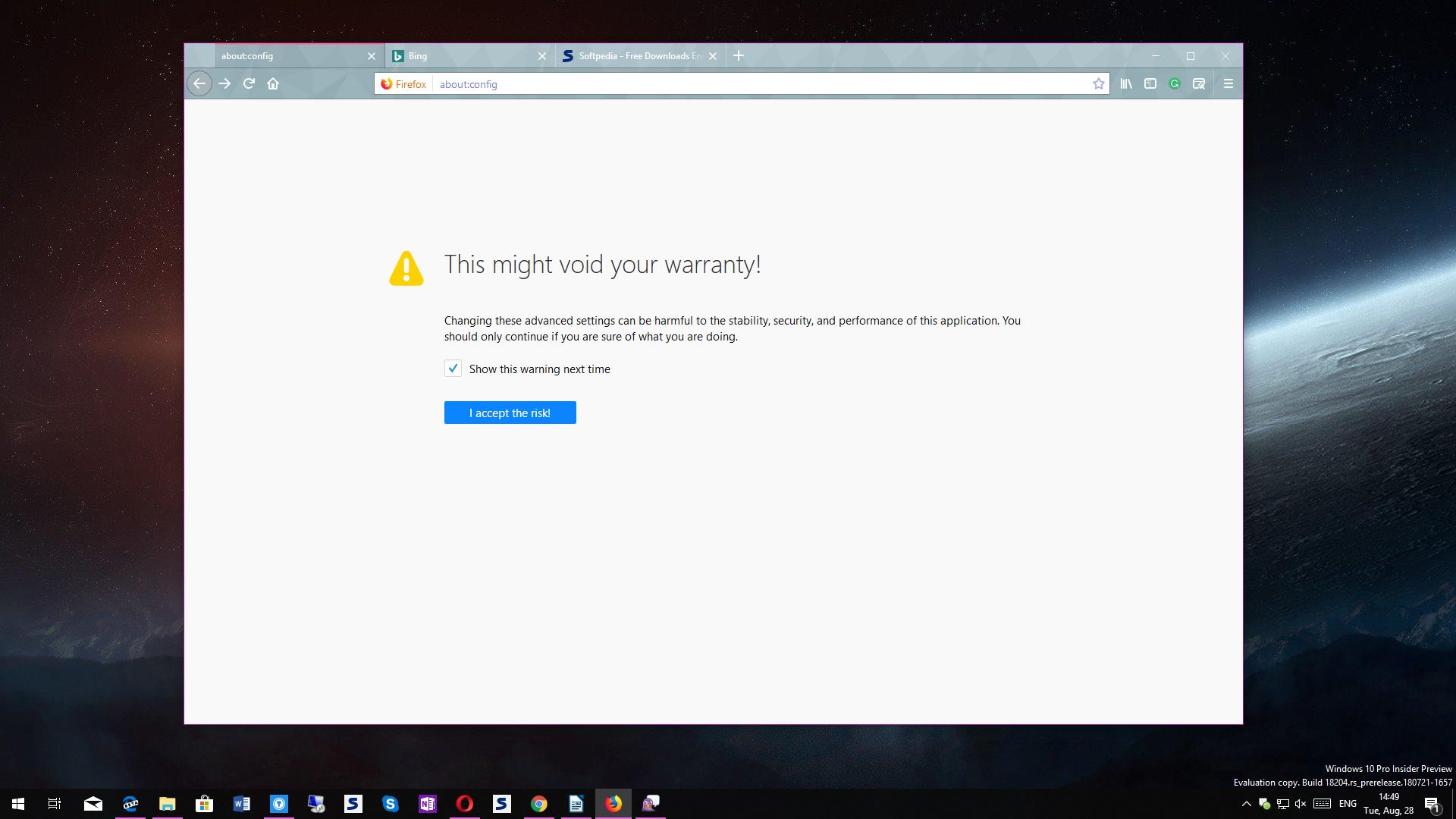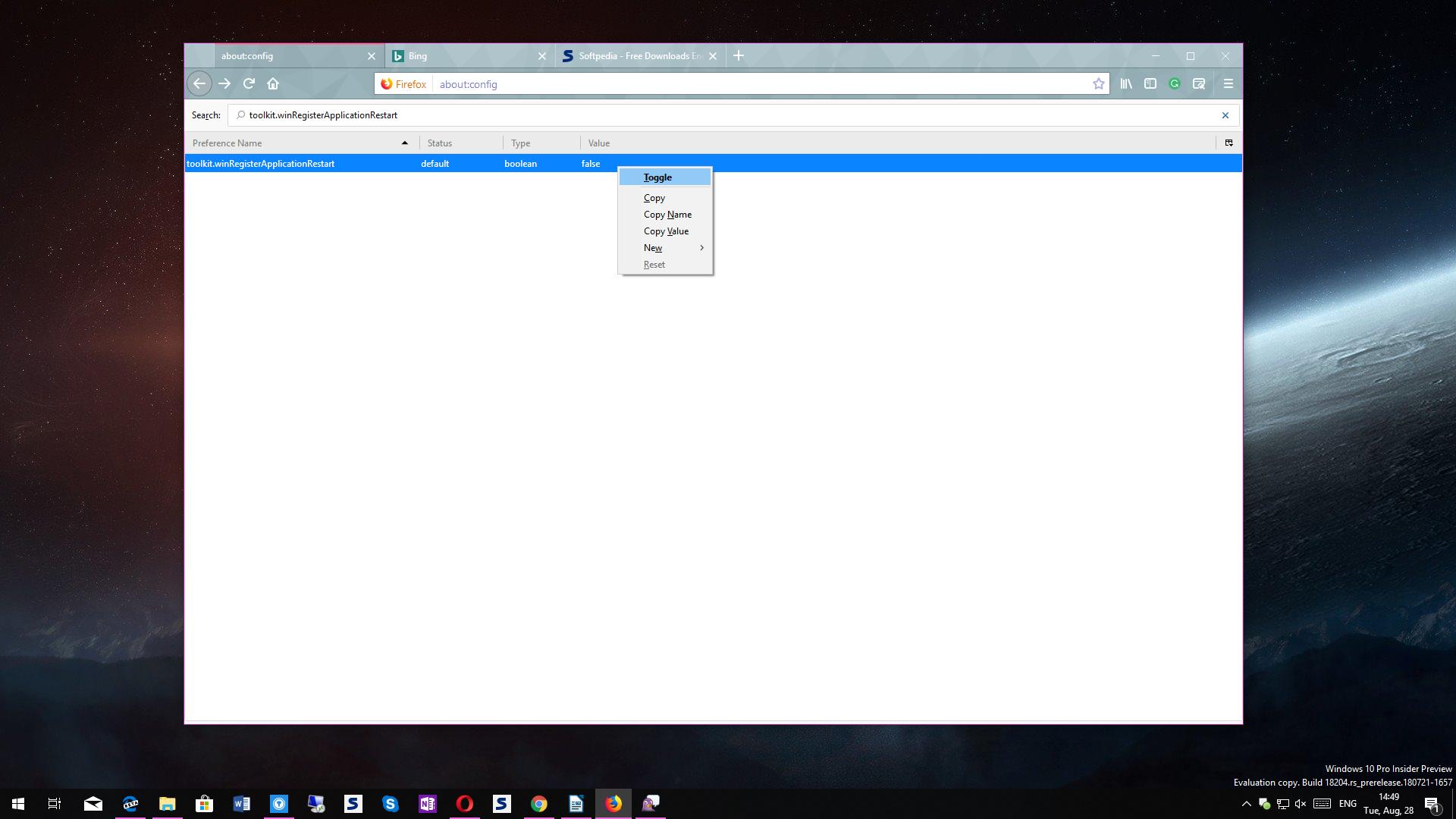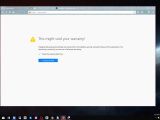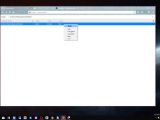Mozilla Firefox is currently the world’s second most used desktop browser, according to third-party statistics, after leader Google Chrome, which controls some 60 percent of the PC world.
And while many stick with Chrome for their own reasons, others believe Mozilla Firefox is a much better choice in all regards, especially in terms of usability.
Truth be told, Firefox is improving substantially with every single release, and most often, new versions also include early implementations of features that would become available to everyone at a later time.
Such an example is a feature that’s currently part of Mozilla Firefox and which allows the browser to be automatically relaunched after rebooting Windows 10.
Microsoft’s new operating system can restore a session when restarting, with all applications running when the reboot was triggered automatically relaunched when it gets back to the desktop. This way, Windows 10 offers more consistency, which comes in handy especially in office environment.
With the latest update, Mozilla Firefox supports this feature as well, which means that you can have your browsing session restored automatically after rebooting your Windows 10 system.
Basically, here’s how the whole thing works. You’re browsing the web when your system prompts you to restart the machine in order to complete the install of new updates.
Doing this without actually closing Firefox first means that the browser would be automatically relaunched when Windows 10 boots again, and all your tabs are restored, so you can continue browsing the web seamlessly.
The same thing works in the case of crashes, blue screens, and basically any other system reboot that may interrupt your work, as the purpose is to always keep your work uninterrupted.
Mozilla Firefox 61.0.2 ships with support for this feature turned off because the parent company is still working to improve it, but the next version of the browser may enable it for everyone. Fortunately, Windows 10 users can already enable it manually, and it all takes just a few clicks to do it.
First of all, make sure that you are running the latest version of Firefox – as said, the most recent version at the time of writing this article is 61.0.2, so all newer updates should come with this feature as well.
After updating, if necessary, launch the browser and in the address bar type about:config. This is the command that allows you to access more advanced settings, so just make sure that you don’t change any feature that you don’t know what it does. Click the button that reads I accept the risk! to get past it and proceed to the list of parameters that you can tweak.
If you’re a rookie, the about:config screen looks like rocket science to you, so just copy the following text and paste it in the search bar at the top of the UI:
toolkit.winRegisterApplicationRestart
By default, this setting is configured to false, so just double-click it to change it to true. In the next Firefox release when Mozilla enables this feature to everyone, the said parameter should be configured to true by default.
This is pretty much everything you need to do, so just close the browser and you can continue using Firefox just like before. The next time your system restarts and Firefox is still running, the browsing session should be automatically restored when Windows 10 boots back to the desktop.
Needless to say, if you want to disable this functionality and wait for Mozilla to enable it officially, all you have to do is follow the aforementioned steps and switch the said parameter to false (the default setting in the current Firefox build).
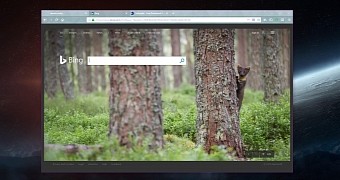
 14 DAY TRIAL //
14 DAY TRIAL //