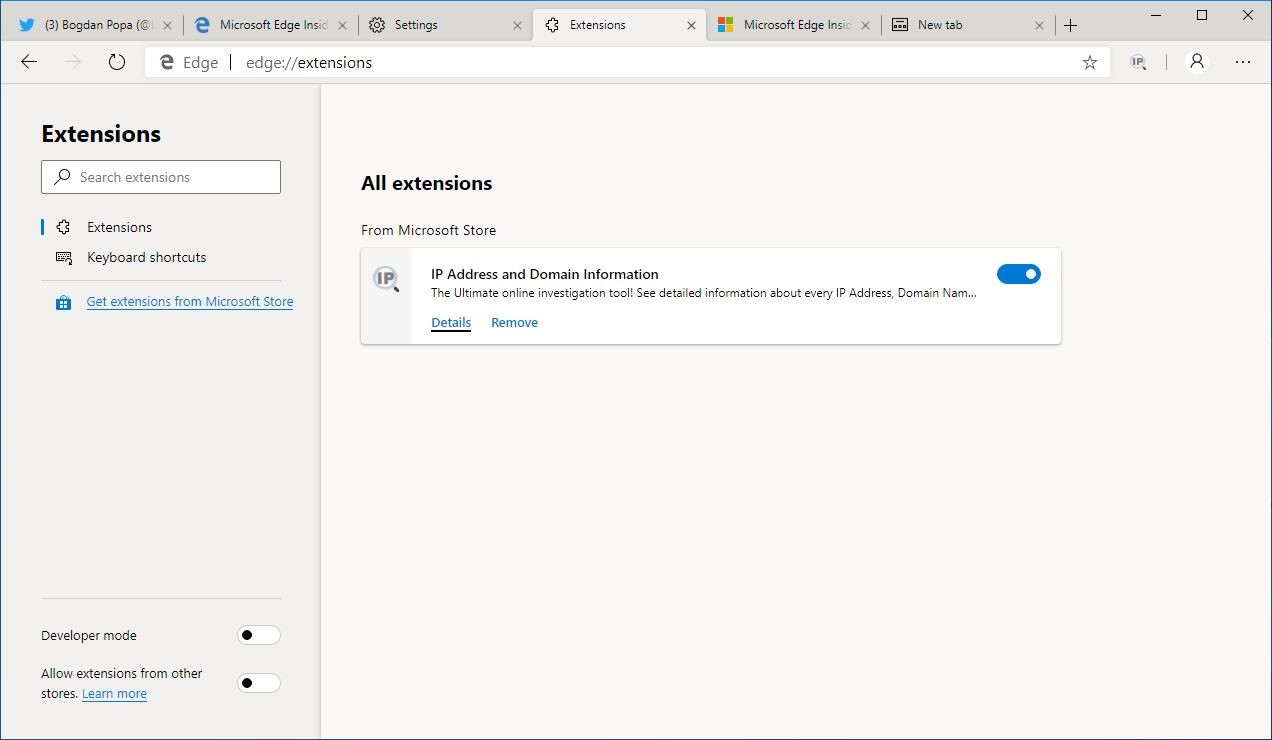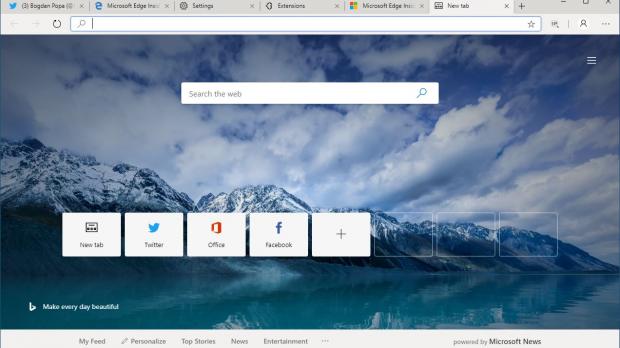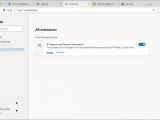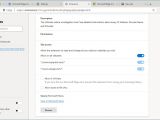Microsoft Edge is now making the transition from EdgeHTML to Chromium, and naturally, this comes with a series of benefits, as the new engine is currently the number one in the browser world.
One of the things that will be significantly improved when the Chromium-powered Microsoft Edge launches is the support for extensions, as the browser will support all add-ons that are currently running on Google Chrome.
In other words, Microsoft will finally resolve a major drawback of its browser, as pretty much every extension will run on Microsoft Edge as well.
And just like Google Chrome, the browser will integrate a series of options related to extensions as well, as it’s critical to provide users with a powerful feature arsenal to get full control over the browser add-ons they install.
First and foremost, it’s important to know that while Microsoft Edge will support all Google Chrome extensions, Microsoft will also set up and maintain its very own extension store. Needless to say, this will be offered as the preferred store for extensions, though users can very well enable other sources too.
One of the options coming to all platforms with the new Edge concerns extensions in the InPrivate mode. Just like in the current version of the browser, the InPrivate feature allows users to browse the web without leaving any traces behind.
And because this is the primary goal of the feature, the InPrivate mode blocks extensions from running by default, as browser add-ons could collect information and log browsing details.
Like other browsers, however, Microsoft Edge will allow users to enable extensions in the InPrivate mode, just because some of them come with key functionality that enhances the browsing experience.
What you need to do to enable this feature is to launch the Chromium-based Microsoft Edge and then head over to the extension settings. The path is the following:
Microsoft Edge > Menu > Extensions
edge://extensions
Allow in InPrivate
In other words, even if you use the InPrivate mode, which should technically remove all your traces when closing the window, extensions could still log data that you may otherwise want to go away. So pay attention to this option to make sure that your privacy is fully protected.
Additionally, the same section also comes with options to provide extensions with access to file URLs, but also with further controls for each website that these add-ons connect to.
Keep in mind that the Chromium-based Microsoft Edge is still in development right now, and the version we’re testing is an unofficial build that got leaked online in late February. Microsoft itself said a preview version of Microsoft Edge would be published in early 2019, but for the time being, all we know is that the release is just around the corner.
At the same time, the stable version of the new Microsoft Edge should hit the shelves later this year, but specifics in this regard aren’t obviously available. The browser will work on all desktop platforms, including Windows and macOS, so the steps described above will apply to all versions.
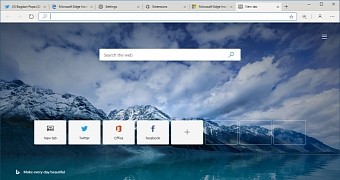
 14 DAY TRIAL //
14 DAY TRIAL //