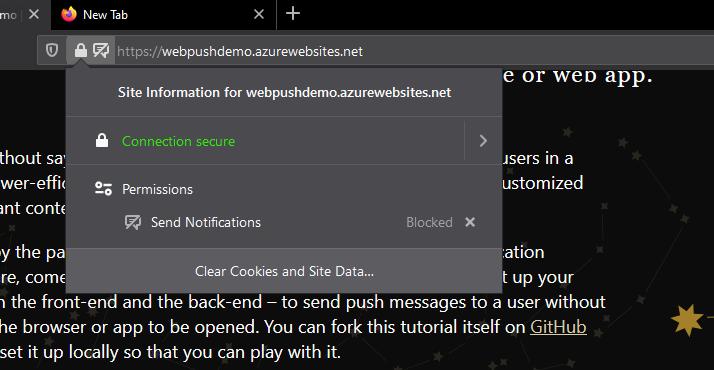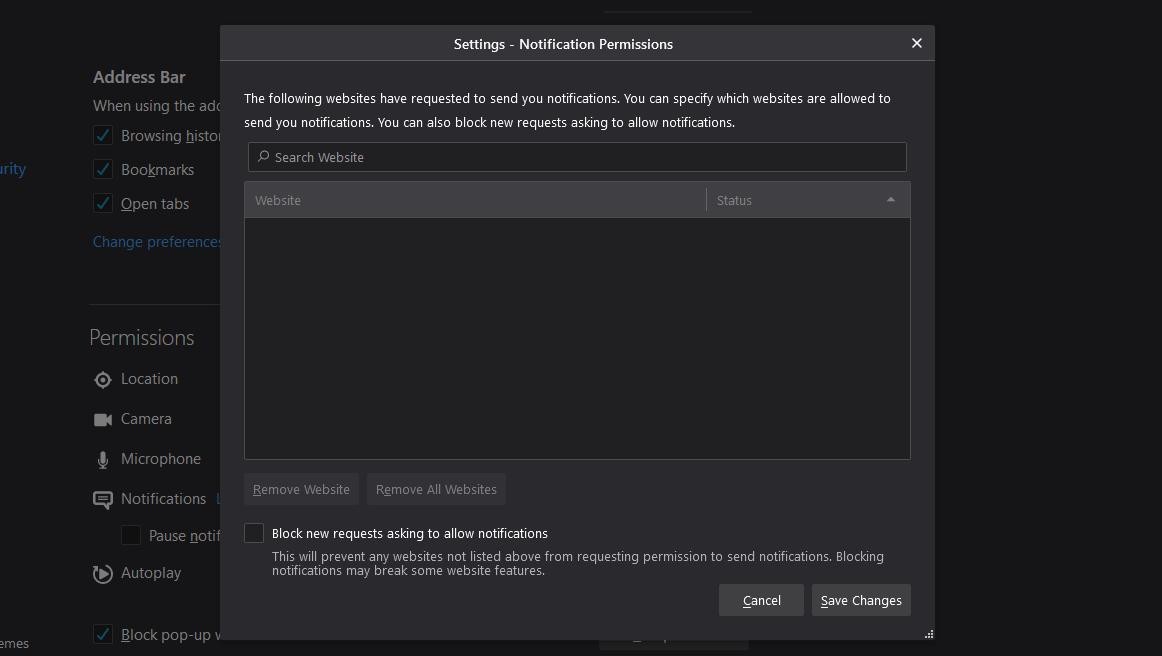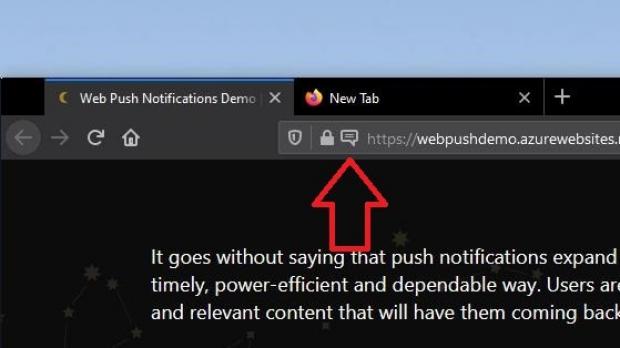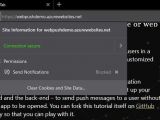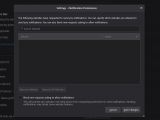Web notifications have become a major concern for both browser developers and users, especially as malicious actors have turned to this originally useful feature to distribute malware and other dangerous payloads.
More worrying is that notification spam is growing, and studies have shown that users aren’t necessarily interested in getting notifications from a substantial number of the websites that they load in the browser.
Sometimes these websites turn to a very aggressive and intrusive behavior and blocking their requests for notifications is much harder than you’d think.
This is why browser makers are now bringing additional controls to their apps specifically to block annoying notification requests.
Google, for example, has recently announced that the next stable version of Chrome would integrate a blocker aimed at notifications that it detects as being intrusive, while also allowing users to enable this tool for all websites that they load.
Mozilla, however, moved much faster, and the latest stable release of Firefox already comes with a feature to block notification requests. And the way it does the whole thing is rather straightforward, all while also giving users the power to enable notifications for any specific website.
First and foremost, once you install Firefox 72, you should notice that requests for notifications would no longer show up in your browser. This is because Mozilla has changed the way the whole thing works by adding a speech bubble in the address bar, right before the domain URL. The bubble wiggles when you load a page that sends a notification request, and this is how you’ll know that the website wants to send you notifications.
So in other words, your browsing would no longer be interrupted by a notification request, as the speech bubble is pretty much the only thing showing up on the screen.
If you do want to get notifications, therefore you need to click on the notification request, simply click the speech bubble and allow the request. It doesn’t take more than a couple of clicks, and you can also hide the speech bubble from showing up again in the future.
Firefox also comes with additional options in Preferences > Privacy & Security > Permissions > Notifications, so you can customize rules per each website. This screen enables you to allow and block notifications for specific websites.
Mozilla’s new notification controls will work similarly to the ones coming to users with the next Google Chrome update, and it’s pretty much the most straightforward way to let you know that a notification request has been received without interrupting your work.
Mozilla says that most users reject notification requests anyway, so it’s pretty clear this feature would come in very handy.
“You have to stop what you’re doing and (most likely) hit that notification request with a No thanks, which it turns out, most people do. Last year, we discovered during testing that about 99% of notification prompts go unaccepted, with 48% being actively denied by the user,” Mozilla explains.
Google Chrome and Mozilla Firefox are the world’s most popular browsers, so I expect the majority of other apps in this category to get similar notification controls in the coming updates. This is actually a good thing, especially as notification spam is becoming a more common thing these days. Microsoft Edge, for example, is likely to be updated with the notification blocker after Google Chrome receives it in the net release – Edge is now based on Chromium, the same engine that powers Chrome, so the two receive similar improvements under the hood.
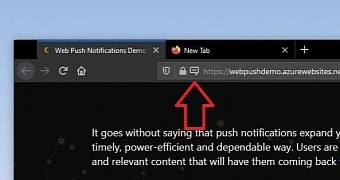
 14 DAY TRIAL //
14 DAY TRIAL //