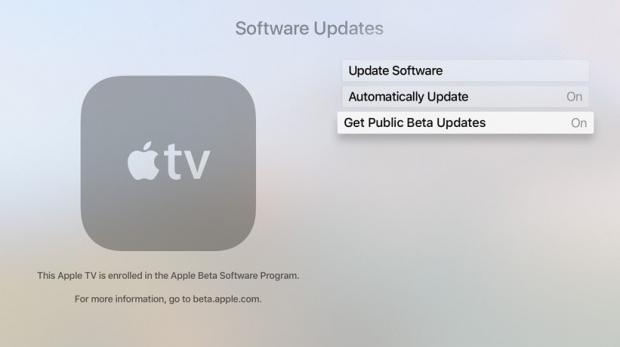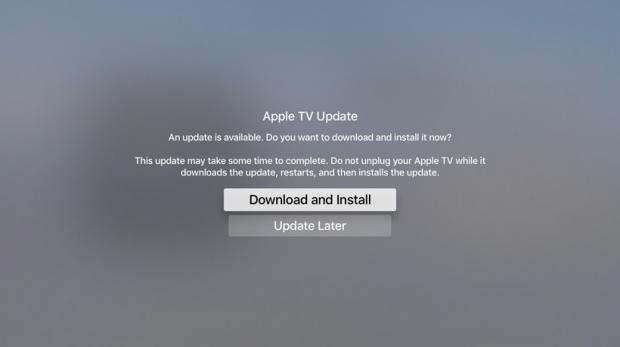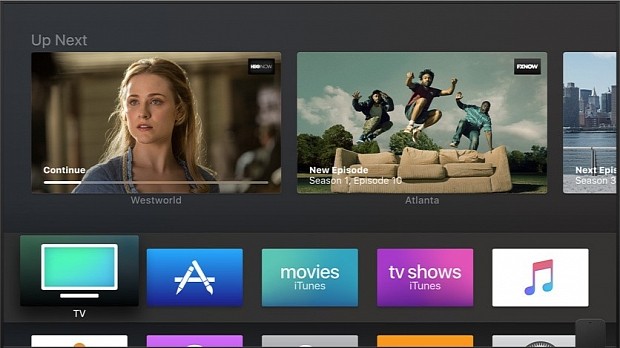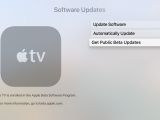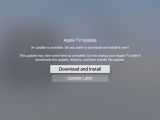Now that the first Public Beta version of Apple's upcoming tvOS 11 operating system is ready to conquer your Apple TV devices, we thought it would be a good idea to teach you guys how to do it right.
We've already taught you how to install the iOS 11 Public Beta or the macOS 10.13 High Sierra Public Beta releases of your eligible devices, and now the time has come to learn how to update the tvOS operating system on your 4th generation Apple TV to the latest available tvOS 11 Public Beta release.
It should be noted that this is the first time Apple releases Public Beta builds for its tvOS operating system, finally allowing other users than app developers to get an early taste of what's coming in the next major version of tvOS, though running a beta software on your Apple TV is not the brightest of ideas.
Why? Because the tvOS 11 Public Beta is a development release, which means that various apps and services won't work as expected, not to mention that your data may not be backwards compatible with tvOS 11. So if you still want to jump on the tvOS 11 Public Beta bandwagon, go ahead and follow the instructions below.
How to install tvOS 11 Public Beta
The installation is a lot simpler than the one of iOS 11 Public Beta or macOS 10.13 High Sierra Public Beta, but before anything else you should know that you'll have to re-enter your Apple account information when you reinstall apps or if you decide that the tvOS Public Beta program is now for you.
Apple automatically uploads your Apple TV purchases and data in the cloud, so there’s no need to do a full or partial backup of your Apple TV device before installing the tvOS 11 Public Beta, which you can download right now if you visit the Apple Beta Software Program website on your Apple TV.
You'll need to first sign in with the same Apple ID that you're using right now on your Apple TV, and then enroll your Apple TV into the Apple Public Beta program for tvOS by clicking on the "enroll your Apple TV" link in the "Get Started" section. You will be automatically redirected to a web page with more instructions.
First, you must go to Settings -> Accounts in your Apple TV, sign-in to one of the available account options with the same Apple ID that you used to register for the Apple Beta Software Program, then go to Settings -> System -> Software Update and turn on the "Get Public Beta Updates" from the list of options.
Follow the on-screen instructions to complete enrollment, and you'll automatically receive the latest tvOS 11 Public Beta, which you can immediately install on your Apple TV if you have the "Automatically Update" option turned on in the Software Updates settings. That's it, you're now running tvOS 11 Public Beta.
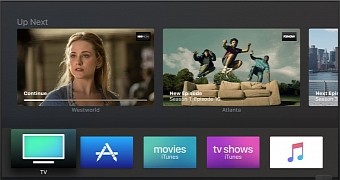
 14 DAY TRIAL //
14 DAY TRIAL //