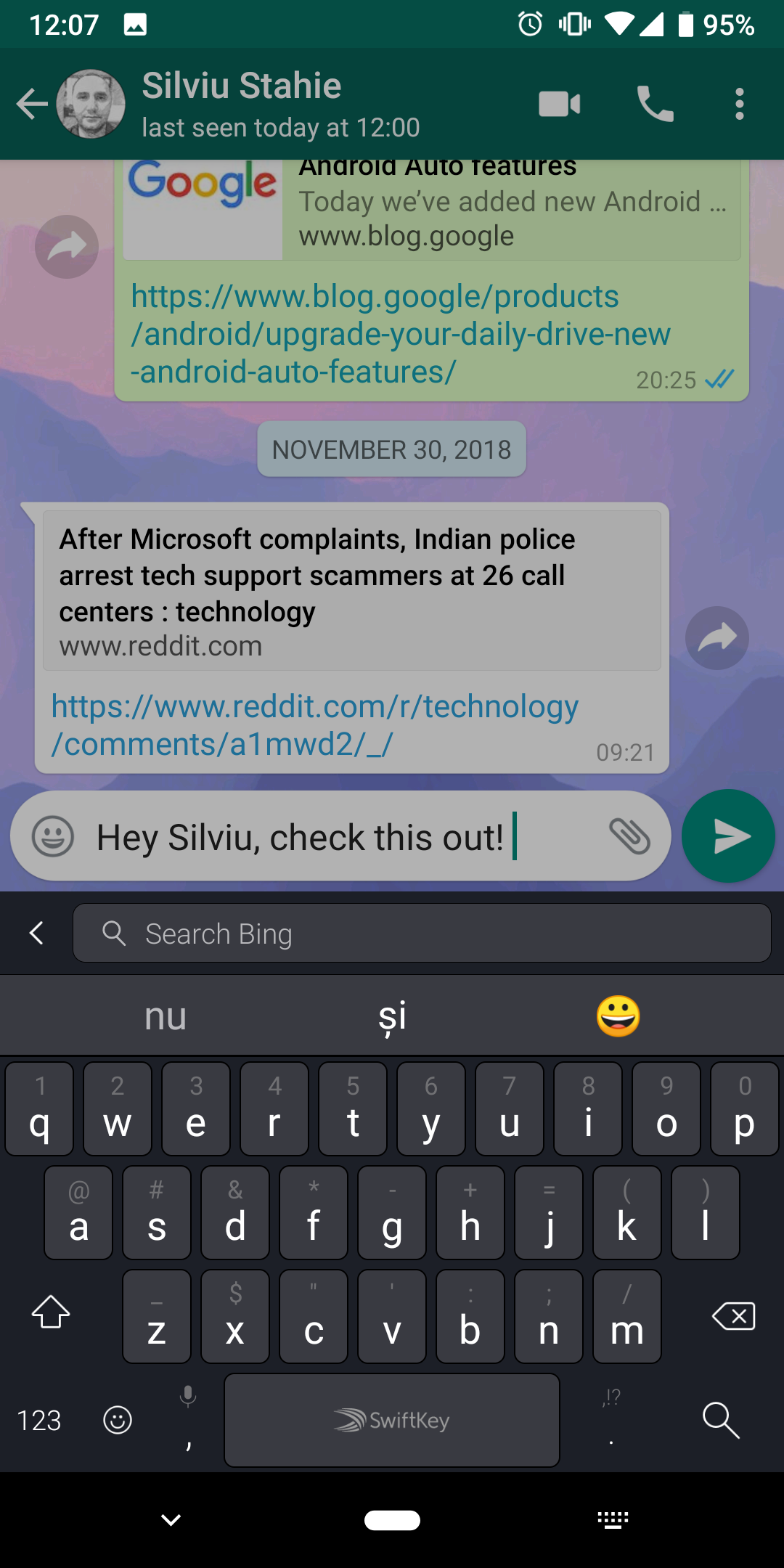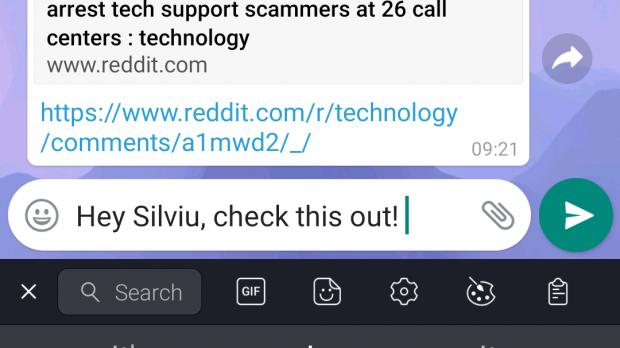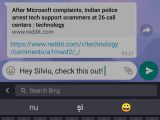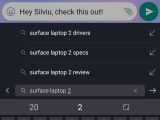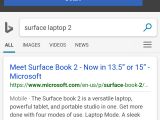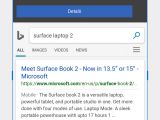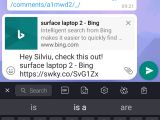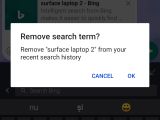SwiftKey continues to be one of the top third-party keyboard apps on both Android and iOS, and now that Microsoft is in charge of rolling out improvements, it’s getting tons of new features based on solutions that also belong to the Redmond-based software giant.
The most recent update that was released for SwiftKey on Android brings search integration right into the keyboard, technically enabling using to search for information online without having to leave their conversation or whatever they are doing on their phone.
Without a doubt, this is something that comes in truly handy when in need for a quick search, but Microsoft has also added a bunch of extra features to improve the overall experience.
Here’s how everything works in this first public version of SwiftKey with an integrated search feature.
First and foremost, you won’t see the search box unless you expand the toolbar that’s placed at the top of the SwiftKey keyboard when tapping a text field on Android.
Once the toolbar is visible, you should be able to see a small search in the top left corner that expands to cover the entire toolbar when tapped.
At this point, the text changes from Search to Search Bing, so it becomes obvious that Microsoft’s new feature is powered by the Bing search engine. There’s no option to change this right now, so if you were hoping to switch to Google, you can’t. All searches are performed with Bing.
Bing offers search suggestions as you type in the search box, just like it normally does when doing the same thing in a browser, for instance. The search box now expands to eat up more space on the screen, and you should also be able to see past searches, if there are any. You can remove any of the previous searches with a long press on any of them, with a prompt then requesting authorization to complete the process.
Running a search opens the Bing search engine results page in a layer over the screen and tapping anywhere behind it closes it and gets you back to the previous screen. There are two options that are available in this layer, namely screenshot and send, both of which have been implemented with the sole purpose of letting you share the results with others.
The screenshot tool lets you crop a certain region from the results page and include it in a conversation, for instance, while the send button makes it possible to share either an entire search or a specific link on the results page. In both cases, the content is added to the text field that you tapped to launch the search experience, and in messaging apps like WhatsApp, the screenshot is automatically attached to a new message.
After using this feature for nearly one full day every now and then, I find it pretty useful, though I’m pretty sure many users would just want to switch to Google. However, Bing comes in handy too when you only need to do a quick conversion or look for something fast on the web.
Also, the searches are performed pretty fast, and I haven’t noticed any slowdown on my Pixel 3.
What’s important to have in mind is that this feature isn’t available for all users, but only for those in the following 11 countries: US, UK, Canada, France, Germany, Australia, Japan, Brazil, India, Italy and Spain. Microsoft, however, says it’s working on bringing this to more countries worldwide in the coming updates.
You can download the most recent version of SwiftKey for Android from Softpedia using this link. The version that brings support for the search feature is 7.1.8.29.
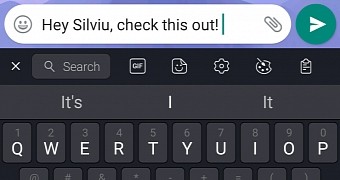
 14 DAY TRIAL //
14 DAY TRIAL //