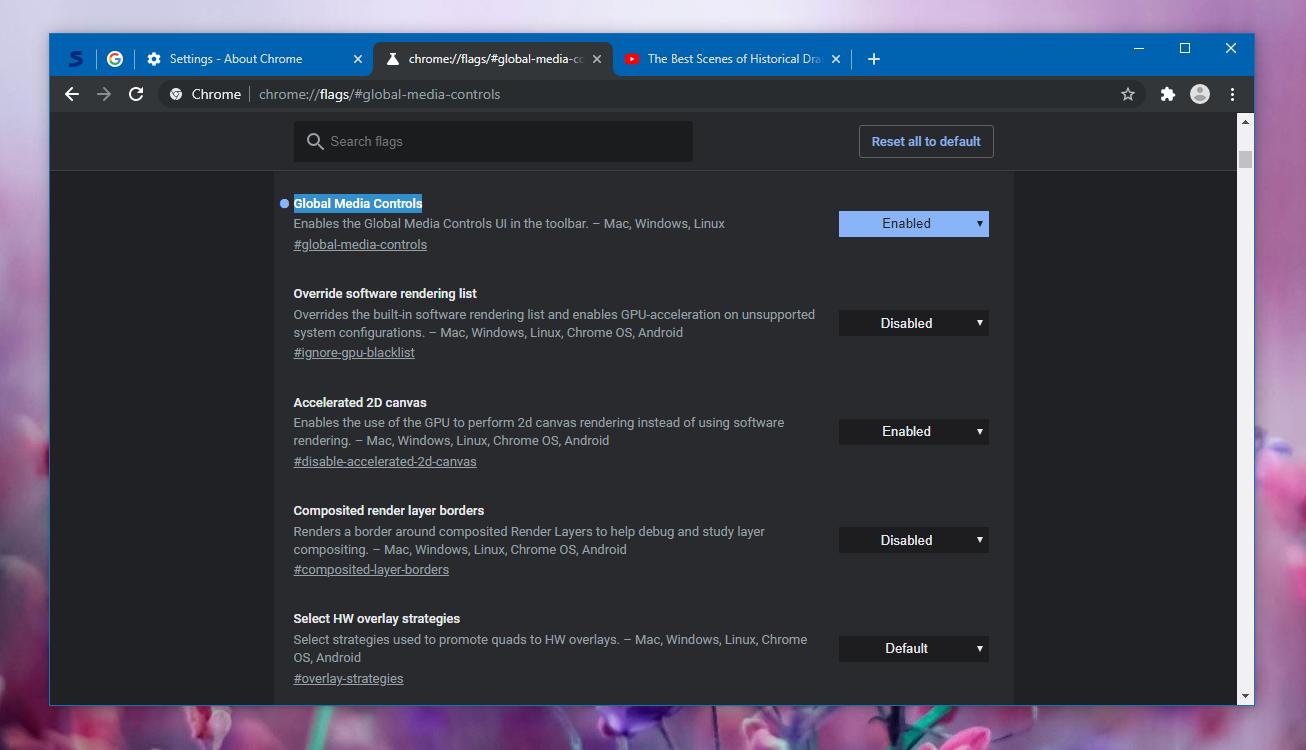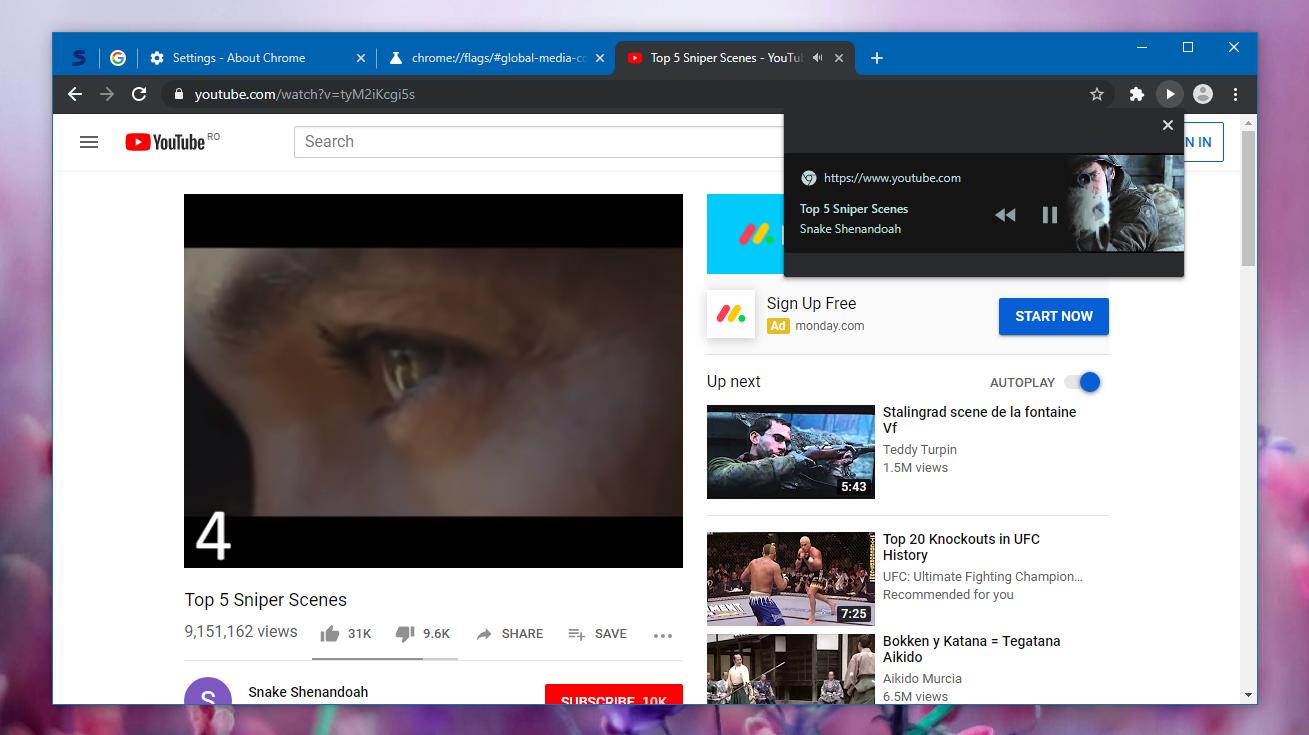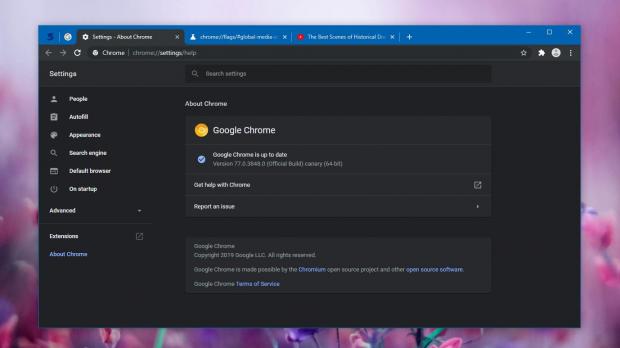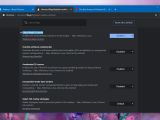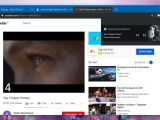Google is experimenting with lots of ideas for Chrome browser, and the easiest way to do this is to just implement prototypes of the features it wants in the app in the Canary version for everyone to try them out.
In other words, Google Chrome Canary, which is Google’s experimental platform for Chrome browser, allows us to get the very first taste of new features before they make their way to all users.
One of the most recent proposal is a new media control flyout that is available by clicking a dedicated button in the Chrome toolbar.
Basically, thanks to this feature, Google Chrome would come with a new button right in the toolbar that allows you to control the playing media without even touching your keyboard. Clicking this button launches a popup that looks similar to the one that shows up when pressing the multimedia keys on your keyboard, only that you can invoke it with your mouse.
The current control options are play and pause, previous and next, and they can be used for both audio and video. I tried them out on YouTube, and here’s how you can take them for a spin as well.
First of all, it’s important to remember that this is just an experiment, so it’s available in Google Chrome Canary as a flag that can be enabled manually.
To do this, update to the latest version of Chrome Canary – I’m running version 77.0.3848.0, so if your build is anything newer than that, you should be just fine, as older releases do not include the flag.
Next, in the address bar of the browser, type this to launch the flag configuration screen:
chrome://flags
Global Media Controls
chrome://flags/#global-media-controls
After relaunching Google Chrome Canary, you should now see a simple play icon in the toolbar. This icon helps you control the media playback when you’re listening to audio or watching a video. To try it out, you can simply head over to YouTube, start playing a video, and then click this icon.
You should see the media control flyout that is also pictured here, with options to play and pause the playback. For YouTube videos, you also see the name of the uploader, as well as a small thumbnail with the video.
It’s important to keep in mind that this new feature is still just an experiment, and you’ll notice that not everything runs as expected. As observed by Ghacks as well, these media controls sometime cause the browser to crash, and you then need to relaunch your browser and recover your active tabs.
While playing and pausing media seems to be working correctly, clicking these options is sometimes very slow, and there’s a noticeable delay between the clicking time and the moment when the command is applied. Most likely, Google will further refine this behavior in the coming updates if it’s truly committed to shipping this feature in Google Chrome, but for the time being, just try it out and then keep it disabled to avoid crashes.
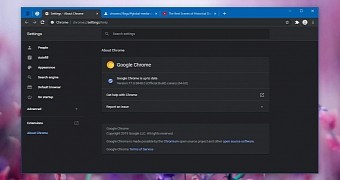
 14 DAY TRIAL //
14 DAY TRIAL //