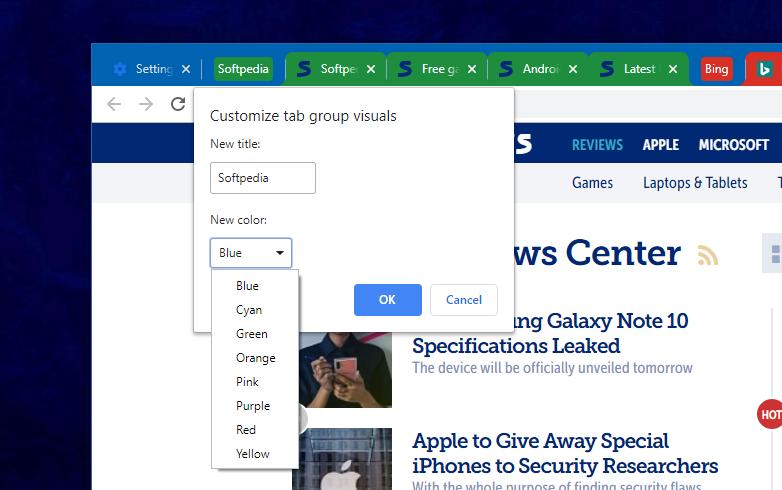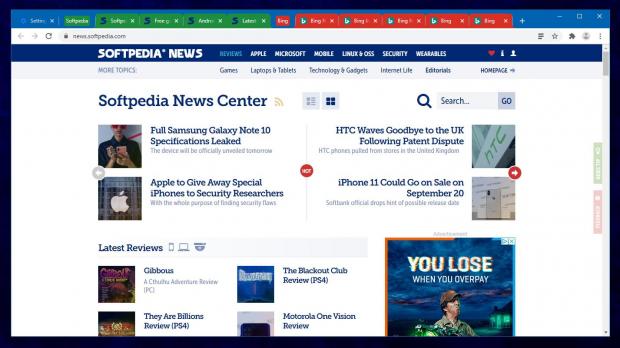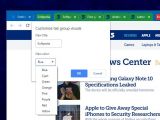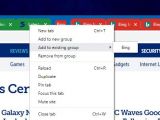One of the new features coming to Google Chrome, and which is still in experimental stage, is called tab grouping, and it allows users to group websites within the browser.
This helps us keep things organized, pretty much because pages from the same domain are automatically included in new groups, so it should technically be easier to find a specific tab in Google Chrome.
Tab grouping has been around for a while in Chrome Canary, but it now looks like Google is making some serious progress, so the feature could be promoted to the Dev and beta channels rather sooner than later.
The first thing you need to know about tab grouping is that right now, the feature comes disabled by default, and it’s hiding behind an experimental flag that you need to enable manually within the browser.
To do this, you need to update to the latest version of Google Chrome Canary, which at the time of writing this article is 78.0.3875.0. If you’re running a newer build, you should be good to go as well.
Next, you need to fire up the flags screen, which in Google Chrome you can do by typing the following code in the address bar:
chrome://flags
Tab Groups
chrome://flags/#tab-groups
The next time you launch Google Chrome Canary, the tab grouping feature should already be active, and the pages you open from the same domain should automatically be included in new groups.
Beginning with the version I pointed to earlier, tab grouping supports custom names, so you can input your own titles. To do this, it’s enough to simply click the parent tab (before the first page from the domain that you loaded) and you should see a popup screen that lets you define a title.
Additionally, the same window includes options for custom colors, so you can choose a color for the entire group of tabs. This makes it easy to distinguish tab groups in the title bar, especially when working with several of them.
Once you input a new tab group name, you should see an indicator in the tab bar just before the first page included in the group. When a custom color is defined, it uses this color for identification.
Right-clicking a tab lets you move it from one group to another, even if the page doesn’t come from the same domain. This provides you with added convenience, as you can thus create groups for your common tasks, like work, multimedia, news, and so on. For the time being, dragging and dropping one tab from a group to another doesn’t automatically change the group and assign the corresponding color, but I’m guessing this is a feature that would be added at some point.
At the same time, it’s not yet possible to drag entire groups of tabs. Such a feature would be useful when dragging a group of tabs outside the window to open all pages in a separate browser instance.
Google is yet to announce tab grouping in Chrome browser, but with a little luck, it could make its way in the next stable updates. The upcoming stable release for Chrome is due in September, so Google still has some 30 days to finalize this feature.
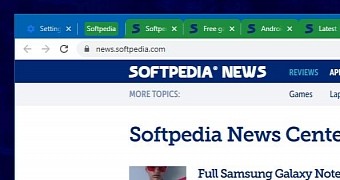
 14 DAY TRIAL //
14 DAY TRIAL //