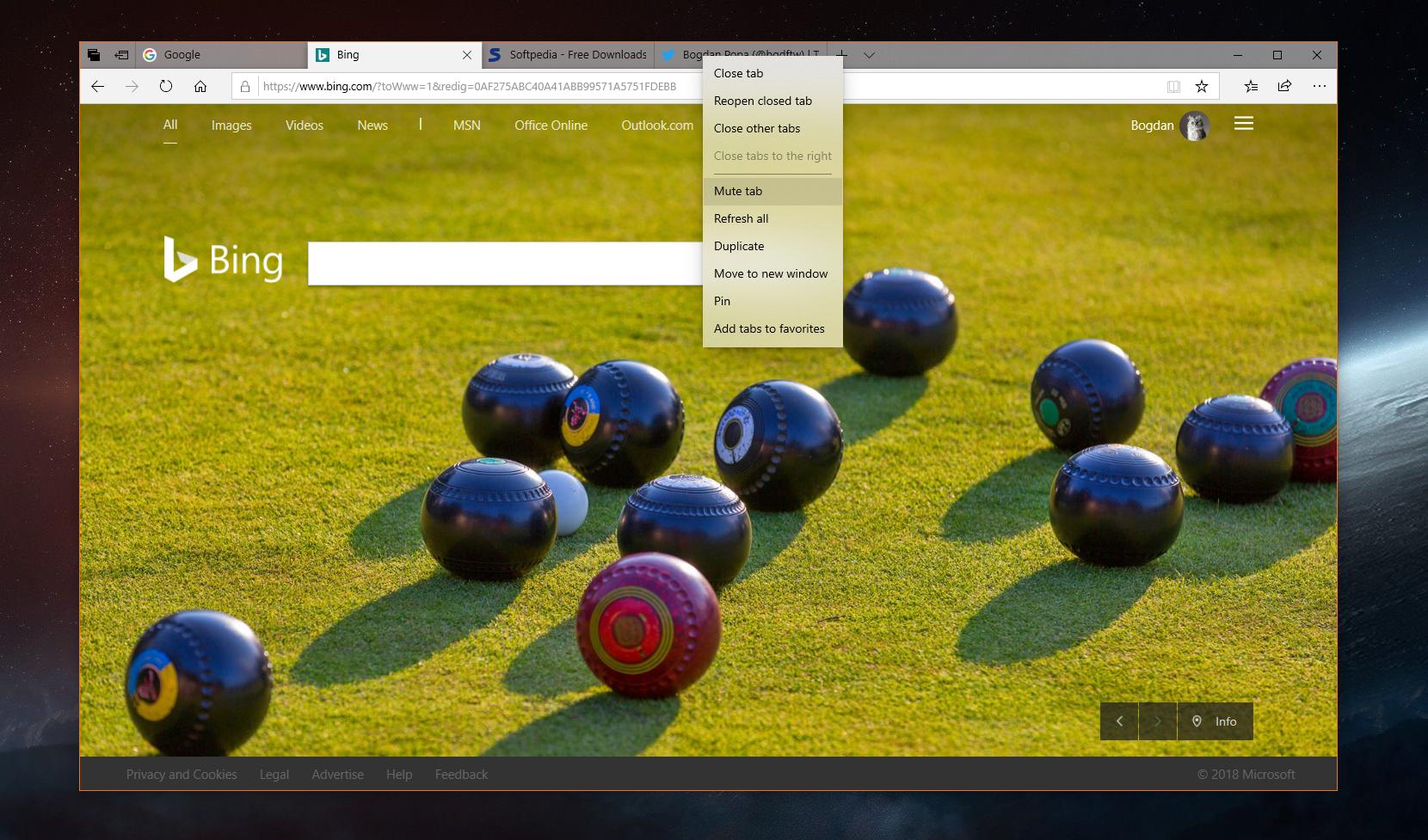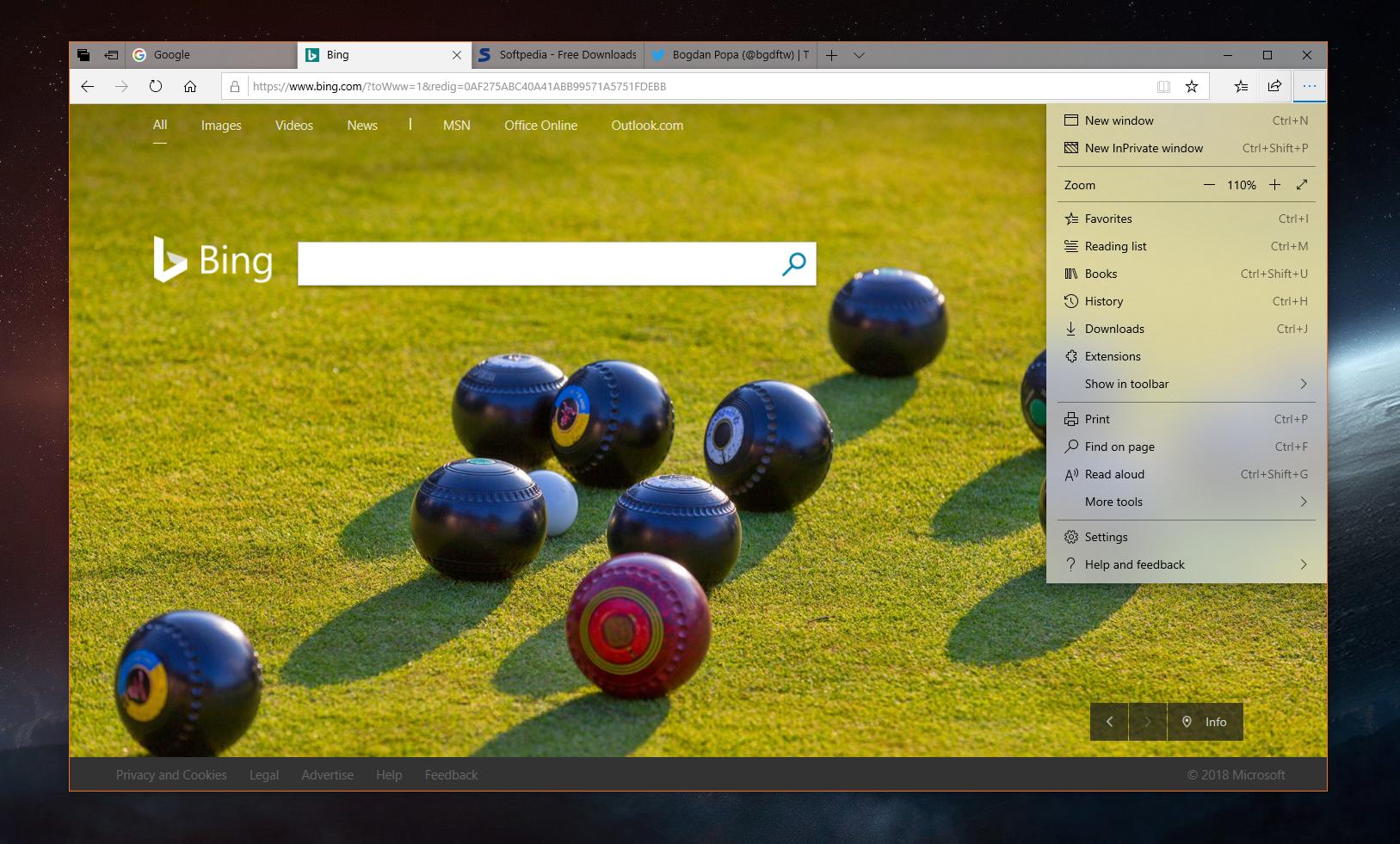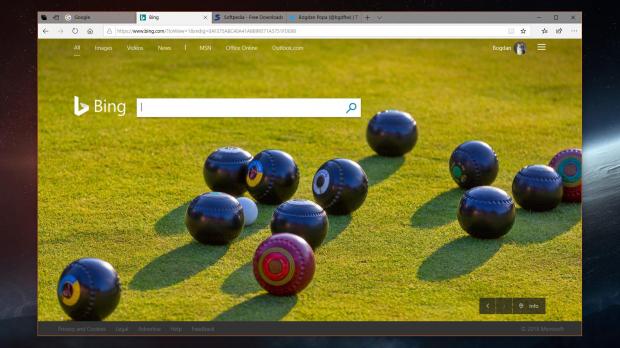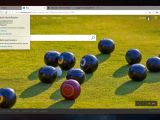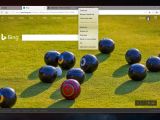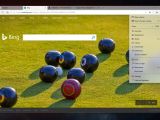Windows 10 Redstone 5, which could hit the market as October 2018 Update, will bring several Microsoft Edge browser improvements, as the app continues to evolve in the operating system.
Microsoft uses new OS feature updates to deliver improvements for Microsoft Edge, as the company hasn’t yet brought the app to the Microsoft Store for more frequent releases.
But the October 2018 Update isn’t all about new features that you’d spot just after launching the browser, as it also brings more subtle changes that you may otherwise miss if you’re not looking carefully enough.
This is part of Microsoft’s work to refine the experience with Microsoft Edge, and the attention to small details is something that we should be pleased with. Every little small improvement that Microsoft brings to the app is responsible for eventually refining the experience with the browser, so even if updates aren’t easily noticeable at first, they play a key role.
Redstone 5 comes with many such improvements, but here are five of them that I consider to be among the most important and which you should have in mind after updating the computer to the latest OS release:
#1 – Drop shadows behind tabs. Clearly not easily noticeable at first glance, these small drop shadows that are displayed behind tabs make the browser look and feel more modern, and they are part of Microsoft’s visual overhaul called Fluent Design.
With this small touch, Microsoft Edge comes more in line with the rest of visual improvements that are released for Windows 10 itself and the other core apps.
#2 – Pre-mute tabs. Muting tabs has been around for a while, allowing users to turn off the audio content playing on a certain page, but with this new update, Microsoft Edge pushes the feature one step further.
The default Windows 10 browser allows you to mute audio tabs before they actually play any sound. On YouTube, for instance, you can mute the tab before clicking the play button of a specific video. Just right-click the tab and hit Mute Tab.
#3 – Help means help. When pressing the F1 key in the previous Microsoft Edge versions (in April 2018 Update, for instance), you were redirected to the Microsoft Edge tips page, which to be honest, wasn’t exactly the destination that most people were actually interested in.
Starting with the October 2018 Update, pressing the F1 key loads the Microsoft Edge support page, so you can actually receive more information on a specific feature of the browser, just like the help option is supposed to.
#4 – Book live tile. In addition to browsing, Microsoft has also focused heavily on the document reading capabilities of Microsoft Edge. So Edge not only that is the default browser in Windows 10, but it is also the recommended e-book reader.
Windows 10 version 1809 will thus bring new capabilities for e-book reading, allowing users to pin books to Start straight from the app. And the tile itself displays very helpful information, such as the book cover, as well as the current reading progress, so you can always know where you left off.
#5 – New settings menu. You may not notice it at first, but the settings menu, the one that you can launch by clicking on the three-dot icon in the top right corner, now has icons for each item that it contains.
This makes the settings drop-down menu itself a lot more straightforward and intuitive, while at the same time scoring extra in terms of modern look and feeling. Options have also been re-organized, so it’s easier to find the settings you are looking for because they’re exactly in the right place.
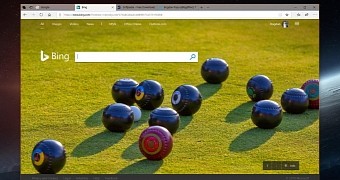
 14 DAY TRIAL //
14 DAY TRIAL //