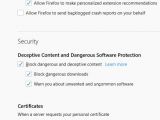Mozilla Firefox is a super-complex browser, and while some rely only on its basic functionality, others enjoy having so many features to benefit from a greatly enhanced browsing experience when online.
One of the areas that Mozilla really insisted on is security, so Firefox comes with built-in phishing and malware protection to block potential threats from reaching your files.
Of course, it’s not as strong as an antivirus solution, for example, but on the other hand, such controls do come in handy when browsing the web and downloading files from sources that you don’t necessarily trust.
In some cases, downloading files ends up with a warning message that simply reads this:
This file is not commonly downloaded.
Firefox > Options > Privacy & Security > Security > Warn you about unwanted and uncommon software
The whole system is based on a list of websites that Mozilla itself maintains. When you download a file, the download link is compared with the entries on this list, and if a match is made, a warning is displayed within the browser. Mozilla says the lists are automatically updated and downloaded by each instance of Firefox, and the whole thing happens regularly to make sure users are protected:
“Phishing and Malware Protection works by checking the sites that you visit against lists of reported phishing, unwanted software and malware sites. These lists are automatically downloaded and updated every 30 minutes or so when the Phishing and Malware Protection features are enabled.
When you download an application file, Firefox checks the site hosting it against a list of sites known to contain "malware". If the site is found on that list, Firefox blocks the file immediately, otherwise it asks Google’s Safe Browsing service if the software is safe by sending it some of the download’s metadata.”
What you should know is that Firefox does connect to Mozilla’s partners when such capabilities are enabled. Of course, you need the blacklist to be downloaded and updated on your device, and then, the browser reaches out to servers when a site is blocked.
“Before blocking the site, Firefox will request a double-check to ensure that the reported site has not been removed from the list since your last update. This request does not include the address of the visited site, it only contains partial information derived from the address.”
When a dangerous file is downloaded, Firefox also sends information about this file, like the name, download link, size, and a hash of the contents.
While some could consider this a violation of their privacy, keeping such capabilities enabled certainly helps a lot, especially because it can help block not only malicious websites, but also potentially dangerous downloads. Similar functionality is available in the latest Firefox versions, and the more users install the browser, the more accurate the system should get, especially because such data to block potential threats is collected from more clients. You can disable the entire protection system from the same path indicated above.

 14 DAY TRIAL //
14 DAY TRIAL //