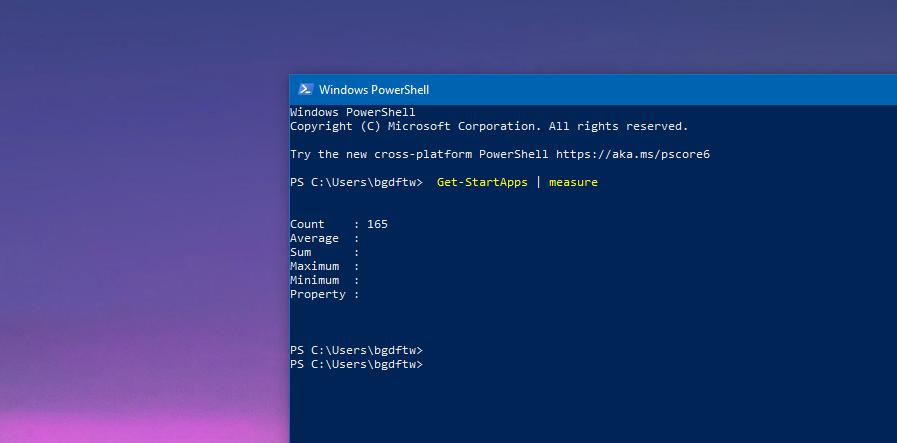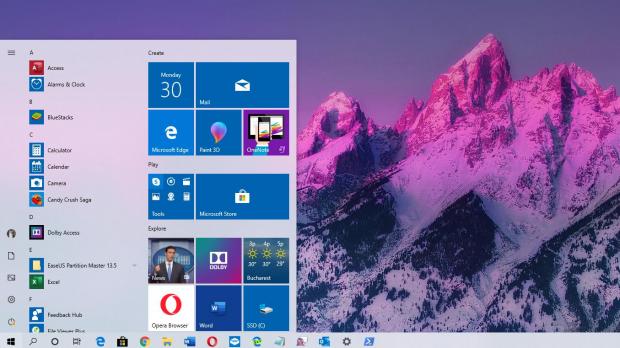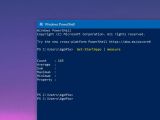The Start menu continues to be an essential Windows feature, and after playing with fire in Windows 8, Microsoft finally got this message as well.
In other words, after removing the Start menu in Windows 8 and having to deal with criticism from the vast majority of users, the software giant finally understood that this feature is something that must be here to stay in Windows.
And not only that, but the Start menu also needs more refinements, which is something that Microsoft has pledged to when it started the work on Windows 10 in the first place.
The Start menu hasn’t necessarily evolved substantially in the last feature updates for Windows 10, but it did receive a number of small refinements that help polish the experience with it, including here Fluent design touches and other small tweaks here and there.
But while the Windows 10 Start menu is one of the most used features of the operating system, it can also become a rather cluttered place, mostly because all apps on your device might have a shortcut here.
If you install apps on a regular basis and don’t clean up the OS every once in a while, there are probably a ton such shortcuts in the Start menu. And did you know you can actually find out how many items you have in the Start menu in just a few seconds?
While the method isn’t really the most straightforward, you can actually let Windows 10 count the items in the Start menu for you, all using nothing more than a PowerShell command.
What you need to know, however, is that this final count also includes live tiles, so if you have lots of this, it’ll affect the number as well
First and foremost, launch PowerShell by right-clicking the Start button or pressing Windows key + X on your keyboard. You don’t necessarily have to launch PowerShell with administrator privileges because no changes are made to the system anyway.
Next, in the PowerShell window, type the following command and wait:
Get-StartApps | measure
Count: x
Average: x
Sum: x
Maximum: x
Minimum: x
Property: x
The Windows 10 Start menu could soon get a facelift that would make this count more accurate from an app perspective. Rumor has it that the software giant could remove live tiles once and for all, as usage data reportedly shows that not too many people actually use live tiles in the Start menu.
Screenshots that made the rounds earlier this year revealed that Microsoft was considering a simplified Start menu without live tiles for Windows Lite, the OS version that the company will install on its dual-screen Surface.
However, it’s believed that the same Start menu approach could then be expanded to full Windows 10 if its adoption goes according to the plan, so the future of live tiles in the OS might be more or less uncertain. Windows Lite could get the very first public demo on October 2 during Microsoft’s Surface event.
Without live tiles, this count would technically show only how many apps you have in the Start menu.
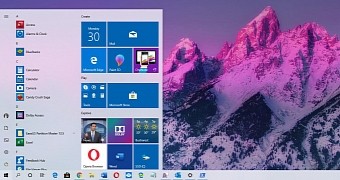
 14 DAY TRIAL //
14 DAY TRIAL //