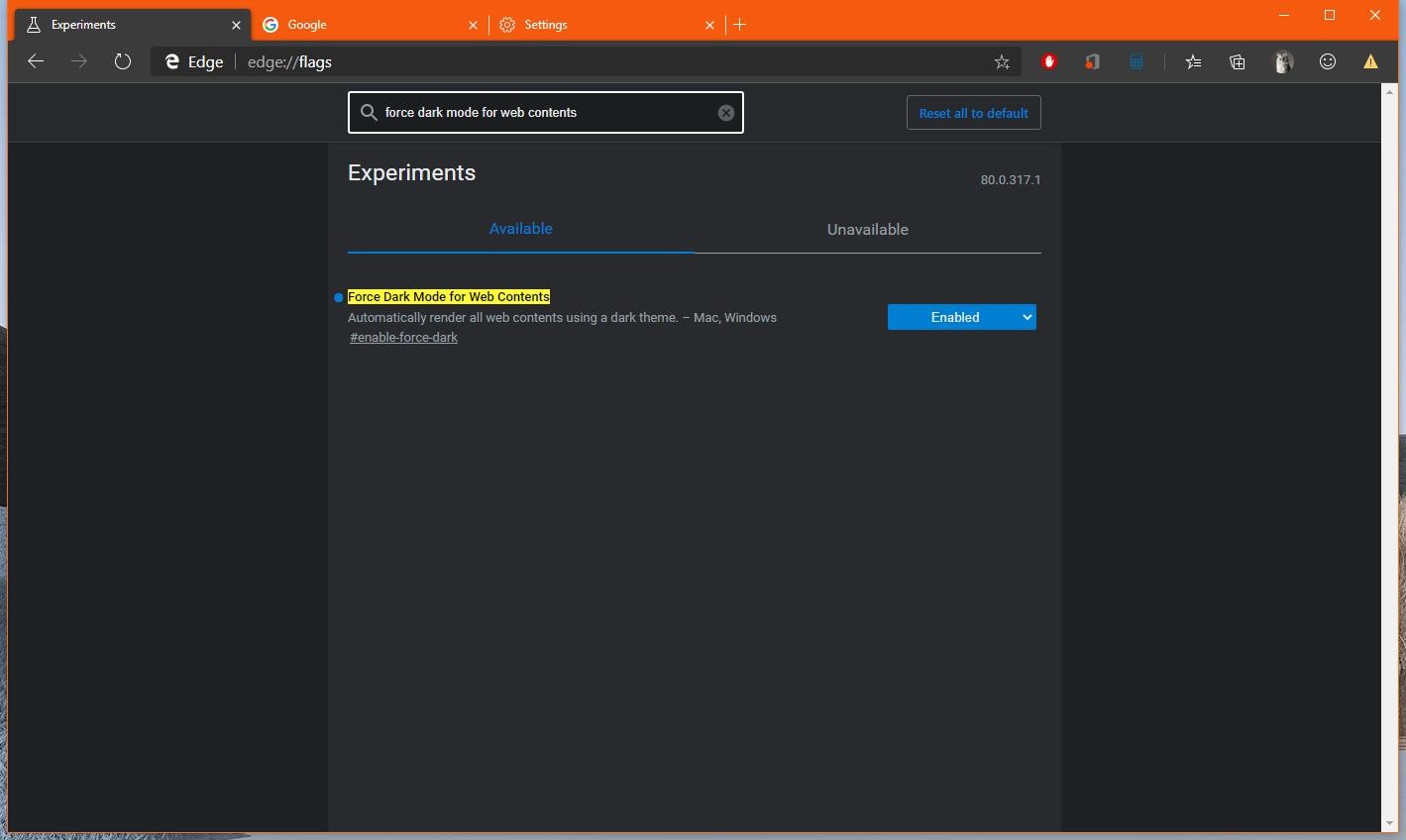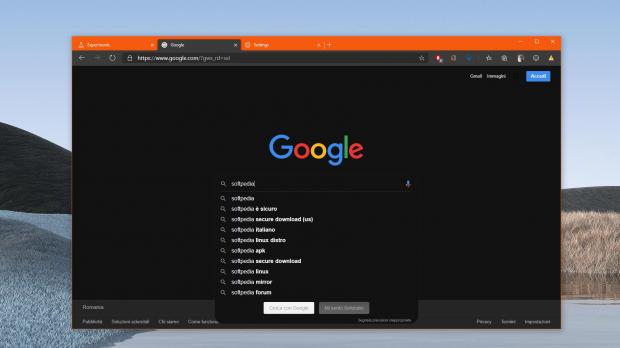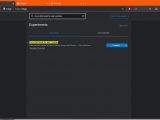Microsoft Edge still doesn’t have an ETA as to when it would hit the shelves as a stable browser, but for the time being, the existing preview builds provide us with an easy way to try it out in anticipation of this highly-anticipated release.
Microsoft obviously has a lot of work to do to prepare Edge for the stable channel, and this includes adding not only the majority of features that are currently available in other Chromium-browsers, but also porting the capabilities that were originally included in the EdgeHTML sibling to this modern successor.
One of Microsoft’s priorities right now is adding a dark theme and refining it as much as possible to work in the browser and extend to the websites that are loaded by users.
In other words, the purpose is to provide a fully-featured dark mode from one end to another.
Similar features have already been implemented in Google Chrome, and naturally, Microsoft introduces them in Microsoft Edge given the two browsers share the same engine.
The dark mode is already available in the preview builds of Microsoft Edge, but more recently, the software giant also added an experimental flag to force websites use a night mode as well.
This means that once enabled, this experimental flag changes light colors with black ones, such as the background, which is no longer white as it’s the case on some websites, but black for more consistency in the browser.
It goes without saying that there’s a lot of work to do in this regard, as there are way too many websites out there and Microsoft needs to make sure all of them are properly rendered when this feature is enabled.
At this point, the feature seems to be working correctly with the majority of websites, but I occasionally came across elements that aren’t rendered correctly, with some colors messed up and making the text pretty difficult to read.
However, the good thing is that you can give this feature a try right now if you run Microsoft Edge Canary, and it only takes a few clicks to enable the experimental flag.
First of all, make sure that you are running the latest Microsoft Edge Canary build – my test is conducted on 80.0.317.1, so if you are running this build or a newer one, you should be just fine.
Next, in the browser fire up the experimental flag configuration screen by typing the following command in the address bar:
edge://flags
Force Dark Mode for Web Contents
edge://flags/#enable-force-dark
Again, keep in mind that this feature is a work-in-progress, so it would still take a while until you are provided with a fully polished experience on all websites. The best you can do right now is enable it in Microsoft Edge Canary, try it out on any website that you want and then send feedback to the software giant to help them improve the dark mode before the rollout to production devices kicks off.
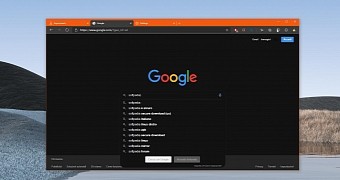
 14 DAY TRIAL //
14 DAY TRIAL //