Apple recently published a new support document where it warns customers against scams trough phishing emails, providing tips to help them identify legitimate email from App Store or iTunes Store.
You've probably heard by now about online scammers and hackers using phishing emails, which look like those sent by Apple, to trick you into signing in with your Apple ID to steal your personal and financial information, as well as to hack your iCloud account and take your photos and other personal files.
Well, if you receive such an email, and you aren't sure if it's legitimate or not, Apple now has a new support document that teaches you how to see the difference between genuine communication coming from App Store, iTunes Store, iBooks Store, as well as Apple Music purchases and phishing emails.
"Scammers often try to trick you into sharing personal or financial information by sending you messages or links to websites that might look like they’re from Apple, but their actual purpose is to steal your account information. Some phishing emails will ask you to click on a link to update your account information," said Apple.
Here's how to identify if an email from Apple is genuine or a scam
In the support document, Apple said there are a few elements you need to take into consideration when receiving an email that looks to come from App Store, iTunes Store, iBooks Store, or Apple Music. First thing, try to remember if you made a recent purchase on Apple's website or digital stores.
If you don't remember making a recent purchase, start looking to see if the particular email includes your current billing address or not, as scammers most probably don't have your address. Also, you should always keep in mind that Apple's emails will never ask you your social security number, credit card's full number and/or CCV code, nor your mother's maiden name.
Sometimes, Apple can ask you to update your account or payment information. If you receive such an email and you're not sure it originated from Apple or not, the company urges its customers to only update this information through the Settings app on their iPhone, iPad, and iPod touch, or via iTunes on Mac and Windows.
Same goes for your Apple ID's password you use for purchases, which can also be changed via the Settings app on your device or at appleid.apple.com. To learn more about scams and phishing emails, check out this Apple support document. Apple asks customers who received a suspicious email to forward it to [email protected].
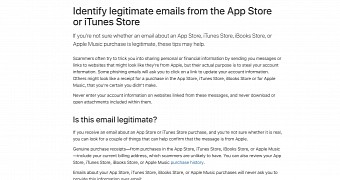
 14 DAY TRIAL //
14 DAY TRIAL //