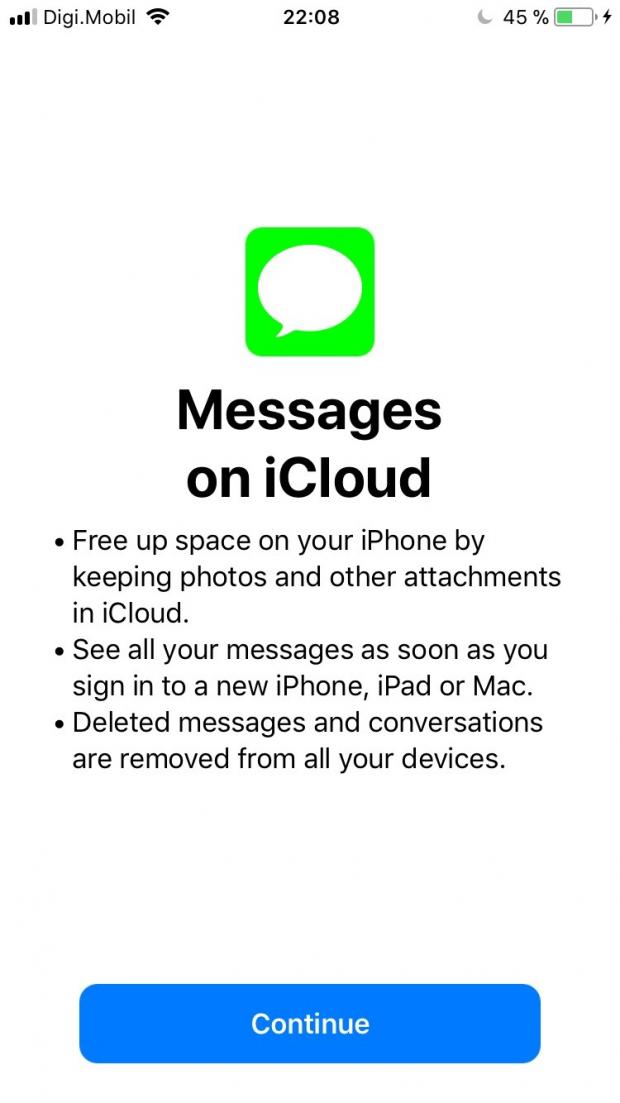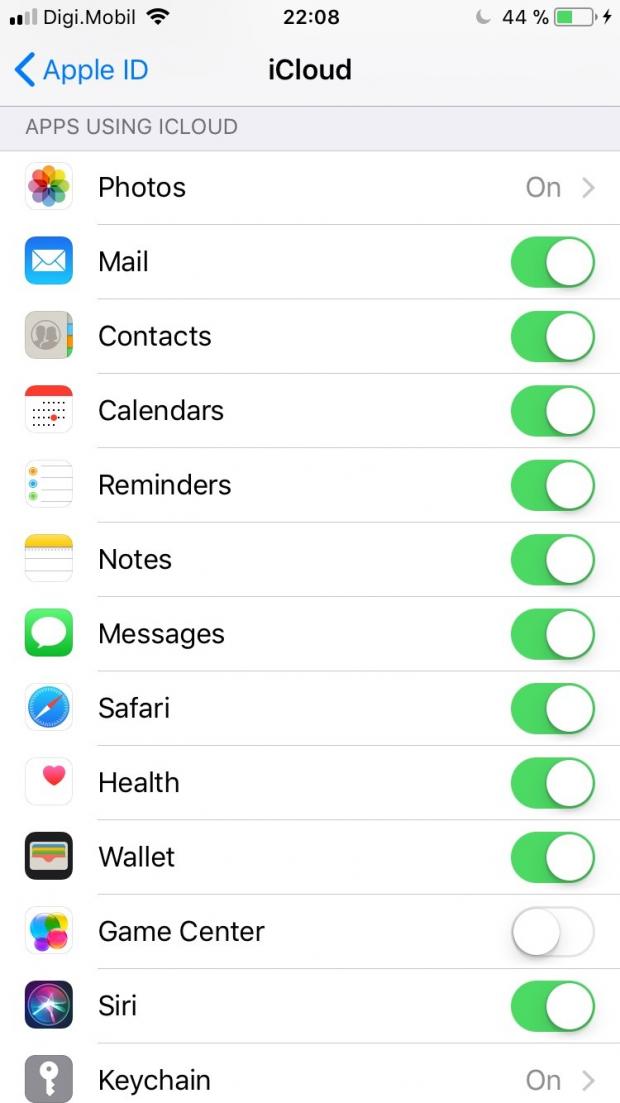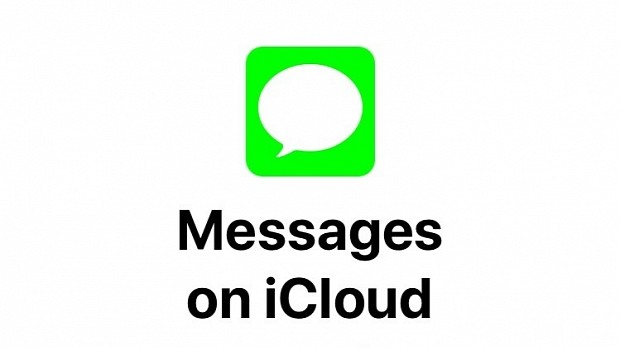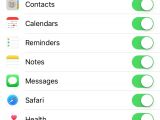Another long-awaited feature promised by Apple last year when the company unveiled the iOS 11 mobile operating system is finally coming this spring with the iOS 11.3 software update, Messages on iCloud.
Apple previewed the upcoming iOS 11.3 software update earlier today, and it released the first beta to registered developers, but it didn't mention about Message on iCloud, a new feature that would allow you to save all your messages from the Messages app, including photos and other attachments to iCloud.
The feature made a brief appearance during the development cycle of the iOS 11.2.5, which Apple released earlier this week for all supported iPhone, iPad, and iPod touch devices, but it was removed in a later beta, most probably because it wasn't ready to see the light of day yet.
The iOS 11.3 beta update re-implements Messages on iCloud, and we do hope that it will make it in the final release this spring. The feature is designed to help you free up space on your device by keeping messages and their data in iCloud, and also make sync a breeze across all of your new iPhone, iPad or Mac devices.
Of course, this will also impact the deletion of messages. For example, when the Messages on iCloud feature is enabled and you delete messages and conversations from one device, they will be automatically removed from all of your devices. Some will find this very useful if they want to leave no traces of their messages.
Here's how to activate Messages in the Cloud on iOS 11.3
If you're running the iOS 11.3 beta, you can try Messages on iCloud right now, but you'll have to run the beta on all of your iPhone and iPad devices, as well as the macOS High Sierra 10.13.4 beta on your Mac. To enable it, open the Settings app, press on your name on top of Settings, then access the iCloud section.
On the iCloud screen, scroll until you see Messages and enable the toggle next to it. Exit the Settings app and open the Messages app. You'll see the Messages on iCloud screen as shown in the screenshot gallery below, so click on the "Continue" button to close the screen and continue use Messages. The feature will run automatically in the background and save everything, if you have enough iCloud storage.
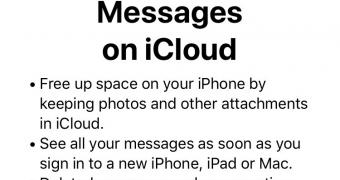
 14 DAY TRIAL //
14 DAY TRIAL //