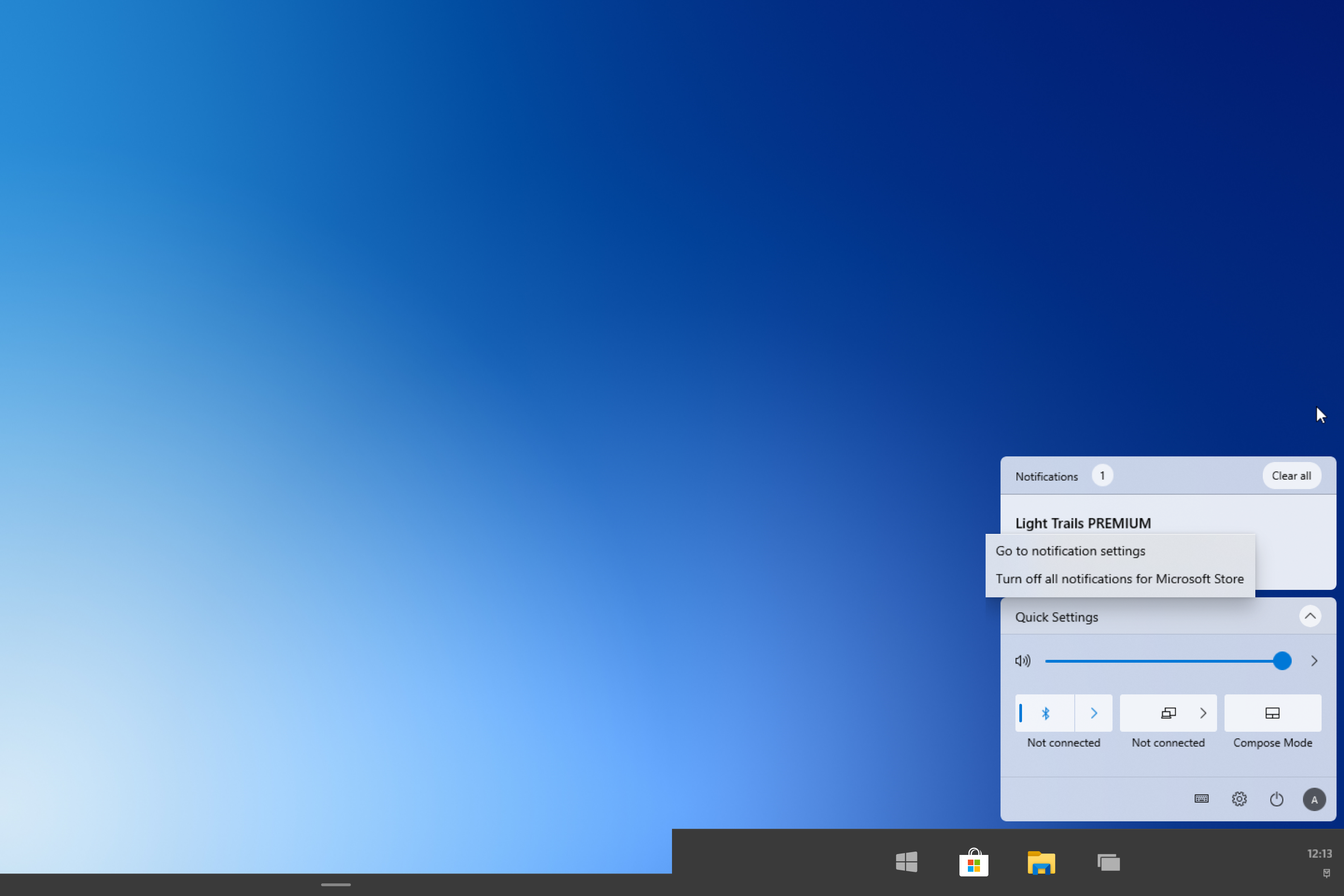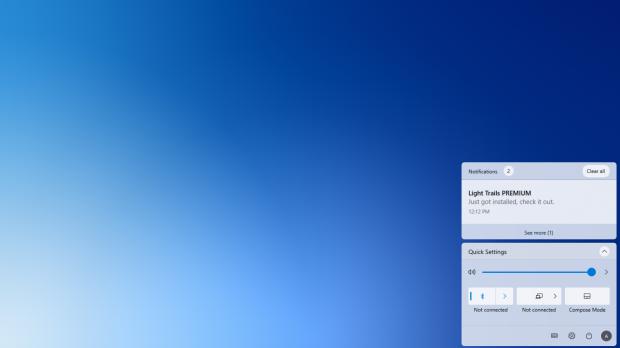Windows 10X brings a major overhaul to the modern Windows experience bundled with Windows 10, and certain features, like the Action Center, receive a substantial facelift on this dual-screen operating system.
Specifically created to power foldables devices or models coming with two screens, Windows 10X refreshes not only the look, but also the feel of the Action Center in a way that makes the current implementation in Windows 10 seem outdated.
Technically, it’s based on the same approach as in Windows 10, so the Action Center provides you with access to quick actions and notifications.
The quick actions are nearly the same as on Windows 10, so you can access Bluetooth and network settings, airplane mode, location permissions and other useful toggles that you can activate without opening a new window.
At the same time, it also groups notifications, and opening the Action Center allows you to read the missed ones.
As you can see in the screenshots here, the look is dramatically improved, so everything feels a lot more modern now in Windows 10X. Notifications are now separated in their own dialog, each displaying the name of the app that generated it, along with the typical message included in a notification.
The Action Center also allows you to display just one notification, but also expand the list to “see more” – you can always return to the simplified screen by clicking the “See fewer” option in the Action Center at the bottom of the first notification.
Dismissing notifications is easy in Windows 10X. Not only that each notification comes with a small X button in the top right corner, but you can also dismiss them with a middle mouse click. I haven’t tried Windows 10X on a device with touch capabilities, but I think Microsoft will also add a swipe gesture to quickly remove one or multiple notifications, similar to how you do it on Android and iOS.
Right-clicking a notification allows you to turn off all notifications for a specific app or go to notification settings in the Settings app where you’ll find more options. A button in the top notification allows you to “clear all” instantly.
At this point, notifications are still using the light theme, even when the dark mode is activated in Windows 10X. But of course, given that Windows 10X itself is in the works, it’s probably just a matter of time until a dark style is also implemented for notifications. So when Windows 10X launches and the UI provides better consistency, the notifications should align with the rest of the operating system and follow the same visual style.
On the other hand, the notification system overall seems to be working pretty smoothly, and during the few minutes I spent test-driving Windows 10X, I felt the system more fluid than the current version in Windows 10. There’s a chance that Microsoft also further refined the animations, and I think I like the Windows 10X notification system more.
It goes without saying that many believe Microsoft should bring some of the Windows 10X features to Windows 10, including this notification system. This does make sense, there’s no doubt about it, especially as some parts of Windows 10 are still waiting for a much more modern facelift. The Start menu, for example, embraces a more simplified design in Windows 10X, and bringing it to Windows 10 could be a pretty good idea going forward.
For the time being, it’s important to keep in mind Windows 10X is still a work in progress, so it remains to be seen how everything works when the OS is finalized.
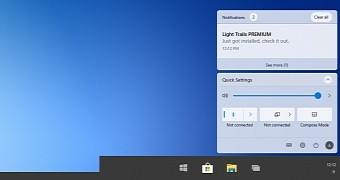
 14 DAY TRIAL //
14 DAY TRIAL //