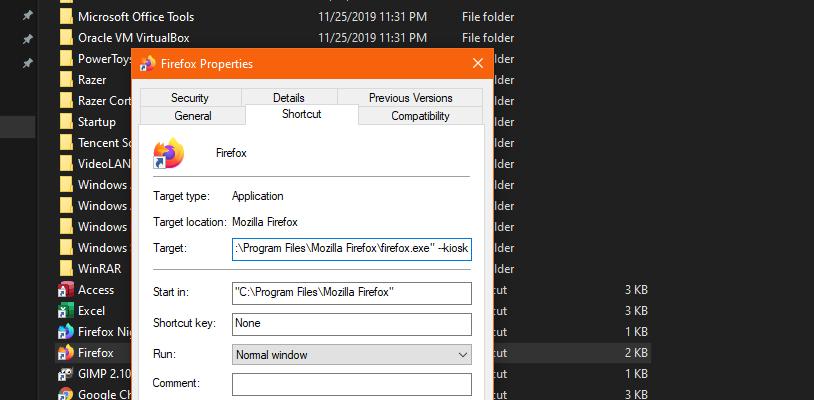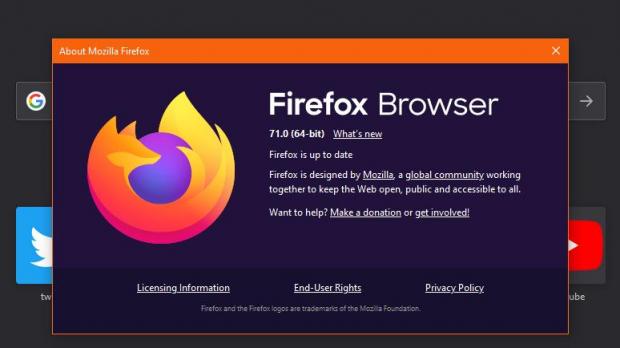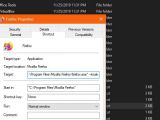Firefox 71 is now available for download on all supported desktop platforms, and while Mozilla is yet to release the official changelog, we already know pretty much everything about this new update.
And it’s all because the majority of changes in Firefox 71 have already been previewed in Nightly and Beta builds of the browser, so with the release of this stable version, the new features have only been graduated to another channel.
One of the new features in Firefox 71 is the built-in kiosk mode, a feature that until now was only available with third-party extensions.
By definition, the kiosk mode allows Firefox to be used for presentations by maximizing a specific website to full screen. At first glance, it looks and feels a lot like the full-screen mode in Firefox, which you can easily trigger by pressing the F11 key on the keyboard, but kiosk mode also removes the window controls that you can access when moving the mouse cursor to the top of the screen.
So essentially, kiosk mode is a full screen mode with no other controls, which means users can run presentations in the browser without the risk of interruptions.
As I said, this feature was possible only with extensions, but starting with Firefox 71, it’s a built-in capability of the browser.
While kiosk mode does come in Firefox 71, it’s not enabled by default and there’s no toggle in the Settings screen of the app. I know this isn’t really the most convenient way to go, but at the same time, keep in mind that kiosk mode shouldn’t be used on a regular basis by the Average Joe. In fact, I’m pretty sure this feature won’t have too many users in the first place, but it’s still good to have it built in for those who need it.
So what you need to do in Firefox 71 is actually configure the browser to launch with a special parameter that would enable the kiosk mode.
To do this, create a Firefox shortcut and then go to:
Right-click shortcut > Properties > Shortcut > Target
--kiosk
"C:\Program Files\Mozilla Firefox\firefox.exe" --kiosk
"C:\Program Files\Mozilla Firefox\firefox.exe" –kiosk “www.softpedia.com”
As you will notice, there are no browser controls, so if you want to close Firefox, you’ll have to press Alt + F4 on the keyboard. You can still access Settings and other browser menus, but other than that, the experience is very limited because this is the purpose of kiosk mode in the first place.
Firefox 71 isn’t yet available though the built-in update system just yet, but you can use the links in this article to download it. Mozilla has recently updated its FTP server with the new download links and the automatic rollout should kick off soon.
The kiosk mode also exists in Google Chrome, and the steps to enable it are pretty similar with the ones mentioned above for Firefox. If you want to remove the kiosk mode and return to the standard browsing mode, just delete the parameter from the shortcut target field.
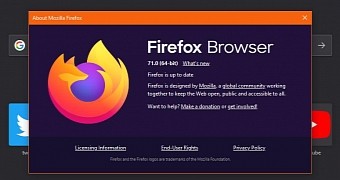
 14 DAY TRIAL //
14 DAY TRIAL //