As reported earlier today, Apple has released a new firmware update for Early 2008 Xserves, adding a number of improvements to the monitoring and management features of the system. Alongside the update's release, the company has posted a detailed technote on the particularities of the new firmware, the changes it brings, and the steps users must follow to perform the installation.
Download Xserve Lights-Out Management Firmware Update 1.2 (Free)
According to the company behind the Mac operating system, the Xserve LOM Firmware Update 1.2 provides enhanced reliability to the monitoring and management features of the Xserve (Early 2008) and eliminates spurious voltage and fan speed warnings that may be reported by Server Monitor. Apple strongly advises all owners of Xserve (Early 2008) systems to apply this update.
“You can install the Xserve Lights-Out Management Firmware Update 1.2 on only Xserve (Early 2008),” the company outlines. “The update installs version 1.1.2 of the LOM firmware. It requires Mac OS X v10.5.6 or later and EFI Boot ROM version XS21.006C.B06,” Apple further explains. “To check your Boot ROM version, see the Hardware tab in System Profiler. If you have a different Boot ROM version, install the Xserve EFI Firmware Update 1.1 first. This update is available by choosing Software Update in the Apple () menu or from Apple Support Downloads.”
... or from Softpedia – Download Xserve EFI Firmware Update 1.1
“The Lights-Out Management firmware update does not require a restart and should not impact Mac OS X Server services that are running. Current Server Monitor connections will be interrupted, but existing Lights-Out Management settings will be preserved,” the document goes on to reveal.
Apple then continues to post instructions on how to update the firmware on the Xserve (Early 2008), encouraging users to follow one of two sets of steps. Before choosing any of the two methods (using the GUI, or using the command line) they are advised to write down their current Server Monitor lights-out management settings. OK, now one can choose their means of performing the update and follow these exact steps.
Updating the Lights-Out Management firmware using the graphic user interface (GUI)
You can perform these steps directly on the Xserve, if you have a keyboard and monitor attached, or remotely, using Remote Desktop.
· Download the update using Software Update. An application called Xserve Lights-Out Management Firmware Update will download. · Go to the /Applications/Server/directory. · Double-click Xserve Lights-Out Management Firmware Update. · Click Update. · Authenticate as an administrator.
It will take about two minutes to complete the flash and verification. Once complete, the updater will confirm the successful flash, display the current version, then quit. The Lights-Out Management processor in the Xserve will automatically reboot and should begin to run the new firmware without any interruption to the Mac OS X Server running on the host.
Updating the Lights-Out Management using the command-line interface (CLI)
You can perform these steps remotely from any Mac OS X computer.
· Use Terminal to connect (SSH) as an administrator to the Xserve (Early 2008) that you wish to update. · After connecting via SSH, use the software-update command-line tool to install the Xserve LOM Firmware Update. This installs the updater application in the /Application/Server/directory, but it does not perform the firmware update itself. · To update the firmware, run the updater with the following Terminal commands: cd /Applications/Server/Xserve\ Lights-Out\ Management\ Firmware\ Update.app/Contents/Resources/ sudo ./LOMFlasherTool Xserve21_LOM_0112.bin.
Note: Each command must be entered separately on a single line. The firmware updater will display instructions and status messages in English in the Terminal window. It will take about two minutes to complete the flash and verification. Once complete, the updater will confirm the successful flash, display the current version, then quit. The Lights-Out Management processor in the Xserve will automatically restart and should begin to run the new firmware without any interruption to Mac OS X Server running on the host.
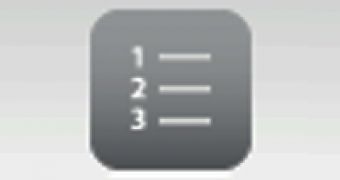
 14 DAY TRIAL //
14 DAY TRIAL //