SCONFIG is a command line tool designed to streamline the work of system administrators that work with core deployments of Windows Server 2008 R2. Essentially, all that admins need to do in order to access the tool is to write SCONFIG at the command line. In this regard, SCONFIG is provided for use with the server core deployment of Windows Server 2008, and is specific to the R2 version, namely the next iteration of Windows Server, formerly codenamed Windows 7 Server. The tool manages to provide a breath of fresh air when it comes to administering Windows Server 2008 R2 exclusively via the command-line interface (CLI) with no graphical user interface (GUI) and no Start Menu.
“SCONFIG dramatically eases server configuration for Windows Server 2008 R2 core deployments. With SCONFIG, you can easily set your system up, get it on the network so you can easily manage the server remotely,” explained Jeff Woolsey, principal group program manager, Windows Server, Hyper-V. “With SCONFIG you can easily have a Windows Server 2008 R2 Server Core deployment setup in minutes. I should also mention that SCONFIG is also localized in almost 20 languages.”
Code Deployment, also referred to as Server Core Installation, is a deployment option that was initially introduced with Windows Server 2008. What it does is it installs only the basic Windows Server architecture capable of running on its own. The option is equivalent with an attack surface cut down as much as possible and a reduction in the volume of patches for the OS. But while gaining up in security administrators need to lose in terms of usability, and in this regard, a server core installation doesn't even have a GUI.
This is where SCONFIG comes into play, helping to simplify tasks that otherwise would prove cumbersome. “Tasks include: Domain join; Rename Computer; Configure Remote (Enable management via Server Manager, & PowerShell including properly configuring the firewall); Configuring Windows Update; Enabling Remote Desktop (in case you want to login remotely); Configuring Networking (static vs. DHCP and for multiple NICs),” Woolsey explained.
Windows Server 2008 R2 Release Candidate (RC) is available for download here.
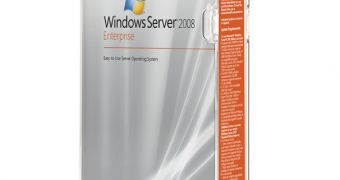
 14 DAY TRIAL //
14 DAY TRIAL //