Organizing your weekly calendar on a Windows Phone 7 device could not be any easier. Microsoft made it possible to track one's appointments by consolidating multiple calendars into a single tool.
After setting up an account from Outlook, Windows Live or Google, you'll notice that the calendar associated with that account will be synced with the WM7 phone and will automatically stay that way.
Calendar appointments are tagged with different colors inside the application, depending on the account the event is sharing the information with.
Note that when using an Outlook calendar without Microsoft Exchange, the calendar won't be able to sync with the phone. Still, users can move the content of the calendar to Windows Live and then sync the Windows Live calendar with the smartphone.
To create a new calendar appointment, start the Calendar app from the Start and tap New or on any empty spot on the calendar. Then simply fill in the information required, such as: Subject, Location and Account (if you have multiple accounts).
If you want to tag a certain appointment as a recurring meeting, simply tap the Occurs box and then choose an option.
If you added more attendees to your calendar meeting, tap Save and your phone will automatically send meeting requests to the attendees.
The Calendars app can be viewed in multiple ways: by day, week, month or year. You can also see appointments for multiple accounts in a single view or separately.
By default, users will see calendars from all accounts that have been previously set up on the phone and they'll be color-coded. Furthermore, you will be able to turn calendars for individual accounts on or off and change the color representing each calendar.
Feel free to suggest your own Windows Phone 7 tips and tricks, especially if you're an advanced user.
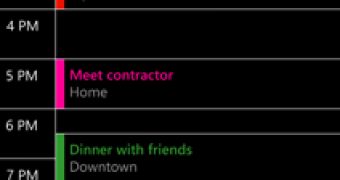
 14 DAY TRIAL //
14 DAY TRIAL //