Microsoft has recently announced that Windows 8 is the first Windows version ever released that comes with support for the original American language, so the UI is now offered in Cherokee too.
It was all possible with the help of Cherokee Nation who has worked with Microsoft engineers to create a language pack that would make Windows 8 one of the few operating systems supporting this language.
“We are pleased to provide a Language Interface Pack (LIP) for Windows in the Cherokee Language. This LIP translates and displays most of the commonly used user interface of Windows into Cherokee. Part of the process presented challenges as there were many terms which did not exist in the Cherokee language,” Carla Hurd, senior program manager, Microsoft Local Language Program, said.
“When terminology did not exist, the translation team had to rely on elders or ancient texts for reference in order to assist in creating a new word as required for the translation.”
Microsoft has also developed a new sans-serif user interface font called Gadugi, which translates to “Working together” in Cherokee and is supposed to “allow the localization and maintain the Windows 8 design style.”
Windows 8 is already available in a number of 109 languages, as compared to Windows 7 that offered only 95 languages.
Microsoft’s new operating system comes with support for Valencian (Spain), Punjabi (Pakistan), Sindhi (Pakistan), Central Kurdish (Iraq) and Scottish Gaelic (United Kingdom),
“It is important to note that a display language in Windows is a massive undertaking—Windows needs to support the fonts, localized text, and input methods to support a user experience that encompasses almost two million words. That’s roughly the same number of words contained in two full sets of the Harry Potter series of books,” Ian Hamilton, program manager for the Windows International team, said earlier this year.
Those who wish to add new languages to Windows 8 only need to go over to the “Start Screen,” type “Add Languages” and follow the on-screen instructions to install a new pack.
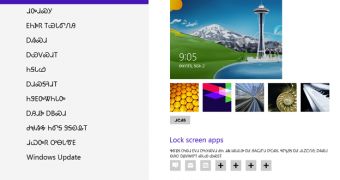
 14 DAY TRIAL //
14 DAY TRIAL //