Apple has posted a knowledge base article where customers can find answers for pretty much any question they may have regarding the iBooks application for the iPad, as well as the iBookstore. The company behind the Mac operating system makes it clear that iBooks is an iPad application only, which requires iPhone OS 3.2 or later, therefore it doesn’t work with any other current Apple hardware.
“iBooks is an amazing way to download and read books, designed exclusively for iPad,” the app’s official iTunes description reads. “iBooks includes the iBookstore, where you can download the latest best-selling books or your favorite classics – day or night. Browse your library on a beautiful bookshelf, tap a book to open it, flip through pages with a swipe or a tap, and bookmark your favorite passages,” Apple says.
Over at the Support section of its website, the Mac maker further stresses that, “iBooks is only available on iPad. You can download the iBooks app for free from the App Store,” and offers a direct link to that location. Softpedia readers can click here and download the free app to their computers’ hard drive in just a few steps. Syncing the iPad to iTunes is then necessary to have the app installed. Apple, for one reason or another, doesn’t pre-install iPads with the iBooks app, although it is only compatible with the company’s tablet device.
The requirements to use iBooks are also posted over at Apple’s Support section, where knowledge base article HT4059 reveals that (guess what), “You must own an iPad to use iBooks.” Now that it is absolutely clear you can’t go anywhere near iBooks without an iPad (actually, you can, but it won’t work on anything else), Apple also tells you that you need an iTunes Store account, so you can download stuff from the iBookstore. Stuff, as in books. Books that are only published in the ePub format. In order to add ePub files from outside the iBookstore to iBooks, they must be DRM-free and synced to your iPad using iTunes 9.1 or later, according to Apple. What else?
How about learning how to access the iBookstore? According to Apple’s support document, it couldn’t be easier. Since iBooks actually includes the iBookstore, customers simply need to tap the iBooks icon, at which point their bookshelf appears. “In the upper-left corner, tap the Store button and the bookshelf flips around to reveal the iBookstore,” Apple explains. From there on, iPad owners can browse books by title, author, or genre, tap on a book to see more details, read a sample, or hit the buy button to see it automatically appear in their iBooks bookshelf. It’s as simple as that.
Give it a go on your iPad and see how it works.
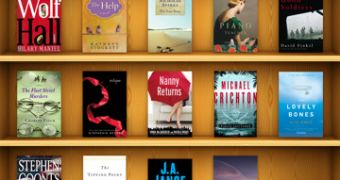
 14 DAY TRIAL //
14 DAY TRIAL //