Every type of software supports modifications after a previous release, due to the existence of bugs or from the necessity of functionalities improvement. Websites based on server side applications will be upgraded with different procedures depending on various factors, like the presence or absence of a database, the existence of an automatic update script and more.
WordPress is a widely used platform for blogs creation. Every time a new version of WordPress release is provided, the upgrade of an old platform must be performed especially if security bugs were fixed in the newer version. Generally, regarding the overall stability of a new released software version, before upgrading, it is recommended to study the reports concerning the quality level and the benefits resulted from the improvements, because possible new bugs could appear.
First operation that must be performed in any website upgrade process is represented by a global backup of all files and database content (if the website is made with a database driven server side application). In case of WordPress application you will have to backup the old installation directory and, respectively, the MySQL database content. The files or the entire directory can be copied on your hard disk with the help of a FTP client.
The MySQL database backup can be done with the help of a database management software, like phpMyAdmin application. Another alternative for your WordPress backup is provided by the usage of BackUpWordPress plugin.
After you download the latest Wordpress version, you can overwrite the existing files on your webserver, with a few exceptions. In the wp-content folder, the files must be overwritten inside it and wp-config.php, robots.txt, .htaccess file must be preserved. It is also possible, if you have maintained your WordPress updated constantly, to overwrite only the modified files in the new Wordpress released version. You can find out which files were modified from the official WordPress website.
And finally, you must go to the administration section of WordPress and follow the on-screen instructions. The automatic upgrade script will help you to finalize the installation of a new WordPress version. It is also recommended to clear the cache content if you enabled it, in order to avoid certain errors.
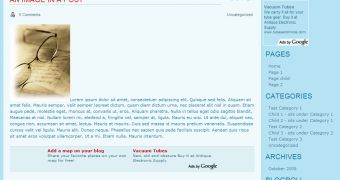
 14 DAY TRIAL //
14 DAY TRIAL //