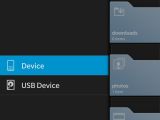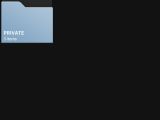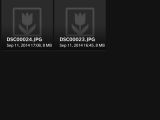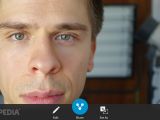Sony’s been hard at work on the compact camera front for some time now, and it has managed to put out several hits in terms of picture quality and portability with the RX100 series, as well as the smartphone attachable QX10 and QX100 lens-style cameras.
These cameras are also praised for their top-notch connectivity features based on the NFC and Wi-Fi direct standards. The camera-smartphone pairing process is a breeze and allows you to do all sorts of things like using your phone’s screen as a viewfinder, taking pictures, transferring photos wirelessly to the phone or broadcasting them to a DLNA-compatible TV.
The drawback? Most smartphone-related features are made possible via an application that must be installed on your phone. That’s not necessarily a problem, since all you have to do is install Sony’s PlayMemories Mobile from the appropriate app store and you’re almost done. Unless you’re a BlackBerry user, that is.
Sony has chosen to provide the application for Android, iOS and even Windows Phone devices, but not for BlackBerries. A third party app called AuxiCam is currently in development and aims to fix the issue, but it doesn’t seem to be ready for primetime yet (meaning, we were unable to make it work and it only supports a few cameras).
Installing the Android version of Sony’s app via APK is possible, since both BlackBerry OS 10.2 and 10.3 have a pretty good Android Runtime. However, it doesn’t support Wi-Fi direct yet, so it won’t work.
Are BlackBerry fans out of luck?
Is there no solution when it comes to quickly transferring photos to a Blackberry smartphone? This is exactly what we asked ourselves and it seems there is actually a way. It’s more of a workaround than a definitive solution, but it gets the job done, so we’ll share it with you.
The guide uses a Sony RX100M3 camera and a BlackBerry Z30 (because that’s what we have in the office). The RX100 supports several USB connection modes, one of which is the good old “mass storage” that simply exposes the SD card’s contents to the device it’s connected to, similar to what happens when you plug an USB stick into your laptop.
We suspected this would also work if the camera were connected to a smartphone, and it did. Here’s what you need: (1) USB Type A female to USB Type B male adapter or cable and (2) BlackBerry device with USB On-the-Go support.
USB OTG is a feature that allows smartphones and tablets to read the contents of external storage devices. Currently, the only BlackBerry that has it is the Z30 (sorry, Z10, Q10, Q5 and Z3 users!)
The guide
Step 1. Navigate the camera’s menu and set USB Mode to “mass storage” and USB LUN to “single” (if available).
Step 2. Put the camera in playback mode (the button with a triangle symbol on it) and connect the USB cable.
Step 3. Connect one end of the USB adapter to the USB cable and the other end to the Z30.
Step 4. At this point, the camera will start showing some informative messages on its display, while Z30 will start installing the required driver.
Step 5. Once the driver installation is finished (you get a notification in the BlackBerry Hub), open the Files app and choose “USB Device” from the left-side menu.
Step 6. Navigate to the DCIM folder and find your pictures. You can view, copy or delete them. An especially interesting feature BlackBerry offers is the possibility to create a ZIP archive with multiple files.
That’s about it. Any time you need to send some photos to the smartphone, simply connect the cable and copy them using the Files app.
The photo gallery below illustrates the entire process and will help you understand that the whole thing is a lot easier than it seems. Good luck!

 14 DAY TRIAL //
14 DAY TRIAL //