There’s been plenty of talk about Microsoft ditching the classic Start menu in Windows 8 and turning it into an entire homescreen. But the truth is that its functionality goes beyond switching between Metro and the Desktop.
It hides easy access to very useful areas in the operating system, such as Programs and Features, Network Connections, Event Viewer, Command Prompt (with administrative privileges), Control Panel or Device Manager.
Right clicking the Start button will unveil the links not only to these, but also to Task Manager, Windows Explorer, Search, Run menu, Computer and Disk Management consoles.
Considering that shortcuts to applications can be pinned to the taskbar or placed on the Desktop, the functionality of the button has not been lost at all, but improved, given that most of the aforementioned areas required more steps to be accessed in Windows 7.
However, the utility of the Start Button is, in some cases, only apparent, since the same steps need to be taken as in Windows 7. The procedure for searching for an application, for instance, has not changed: you press Win key and start typing in order to find an application.
The only modification is that, in Window 8, you do all the typing in Metro UI to start the search, while in 7, everything is done in the Start Menu.
Furthermore, some of the areas, like Task Manager, can be easily accessed from the context menu of the taskbar. Keyboard shortcuts also trim the functionality of the button, as it happens with Windows Explorer, which can be launched by tapping Win+E, or Run menu accessible through Win+R.
Ditching the Start orb may not be quite a loss in the end – and the new Start should be of more use in the long run. However, the change definitely creates some rupture in the work flow of users too much rooted in the old interface.
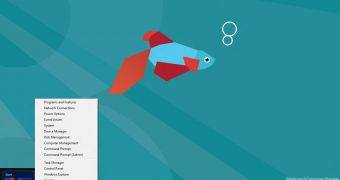
 14 DAY TRIAL //
14 DAY TRIAL //