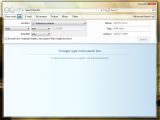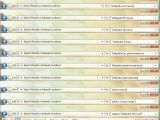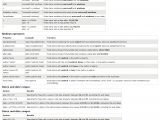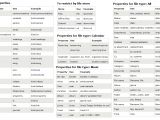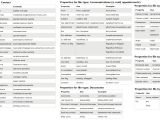Windows Vista Desktop Search syntax, Boolean operators, numbers and ranges, dates and date ranges, common file properties, file store restrictions and properties... Windows Vista comes with an overhauled search architecture. Still, the underlying foundation for Windows Desktop Search is the Advanced Query Reference for 3.x. This means that Windows Vista shares the advanced search operators with Windows XP. Taking control of Windows Vista means also understanding in depth the functionality and capabilities of the desktop search.
Search, Search Baby!
No introduction to the Windows Desktop Search in Windows Vista would be complete without looking over the shoulder to the issues that have been resolved from Windows XP. The poor quality of the search infrastructure included in previous versions of the Windows platforms is among the reasons why Windows users turned to third-party solutions such as desktop search bars.
Before Windows Vista, the indexing process was focused exclusively on files. Microsoft extended search functionality to emails in Vista, but also took care of the intrusive indexing issues in prior versions of Windows. Intensive CPU and I/O indexing is no longer a problem in Vista, and many users have noticed that the indexing process no longer interfered with the functionality of the operating system. Additionally, Vista's management of the indexing service is superior, although slow searches are still an issue, but without affecting performance and workflow, stressing the hard drive and system resources.
Accessing information in Vista is a streamlined and flexible process on top of an architecture of indexed content with cached properties. The principal role of the Windows Desktop Search (WDS) is to build and maintain an index of files and e-mail messages on the machine. By default, WDS supports in excess of 200 common file types, so users are covered to a large extent.
The overall indexing process in Windows Vista is based on a collection of pillars, new or redesigned for this version of the Windows operating system. IFilters, Shadow indexes, Master Merge, and Start Address are all part of the Windows Vista Desktop Search structure. The IFilters are designed to scan files, documents, emails etc. for text and properties. The text attributes filtered out of the embedded formatting, along with the adjacent values, are then used to build the index in Vista.
The immediate results compiled by the IFilters are merged in a superior structure called Shadow Indexes. In the end, Windows Vista will create a Master Merge, bundling the entire collection of Shadow Indexes together.
Vista Search Coordinates
Microsoft has managed search in Vista to the point of making it an indispensable part of the operating system's graphical user interface. The only aspect that Microsoft was criticized for is failing to deliver access to search directly on the desktop, in a manner similar to Mac OS X and Google desktop, for example. This is not a valid issue, as accessing Search requires the user only to open the Start Menu.
The Search Box integrated into the Vista Start menu is a breath of fresh air and permits the user to rapidly and easily access files, emails, installed applications and the operating system's default tools, and it even shares some of the functions attributed by default to the "Run" dialog box. A shortcut to a classic Search window can also be found in the Start menu, that will permit users to both search and manage a variety of documents, specify indexed locations, dates, names, tags, and authors, a range of search parameters designed to deliver superior access to information.
However, Quick Search is by far one of the major steps forward in Windows Vista. All locations that can be navigated via Windows Explorer can also be searched, with results popping up in real time.
Let's Get Down to the Vista Search Business!
Windows Vista Desktop Search syntax, Boolean operators, numbers and ranges, dates and date ranges, common file properties, file store restrictions and properties... This article is an exhaustive resource for the advanced query operators that can be used in tandem with Windows Vista searches. Let me make this clear: once you've performed an advanced query, you'll never go back to traditional searching.
Let me give you a few examples of quick start operators. The image on the left contains a visual guide to the items that I will discuss here. The examples can be used to define a search, and to narrow it down. Searching "Softpedia" will find all files and folders that are named Softpedia or SoFTPedia or all combinations of the uppercase and lowercase letters that compose the Softpedia name.
"Softpedia marius" will automatically search for both items; putting the phase into inverted commas will tell Vista to identify exactly those two examples, in exactly that order. The operating system will not look for other variations to that phrase.
Users have to understand the difference between a search operator and an actual word. "or, not" spelled exactly like that are words to Vista, and the operating system will treat them accordingly. "OR" and "NOT" are query operators, just take a look at the images to see how such a syntax is integrated with the search terms.
"Softpedia has attachment:true" and "Softpedia isattachment:true" will return the items that have Softpedia as attachment. "Softpedia date:yesterday" will automatically look for examples that contain the word Softpedia and that have been handled the day before. Users can also search for today, last week, last month, Sunday, May etc. Operators such as "author:" and "subject:" are intuitive enough so that they do not require an invitation.
At the bottom, I have compiled for you a list of all the advanced Query Reference for Windows desktop search; simply click on the thumbnails to access graphics with all the operators that can be used along with Vista searches.

 14 DAY TRIAL //
14 DAY TRIAL //