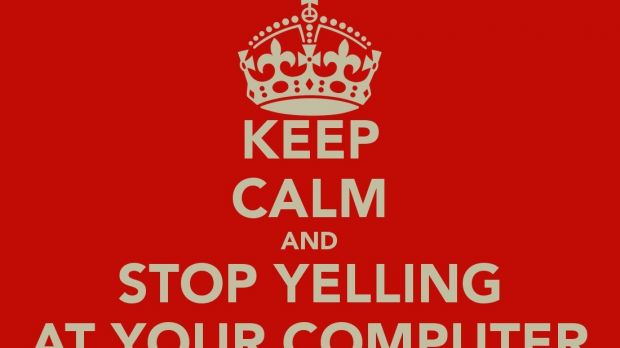The first thing you do when your computer starts is to prepare it for any activity you want or need to perform. For more efficiency, some applications and services automatically launch as soon as Windows finishes preparing your desktop.
However, this isn’t always a good thing, as a lot of malicious programs might integrate themselves at startup, without you even realizing. This can be noticed when it takes a really long time for your desktop to load, as well as shortcuts and other elements to appear on it.
It is only in Windows 8 that Microsoft decided to give you full control over what runs at startup, so if you’re not yet ready for an upgrade or still prefer Windows 7, a little research on the web revealed there are ways to do that.
Removing Windows 7 startup items
Step 1: Press Win + R to launch the Run utility.
Step 2: Write down msconfig.exe and press Enter.
Step 3-a: In the General tab, check Selective startup, and leave only the Load system services option checked.
Step 3-b: Switch to the Startup tab, and UNcheck the items you don’t want to start with Windows.
Step 3-c (services): Access the Services tab, check to Hide all Microsoft services, and disable the ones you consider harmful.
Step 4: Press Apply, OK, and Restart so that the changes take effect.
Removing startup items in Windows 8 and 10
Step 1: Access the Task Manager. Press Ctrl + Shift + Esc, or right-click on the taskbar and select Task Manager.
Step 2: Choose to show More Details.
Step 3: Switch to the Start-up tab.
Step 4: Select an entry and press the Disable button in the bottom right.
Note: The same method from Windows 7 can be used as well, but it’s faster and easier this way.
Extra check: Hit Win + R and write shell:startup. Delete anything you want to remove from startup. It’s a good method to double-check, because some are not completely removed using just the Task Manager. Additionally, you can place shortcuts there to be launched at startup.

 14 DAY TRIAL //
14 DAY TRIAL //