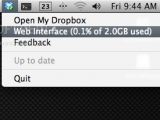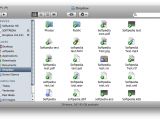Welcome back! More free software you say? Why, I'm flattered. Very well then. We have three new apps lined up for you this week too. They're all free to download and install right now, just how we like it.
SyncDifferent 1.0
This free app from Philou309 does one of the simplest, yet most useful tasks when handling multiple files and folders. Cleverly dubbed SyncDiffernt (an obvious reference to Apple's motto: "think different"), this utility allows its user to drop two folders in the main window and sync them in a matter of seconds.
You place two folders in the application window, one in the "Source Folder", the other in the "Target Folder", you click on the sync button and your folders are synchronized. End of story.
In case you still need more proof that this is a must have utility for any Mac user, here's an example of how SyncDifferent can be used to your benefit.
I created two folders "Import" and "Apps". The first one contains the installers for two applications for Mac: Vienna - an open source freeware RSS reader for Mac OS X - and CyberDuck - an open source SFTP (SSH Secure File Transfer) and FTP browser licensed under the GPL. The second folder contains the .opml subscriptions for Vienna, which I'll need to import whenever I install Vienna again, and (as you might have already guessed) the .duck file containing my CyberDuck account information, which, again, I'm going to import the next time I install CyberDuck on my Mac.
Why did I do this? Because I'm tired of always having to look my subscriptions up each time I'm forced to re-install these applications. Therefore, "Import" becomes my Source Folder, while "Apps" becomes my destination folder. Now, all I have to do is hit the Sync button and my Vienna subscriptions and CyberDuck account information will be placed in the Target Folder, namely the folder containing the two app installers.
Voila!
Of course, this is just a small example of how to use SyncDifferent. The application really becomes useful when you have many folders, each containing dozens of items, some similar, but you don't want to replace any, and just "fill in the gaps".
You should note that neither the author, nor the host, nor anyone else but YOU can be held responsible for any possible damage to your data. So, if you're not sure you need it, it's probably best if you continue reading without downloading SyncDifferent.
Click HERE to download SyncDifferent now. You can also make a small donation for the developer if you wish.
DropBox 0.6.231 (Beta)
DropBox is, by far, the coolest Mac app we've come across this week. Developed by Evenflow, DropBox handles backup, sync and sharing at the same time, all from a Finder window - no complicated settings, no clogged up UI, and best of all, no FTP! Here's how it works.
You simply drag items into your DropBox directory in Finder and, within seconds, they're up on the Evenflow server. Each change is synced automatically! If you have a Mac at home but also work on a Windows PC elsewhere, you can install DropBox on both and have your files synced immediately when you drop by either one of them.
You can either add, delete or modify any files to your liking and have them synced immediately, or you can share them, using the Public Folder. Every file you drop inside this folder has a URL associated with it. What you want to do, in order to start sharing, is right click any file and get its link ("copy link"). Paste it anywhere you want (as an Instant Messenger window or an e-mail, for example) and that file is up for grabs, instantly.
It's also possible to share entire folders. This feature alone is worth getting your Beta invitation for DropBox. Just right click any folder you wish to share, go to the DropBox web interface, enter your friend's email address and hit "share". Seconds later, the folder you chose to share with your friend will appear on his/her computer.
As any respectable Mac app, DropBox supports Growl. It lets you know immediately if a file has been changed, added or removed, or whether someone wishes to share files with you.
If you accidentally delete some of your files, you have the web interface again, which not only lets you get to your files in case you're not at one of your computers, but also provides you with this "show deleted files" option that allows you to restore them to their original state and location in a matter of seconds.
There's even more! You also have the option to restore any "version" of a deleted file (it works much like an incremental backup) as DropBox takes a snapshot of each file the instant it is being modified. So when you want to restore your deleted files, you can choose to do so by bringing back just the pieces that have been changed. This, as you can imagine, saves a lot of bandwidth.
If you want to put photos online, DropBox is probably the simplest and most efficient tool for the task. The app sports this built-in, desktop-integrated photo gallery. Just drag a folder full of photos inside your DropBox "Photos" folder, refresh the photo gallery and you'll instantly see a photo album created with the same name. Albums are also assigned a secret link that you can then share with anyone. Clearly you now want to give DropBox a try.
Note: DropBox is currently in Beta, so you will need an invitation to use it. But you can start downloading the software right now and then apply for the Beta right here. You will be asked for your e-mail address so the guys at Evenflow can send you a passkey.
DisMount 1.0
Well what do you think it does? It dismounts absolutely everything with a single click. Admit it, you've been waiting for this free utility to arrive since the moment you first had your iPod connected to your Mac. Not only will DisMount eject all external drives (DMG files, iPods - if enabled for Disk Use, networks and servers), but it will immediately unmount inserted discs (CD/DVD) too, with a click of the mouse.
DisMount is specifically targeted at users who always have multiple drives mounted on their system, but also at laptop owners using external drives. So, instead of having to drag and drop drives into the trash, DisMount quickly unmounts all drives with a single click.
Using the app is as simple as copying it inside your Applications folder after which you must place it on your dock. Clicking the DisMount icon will eject/dismount all drives.
Note that DisMount is free for non-commercial usage.
Click HERE to download DisMount 1.0 now.
Looking forward to your comments and, of course, to seeing you next week too.

 14 DAY TRIAL //
14 DAY TRIAL //