New apps have made their way into our hearts this week. As usual, all three items featured in today's piece are free to download and use – and use them you will, once you hear what they're capable of.
SoCal – easily access and manage your iCal tasks
Even a 164 KB program can make it as a recommended Mac app here on Softpedia, for it extends iCal's functionality by letting you flag tasks just like you'd flag an email in Mail.app. It allows you to access your tasks' notes and URL, change their priority or their parent calendar, see when they're due, remove or set them as completed all in the same menu, and more.
Collections help you categorize your tasks, so you are always a click away from editing a task in iCal when using this app.
This menubar extra is powered by Apple's CalendarStore framework, meaning it uses the same database as iCal with live updates and no conflicts. Also, SoCal does not use Cocoa's garbage collection memory management, resulting in a very small memory footprint at all times. “End user systems shipping with 4 gigs of RAM is no excuse for sloppy resource handling,” says Gilles Montminy, the developer of the app.
Although just recently released to the public, SoCal has already seen an update. SoCal 0.5+ fixes a bug where the menu extra would grow endlessly by duplicating items, adds French localization and an “about” item in the menu. Also, developer Montminy has modified donation nag conditions (will only start nagging from second launch and on).
All this being said, SoCal requires Mac OS X 10.5 or later (sorry, Tiger users), and can be downloaded using the link below. The minuscule app is free, of course, but donations are greatly appreciated by the student developer.
EverSave – no more data loss if applications crash
EverSave is a clever tool that allows you to save all of your documents - if possible - in a specific time interval or by changing the frontmost application. This means no more data loss if applications crash. You may decide if you like EverSave to work with all running applications, or your chosen list only. EverSave can be configured easily and comfortably by Mac OS X’s status bar, and it can be enabled / disabled by a self-assigned hotkey at any time.
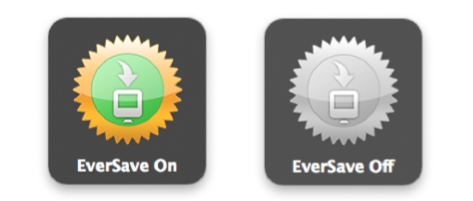
Developers Tool Force Software have done such a great job with EverSave that one can’t but wonder why this app is even free. EverSave lives conveniently in the OS X menubar, so there is no need to search for it to open it. As any menubar app, EverSave always runs in the background. Moreover, it is being controlled by five different tabs in a single window, therefore configuration is quick and painless.
Speaking of which, when you first fire up the app, you need to configure it, otherwise you won't be able to use it to your advantage. EverSave's first tab contains the general settings. There are four sections.
In the Applications section, you can define if you like EverSave to save either your frontmost or your self-defined applications. Documents includes options for EverSave to handle all documents or the frontmost only. You may also want to time your saves so, in the “When to save” tab, you can choose the time of your autosaves. EverSave provides two different options - Save when changing frontmost process and / or Save when timer ends. The timer allows you to save your frontmost document(s) with your settings in the defined time interval. This function works with almost every document-based application. Additional settings include the option to ask before saving so you don't run the risk of overwriting existing text, and assigning a hotkey to use when you want to turn EverSave on or off.
Additionally, if you don't want to save every frontmost application, all you need to do is to just drag and drop your desired applications to the list in the second tab (Applications). EverSave includes a handy auto-add function as well. When enabled, every time you switch to another process, EverSave will ask you to add it to its list. It does this only if the application is not in your blacklist, and only if it is supported.
That's pretty much everything you need to know about EverSave. System requirements call for an Intel, PowerPC G5, or G4 based Mac, Mac OS X 10.5.5 and 512 MB of RAM. If you pack the necessary hardware and OS, head over to the link below.
Memeo Share – share your high-resolution images with the world, or privately with your friends and family
Memeo Share extends photo and video capabilities, allowing you to share your high-resolution images with everyone. The app eliminates the need to e-mail your photos one at a time, or to pack some using archive utility apps. You share your photos, but you also get to make backups of 1GB worth of imagery. 1GB is free but, if you decide more storage is needed to keep your memories alive, you can always upgrade to a paid account, and use Memeo Share Premium (Unlimited Storage).
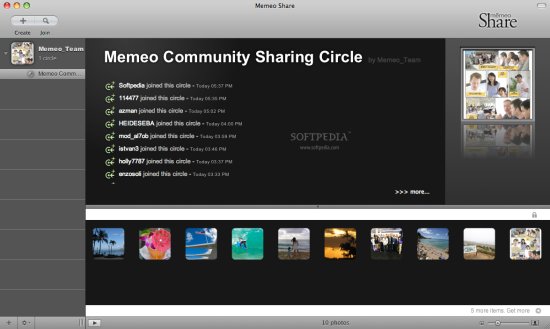
Memeo Share UI
Another plus of Memeo Share is that it's cross platform, enabling users to share high-quality photos with their friends no matter the platform they are using (PC, Mac, iPhone, Smart Phones and even Facebook). However, the app has clearly been developed with a focus on the Mac (most observable in the user interface).
Creating an account is super fast, and once you're online, Memeo adds you to its “circle” to give you a taste of the experience. A lengthy description isn't necessary for this intuitive, natural, social-focused app. Just download the free software, copy it to your apps folder, open it, and let it guide you through the steps of sharing your life with the world, through pictures.
See you next week.
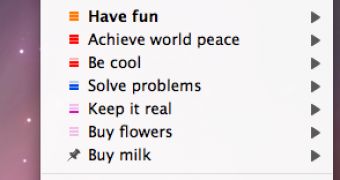
 14 DAY TRIAL //
14 DAY TRIAL //