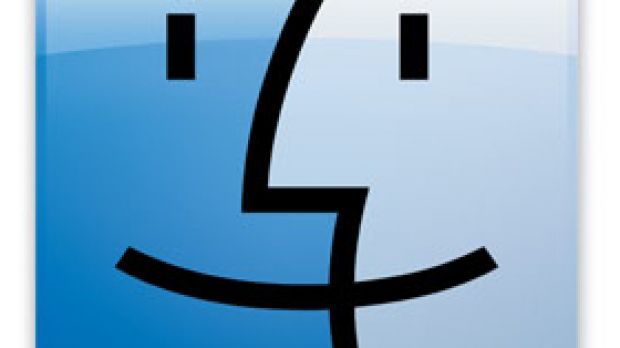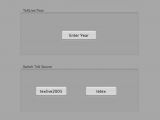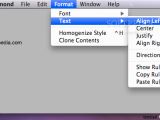As every week goes, we have three new Mac apps for you to download and use, all free of charge. Although one of the programs showcased below has been released for quite some time, additional enhancements and tweaks have made it worthy of discussion. Read on for the details.
Local Switcher – easily switch between several tex sources
Local Switcher is a free Mac app that allows you to switch between several tex sources by setting a symlink texprograms in your home directory to the new tex source. The app uses self-explanatory buttons making it easy to switch between tex sources.
The tex sources that are in principle available for the switches are „texlive/year“, „texlive2005“, and „tetex“, i.e., and they are offered as possible options to switch to. Local switcher checks if the new tex source is available on your hard disk before taking any action to set the new symlink, which would also include removing the old symlink. It checks if the supposed source directory for the symlink exists, for example. If this is not the case, an error message will appear, but no action will have taken place.
Setting a symlink in your home directory requires no password before the old symlink is removed and the new one is set. As soon as you make the switch you can easily revoke it, and, since Local Switcher checks your current tex source at startup, it stores this information, allowing you to switch back to the original state.
Note: when the application starts for the first time you will see an error message that it couldn’t detect the symlink. Also, you shouldn’t have a folder or file named texprograms in your home directory besides that particular symlink. Local Switcher will remove that file or directory before it sets the new symlink!
Local Switcher is a Universal application and will run on an Intel or PowerMac setting the path to the tex binaries correctly. It does require Mac OS X 10.4 (Tiger) or later. Click here to download the software now.
FoodBrowser – easily calculate your daily calories FoodBrowser is an easy-to-use Mac app that can help Mac OS X users calculate the sum of calories derived from various foods. It is the third such app we've discussed here on Softpedia, but the only one allowing the user to sort foods by name, in real time, using a search feature that immediately zeroes in on the results as the user types.
Although FoodBrowser is pretty much featureless, the one thing that distinguishes this app from similar programs that calculate your daily intake of calories is a “sort by food name” option that allows you to type the name of a certain ingredient so that the foods containing it are immediately extracted from the database. For instance, should you happen to be a huge fan of egg-based foods, you can just type in "egg" or "eggs" and get these results, instantly:
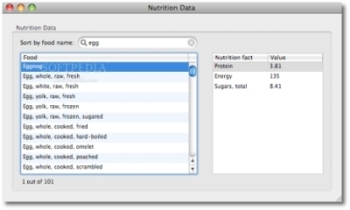
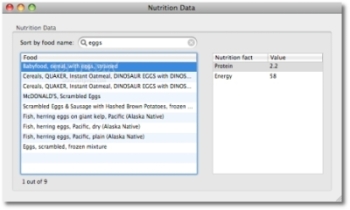
Example - Foods sorted by name
Then you can use the calculator by just dragging the names of the foods onto its window. FoodBrowser immediately calculates the number of calories those foods will stuff you with. You get the number of calories for each food per hundred grams, and the total number of calories on the bottom right corner of the window, just like this:
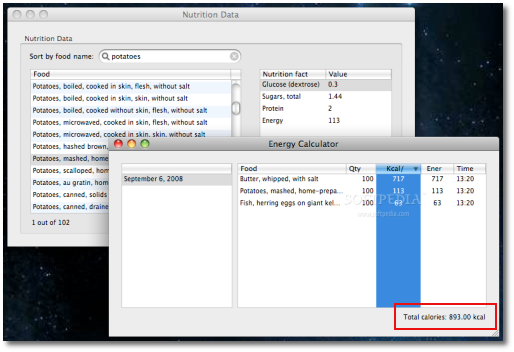 Energy Calculator (total calories highlighted)
Energy Calculator (total calories highlighted)
The app can check for its own updates on the Internet. Unfortunately, it doesn't sport a help menu yet. Not that you'd need one with such a simple app, but it's always comforting to know it's someone else's fault you messed up using a program, isn't it? Also, note that the app sometimes crashes when dragging a new food onto the energy calculator, so it's probably best if you try to remember hitting CMD+S (save) every now and then.
FoodBrowser's database has facts extracted from the U.S. Department of Agriculture, Agricultural Research Service, particularly Release 18 of the USDA National Nutrient Database for Standard Reference. The Mission of the Nutrient Data Laboratory is "To develop authoritative food composition databases and state of the art methods to acquire, evaluate, compile and disseminate composition data on foods available in the United States."
Currently at version 1.2 (Beta) FoodBrowser is free to download and use on your Mac. It requires Mac OS X, and it is a Universal Binary, good for Intel and PPC machines alike.
Diamond Document Editor (3.3) – designed for your document composing pleasure
Developed by Geoffrey Alexander, Diamond is a very useful free document editor “inspired by the shortcomings of the original WriteRoom,” a fullscreen, distraction-free writing environment “starring” in earlier editions of Softpedia's recommended Mac apps. Although Diamond isn't new on the scene, it has, however, added quite a few enhancements on the feature side lately, making it worthy of your attention now, more than ever.
Alexander claims that, with the new version of Diamond, users no longer have to set the column width manually, although the option to do this is still there. A “Fit Columns to Default Window Size” option is now available. It calculates the width automatically, but you can also choose how many columns you want visible, and Diamond will automatically set you up. This makes it easier than ever to customize windows.
What you have to do is to set this option in the preferences, with the number of columns you want to see, drag a window to the size you want, choose “Save Default” from Size and Position in the Window Menu, and the next new windows will set up properly. Once you have set this option and the number of columns, you can resize the window at any time, save the size as a new default, and Diamond will make the adjustments. You can change the number of columns as often as you like without restarting. Best of all, this option does not interfere with the custom Column Width, which you can still specify in pixels, so you can keep a custom width in reserve, if necessary. For example, you can now save palette-sized windows by name for size and position and reserve a specific narrow column width for them.
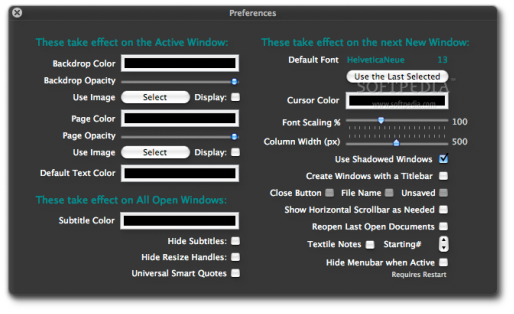
Diamond Document Editor preferences
Another addition to Diamond 3.3 is an option to “Enforce” Text Color when opening a document. This overwrites all the text color info in a previously-saved document with the chosen default (it also changes text to the default font and size). This feature will prove most useful if you find yourself frequently changing the text color of existing documents you open, and especially if you are using light text over dark backgrounds, the developer notes. It doesn't change the original file either, at least not until the file is saved again or overwritten. Also, changing this setting does not affect already open documents so you're safe with multiple documents open.
Diamond 3.3 also cleans up file handling code, adding Windows 2007 .docx (ECMA) and Open Document (OASIS) document types as well. “Save as HTML,” which converts Rich Text to formatted HTML (via CSS) via Apple’s Cocoa HTML Writer, has also been added. Lastly, a bug that forced Shadowed Windows to be in set in the Preferences on each launch has been fixed.
The latest version of Diamond Document Editor is available here. Weighing in at a mere 400 kilobytes, it requires Mac OS X 10.4 (Tiger) or later, and it is a Universal Binary.
See you next week.

 14 DAY TRIAL //
14 DAY TRIAL //