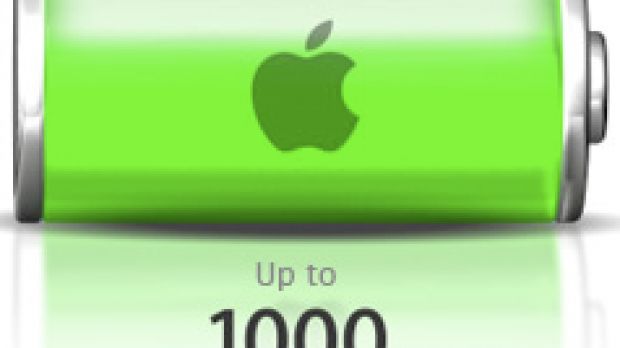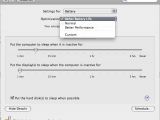Mac users usually buy a MacBook because of its slim and polished looks, looks that make most of them want to change their iMacs with an easy-to-carry and power-packed mobile computing station. But, once they get their hands on a MacBook, they will soon miss the desktop counterparts of their newly-acquired toys.
This will happen because, as much as they look nice and do a top notch job in the mobile computing department, there is always a danger peeking around the corner: the possibility that the MacBook's battery will run dry. Thus, the user is left with nothing else to do but find an AC outlet so that they can finish whatever their were doing.
What does this mean? This means that you, the MacBook user, will have to start thinking about ways to make the most out of your laptop's battery so that it will run as much as possible. And you will have to do it without having to make a lot of compromises and still enjoy an equal, if not a better, user experience when compared with the one you had when using a desktop Mac system.
To make sure you are not the kind of user that is always in search of a power outlet everywhere they go, you will have to follow a few golden rules that will allow your MacBook to never be in need of energy without being ready for such a situation or to bail out on you when you most need it.
The least pleasant thing you will have to do while making sure a MacBook will run on as little energy as possible is that you will no longer be able to take advantage of all the little things you took for granted while being a desktop user: running as many apps as you wanted to without having to fear that your Mac would tell you it's hungry, running a screensaver just because it made your Mac look interesting while you were talking on the phone and other power consuming things that won't cross my mind at this moment.
And now let's have a quick look at a short list of things you can do to allow your MacBook to give a similar user experience to the one you had while using your desktop Mac.
Calibrate your MacBook's battery If you will want to make sure that your battery will always give every last drop of energy it has and more, you will also have to remember that the way you use it will be the thing that will decide how it is to act in the future. Thus, make sure that you will not completely discharge the battery each and every time you are using your MacBook and that you always do a monthly (or a once-every-two-months) battery calibration.
If you will follow these pointers, you and your battery will be best friends and it will always make sure you have power when you need it. Moreover, a monthly battery calibration will allow it to know not to overheat, and it will also make it possible for you to keep the laptop plugged without fearing the battery will overcharge.
If you don't know the right way to calibrate your MacBook's battery or you have forgotten the required steps to do it, you can follow the step-by-step guide that Apple is providing HERE (before proceeding with the battery calibration process, you have to make sure that the calibration steps you are following are the ones suited for the MacBook model you own). If you calibrate the battery as often as you should be doing it, it will always do its best and invariably deliver when asked to.
Use the Energy Saver preference pane The Energy Saver preference pane, the OS X feature you never thought about while running OS X on your iMac (except maybe when you wanted to program it to start/shutdown at a certain hour), is there for a reason: it is a MacBook user's best friend.
The Energy Saver will help you save energy by making sure that your MacBook is not draining power out of its battery uselessly, by spinning the hard disk when not necessary or by having the display running when no one is around.
The two most important things you can do while having the Energy Saver preference pane open are to enable the “Put the hard disk(s) to skeep when possible” and to select the Better Battery Life optimization configuration for when your MacBook runs using only its battery.
Put the MacBook's display to sleep A MacBook's display is one of the things that drains the highest amount of energy out of its battery. To save energy, you should always put your machine's display to sleep when leaving it. If you want to do so whenever you want, you can easily use the CTRL+SHIFT+EJECT keyboard shortcut that will allow you to only apply the option to the display and permit the programs you may want to run on the background to keep running.
Eject any CDs or DVDs out of the DVD drive Once you know you will not use a DVD, you should eject it because while your MacBook spins the DVD inside your drive the battery runs out faster. As far as I know, your computer will also give the CD/DVD a spin from time to time just to be sure it is still in the drive. Thus, if you have no use for a DVD at a given moment, you're better off with your MacBook's drive empty and with more juice in the battery.
Run only the applications you need Running many applications at once means that your MacBook will have to use your hard disk and processor more. This translates into an increased power consumption, the very thing you should be trying to avoid.
Thus, you should always remember to close the apps that you no longer need to run: close the browser, if you have finished everything you had to do on the web, try to keep the number of widgets running in your Dashboard as little as possible.
Closing the apps that will hold on to system resources such as CPU time and memory is always a good thing to remember and also one that will allow your laptop to save a lot of power in the long run.
Stop the Wireless and/or Bluetooth While you are mobile, the system services that you don't use are your sworn enemies. Should you not have to use the integrated Bluetooth or the Wireless network, make sure you go to the Bluetooth and Network preference panes in the System Preferences and turn off the Bluetooth service and the internal Airport device.
Do you know of other things one can do to save energy while mobile? Do you have other pointers on how Macbook users can make the best out of their new computers? Feel free to share your own tips regarding this subject with the rest of the readers using the comments.
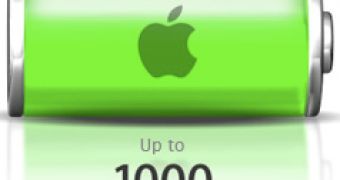
 14 DAY TRIAL //
14 DAY TRIAL //