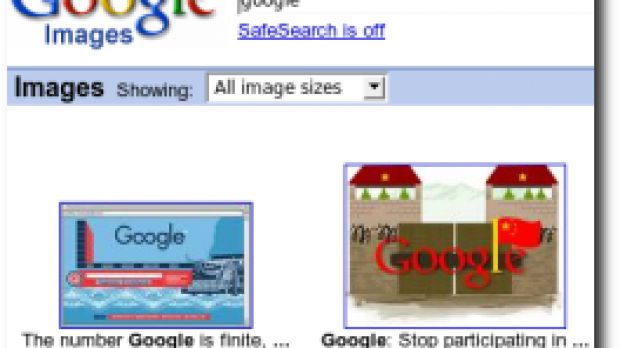Google is the best search engine on the Internet and I think that all the users have the same opinion. Although the company's most well-known product is the main search engine, Google provides numerous search technologies, allowing you to search for images, videos, blog posts, news and even jobs. As you surely know, Google's Image Search is almost as popular as the main technology, but in the past, it lost some important users after the company updated its interface.
Today, I'll present you a useful way to modify the interface of the Image Search, allowing you to find a certain image quicker. The modification is based on a Mozilla Firefox extension so, if you don't have the browser, you should download it from Softpedia. You must also download a special extension entitled Greasemonkey.
After you have installed the two utilities, all you need to do is download one more additional script able to modify the interface of the Image Search. Don't say it's too complicated because you'll like it, trust me. Go to this page http://userscripts.org/scripts/show/7863 and click on the "Install this script" button placed on the right part of the website. After the installation is completed, all you need to do is visit the Google Image Search and search for a certain image. Then, hover your cursor over a specific picture and wait a little. You should be able to view the magnified photo without having to click on it. You must know that the script uses the same bandwidth just as if you clicked on the picture's link.
"Enlarges pictures from Google image search and displays them in the opposite corner. The code is less effective with large images unless your screen is freaking enormous. Also, keep in mind that the bandwidth use is the equivalent of actually opening every picture on the page," it is mentioned in the description of the script.
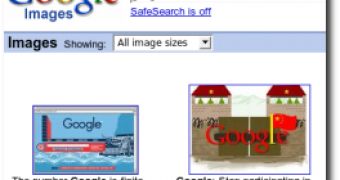
 14 DAY TRIAL //
14 DAY TRIAL //