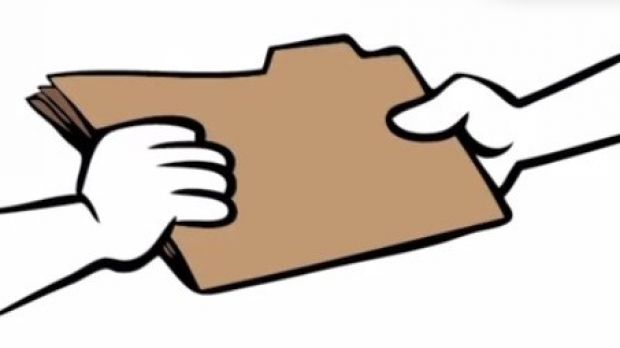Testing is best done in safe environments. This also applies to computer applications, because it’s not quite fun to lose files or crash your system if something goes wrong. If your computer can take it, a virtual machine helps you work in a proper test ground.
Setting up a virtual machine isn’t all that hard. Fully configuring features is what takes time and patience, especially because of the variety of options at your disposal. However, one important thing is to be able to move files between the host and guest.
By default, all such options are disabled so you don’t accidentally mess around with files or lose them. It can get a little confusing at first, especially since drag and drop is not an option. You need to create a shared folder, and the following steps shed some light on how it’s done.
Setup and identification
Step 1: Create a folder on your computer that’s easy to find.
Step 2: Launch Oracle VM VirtualBox.
Step 3 (Additional): Import a Virtual Appliance if you haven’t done so already.
Step 4: Select the appliance you want to share files with from the left panel.
Step 5: Under the Machine menu entry, go to Settings.
Step 6: Select the last entry from the panel which is for Shared Folders.
Step 7: Right-click the Machine Folders category in the center list, and choose to Add Shared Folder.
Step 8: Use the Folder Path drop-down menu to pick Other destinations. It’s recommended to also select the Auto Mount feature so that the guest machine identifies it each time.
Step 9: Select the folder you want to share and hit all the OK buttons until you’re back in the main window.
Step 10: Launch the Appliance and wait for it to boot.
Step 11 (Identification): Access the computer in the virtual machine, and look for the given name in the Network Locations category.
From now on, all that’s left to do is place files in the shared folder and access them from the place you need to deploy them.
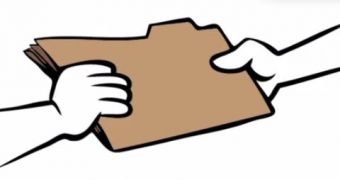
 14 DAY TRIAL //
14 DAY TRIAL //