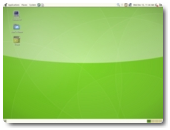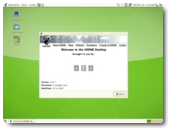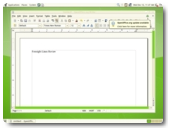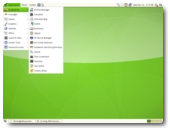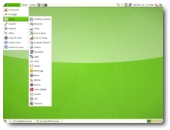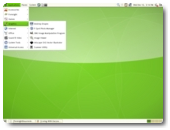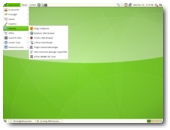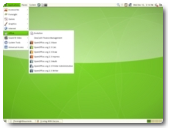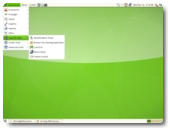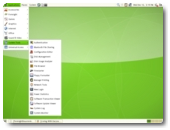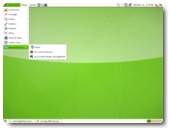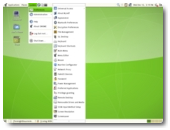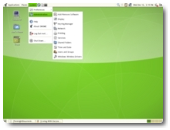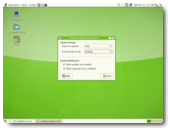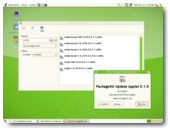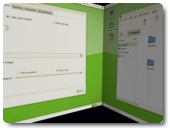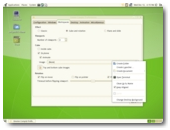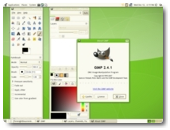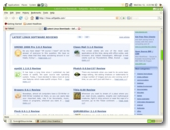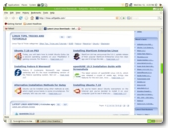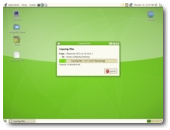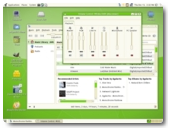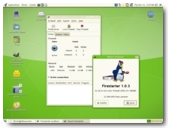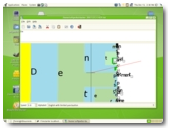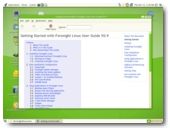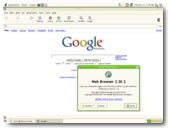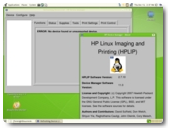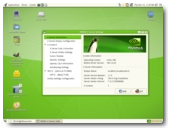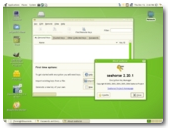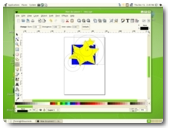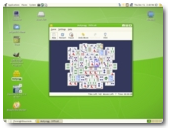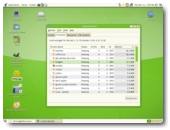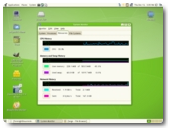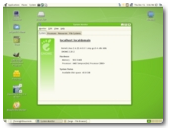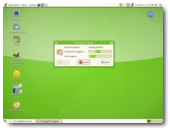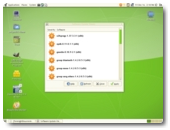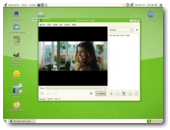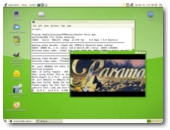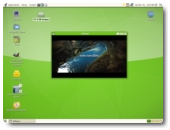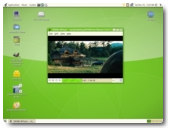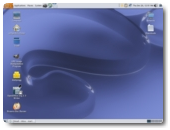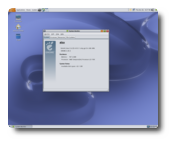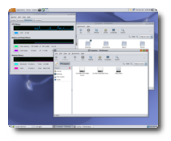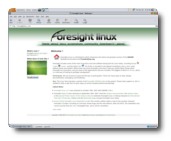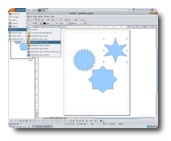I am not a fan of RPM based Linux distributions anymore. However, my Linux experience started 7-8 years ago with Red Hat 6.2, then Red Hat 7, 8, 9, Mandriva 9.2, SUSE 9 and Fedora 3. I've settled on Fedora for two years, until Ubuntu (6.10 was the version at that time) gave me enough reasons to make the switch to a DEB based Linux distribution. The following review has been written during several days, starting the 12th and ending the 20th of December, and tested on two computers with the following specs:
It's 10 in the morning, I've just finished downloading the Foresight DVD ISO image and I'm ready to burn it on a DVD disc. If you don't own a DVD writer device, there is a two CD alternative on its website. I prefer simple things though! Well, the burning process is over now and I'm getting ready for the installation one. The installation wizard (Anaconda) is powered by Red Hat and it can be found in distributions such as Fedora. If you've installed Red Hat or Fedora before, then I'm pretty sure that you'll be able to install Foresight Linux as well. The whole installation process took longer than I've expected, about 45 minutes on the first machine and 25 minutes on the second one.
I just can't wait to see that green desktop! Well, here it is... It looks quite pretty. Everything is green! The desktop is clean, it has two panels and some system tray applications, such as Glipper, Beagle and Compiz Tray Icon (from where you can activate or deactivate those amazing effects you've heard about on the Internet). But, before you can see and play with these desktop effects, you have to install the video driver for your graphic card (Nvidia in my case), which was pain in the a**. I am sorry for the inadequate language, but I have spent about two hours to find out how to install the Nvidia driver in Foresight! It looks like Foresight is using Conary and PackageKit as package managers. The first one is a free software package manager system created by rPath. It mainly focuses on installing packages through automated dependency resolution, against distributed online repositories. I have to admit that this is something new for me and it's quite interesting. I've found out, on the Foresight Linux forums, that you can update the entire system with the sudo conary updateall command. And so I did! Damn Conary's output looks weird... I barely understand something. One hour later, it finishes the update process! And we have here an 8 Mbps Internet connection!
In the meantime, I've read the documentation on how to install the Nvidia driver in Foresight Linux from their Wiki page (ATI users should read it also). I'll write down for everybody the exact steps you have to do in order to install the Nvidia video drivers:
- Open a terminal (Applications -> Accessories -> Terminal) and paste the following command:
sudo conary update group-dist=['!ati, nvidia']
- Wait about 5-6 minutes for the installation process to finish (that if you updated the entire system before this) and type:
sudo nvidia-xconfig
- Reboot the computer.
And here are the instructions for ATI users:
- Open a terminal (Applications -> Accessories -> Terminal) and paste the following command:
sudo conary update group-dist=['ati, !nvidia']
- Wait about 5-6 minutes for the installation process to finish (that if you updated the entire system before this) and type:
sudo aticonfig --initial --input=/etc/X11/xorg.conf
That's it! After reboot, you should see the Nvidia or ATI logo and you can now finally activate those nice effects.
Note to self: Thank to Ubuntu developers for that "Godsend" Restricted Driver Manager!
Day Two: the 13th of December
I was too tired yesterday, from that Nvidia driver installation, to tell you what happened after the update process... So, here it is...
After that long update process, all the applications including the GNOME desktop environment were updated to their latest version. And... in the end... it was worth the time spent with it. Damn those effects are blazing fast!
Talking about the applications, let's have a look at those special ones that come with Foresight. Shall we?
- Brasero (CD/DVD burning tool) - Banshee (Music player) - Last-Exit (Last.fm player) - Firestarter (Firewall utility) - Dasher (Predictive text entry application) - Glipper (Clipboard manager) - InkScape (SVG Vector Illustrator) - Epiphany (Web browser) - Liferea (Feed reader) - OpenVPN (VPN connection manager) - HP Device Maanger (for HP Printers) - Xchat (GNOME IRC client) - Orca (Screen reader and magnifier) - Seahorse (Encryption key manager) - GnuCash (Finance management)
It also has a very well organized Foresight User Guide, the usual Firefox, GIMP, F-Spot, Eye of GNOME, Ekiga, Pidgin, Evolution, Totem, Tomboy applications and the entire OpenOffice.org suite. Last but not least, I should mention that Foresight comes packed with many board, strategy and puzzle games that will keep your mind sharp!
Today, I've spent half a day testing all the above mentioned applications. The conclusion is that most of them work as expected (A+), except Desktop Drapes and OpenVPN. These two don't even want to open, I don't know why...
Day 3: the 14th of December
When I've installed Foresight, I saw that it used Beagle for desktop search... and I don't like Beagle because it's RAM eater. However, after that long update process I've took on the first day, Beagle magically disappeared from the tray area. Unfortunately, its daemon still runs in the background! You can deactivate it from System -> Preferences -> Sessions. Just uncheck the Beagle Search Daemon entry and it will not bother you again. For desktop search, you can always use Google Desktop.
Today, I wanted to see if Foresight can recognize my iRiver X20 portable MP3 player, so I've connected it on one of the USB ports. No problems whatsoever, as Foresight can see it without hustle. I can load the music in Banshee and play my favorite songs directly from it. I had no problems with the sound system, except the fact that I had to open Volume Control and activate the PCM channel in order to hear anything.
This is also the first day when Foresight asked me to update it. PackageKit is responsible for the system update and it looks like it does the job very well. A nice icon in the shape of a star will appear in the system tray area, if updates are available, and you can left click on it to get some options. First option will allow you to see the available updates and choose which ones to install, and the second option can be used to update the system directly. PackageKit can also install available software from the Foresight's repositories, but it failed when I wanted to install the Nvidia drivers, two days ago.
Day 4: the 15th of December
It's Saturday, therefore it's movie day! But wait.... there's a big problem, because I don't like Totem and I want to install Mplayer. While trying to install it with PackageKit, I've discovered that it has already been installed. Problem is... only the command-line version is available (it was compiled with no-gui). Anyway, searching for MPlayer in PackageKit revealed another good video player based on MPlayer: GNOME MPlayer. However, if you want to use MPlayer (like me), then I suggest to do the following trick in order to open any movie with it:
- Right click on the movie file (avi, mpeg, mpg, mp4, wmv, etc) and go to Properties - Go to the "Open With" tab and click on the Add button - Now, in the new window, click the "Use a custom command" option and type:
mplayer
- Click the Add button to close the window.
MPlayer will appear immediately as an option, in the "Open With" tab. Select it and close the Preferences window. That's it! Now, every time you will double click a video stream, it will open with MPlayer. Be aware that you have to do this trick for every video file extension. Good news is that there are only a few very popular video streams around, like AVI, MPEG, MP4, MKV, WMV, MOV.
The video playback is flawless, even with Compiz Fusion active. Foresight's video players can see any of the previously mentioned streams without problems.
Day 5: the 18th of December
I am now on the second machine. Foresight's installation process has taken no more than 25 minutes, which is less than on the first machine... probably because it has a S-ATA optical device. However, the update process was (of course) the same as on the first computer.
I know now what I have to do in order to install the necessary drivers and to update the system, so I don't have to spend hours searching and learning how to do it. Therefore, the Nvidia video driver installation was successful, but I can't say it is easy. And this, right here, is a weak point for Foresight Linux. They should get one of that "Restricted Drivers Manager" or "Envy" software to manage these video drivers installations.
I've continued my tests with a 4MP digital camera. After I've took a few photos of my surroundings, it's snowing here by the way, I've connected it to one of the available USB ports. Immediately after, Foresight recognized the digital camera and it offered to import the photos with F-Spot. This is a software created by Novell that helps you organize, share, view and edit images in a very professional way.
Day 6: the 20th of December
The system was updated again today. I forgot to mention the fact that PackageKit gives me an error in the tray area: "Daemon state is invalid". No icon, no nothing. It happens after the update icon disappears and every time I log-in (when it's supposed to search for updates, but can't find any).
This is the last day with Foresight and I would like to mention some aspects before a final conclusion. I've tried to create a website with free tools. Unfortunately, Foresight has no such software! Moreover, a FTP client is missing and you need both a FTP application and a HTML editor, in order to create web pages. The good news is that you can install these applications with PackageKit from Foresight's repositories.
Pros:
- Offers bleeding edge software. - Comes packed with some very nice and useful applications for most of your needs. - Has amazing, breathtaking desktop effects. - Runs smooth on low end computers. - Clean and organized desktop.
Cons:
- Conary package management is quite "a pain in the a**". - PackageKit is working, but it can't be compared to Synaptic (on Ubuntu) or Pup (on Fedora) as it's a new and still in development project. - The installation doesn't offer software selection. - Lacks some important software: HTML/PHP editor, FTP client, Torrent client.
In conclusion, testing Foresight has been quite a pleasure and I've learned some new things. If you hate to do things in a console, you should let Foresight update itself and not do it yourself, from the terminal. It contains useful software, such as the entire OpenOffice.org suite, two web browsers (Mozilla Firefox and Epiphany), Brasero for burning CD/DVDs, a powerful and sophisticated audio player/manager (Banshee). It also comes with a very beautiful theme, called Nimbus, and a nice collection of wallpapers. You should definitely give Foresight a try and, who knows, you may like it!
Download Foresight Linux right now from Softpedia.
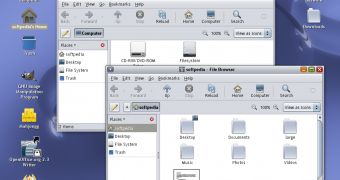
 14 DAY TRIAL //
14 DAY TRIAL //