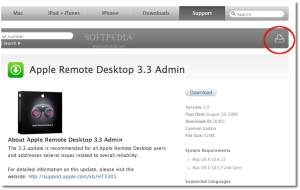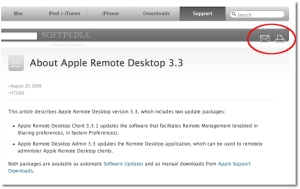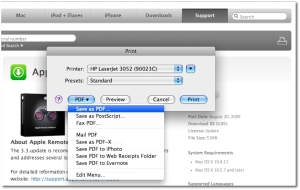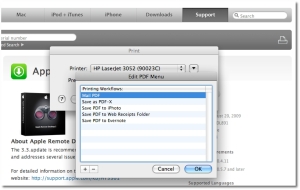Updates issued by Apple almost always come with additional information posted on the Mac maker’s website, under the Support tab. This area is known as the “Support section,” where Mac users get detailed information on everything about their Apple products, including Macs, iPods, the iPhone, the software they rely on, and even peripherals.
It’s good to know there’s a place where all your questions are answered, along with instructions on how to proceed with using a certain Apple product, or software update. What’s even better is that Apple now lets us save these valuable resources for offline access, either as PDF or PostScript, or instantly have them sent by email.
As shown in the screenshots below, Apple’s Support section now features a small “print this page” icon to the upper right side of each page that details facts on a certain topic.
Apple Support section - screenshots #1 Here, users can employ these controls for the aforementioned tasks, including “save as PDF,” “save as PostScript,” “fax PDF,” “mail PDF,” or save the content for viewing it later in iPhoto, your Web Receipts Folder and even Evernote (a useful Mac app that enables you to “remember everything”). There’s also the option to instantly preview the respective Support web page as PDF, at which point you can tell Preview to save the page as PDF from its own menu. And, if you want to tweak the page layout, determine how many pages you want per sheet, and more, just hit the arrow next to your printer listing. Apple Support section - screenshots #2 Lastly, you can edit this menu to remove and add options like “mail PDF” and “save as PDF-X,” as well as add applications that can handle this type of document, in order to save Support pieces directly to their library.So, every time you stumble upon a lengthy piece of Support documentation, it might be wise to have a folder ready for saving that document in PDF format. You never know when you need to troubleshoot an issue while the Internet is down. And here’s another tip: use Safari to save those PDFs. It does the job much better than Opera Software’s web browser, or Mozilla’s Firefox.
Hope this tip was useful.
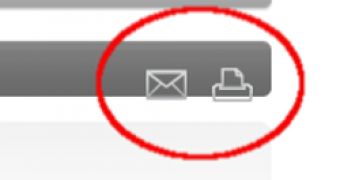
 14 DAY TRIAL //
14 DAY TRIAL //